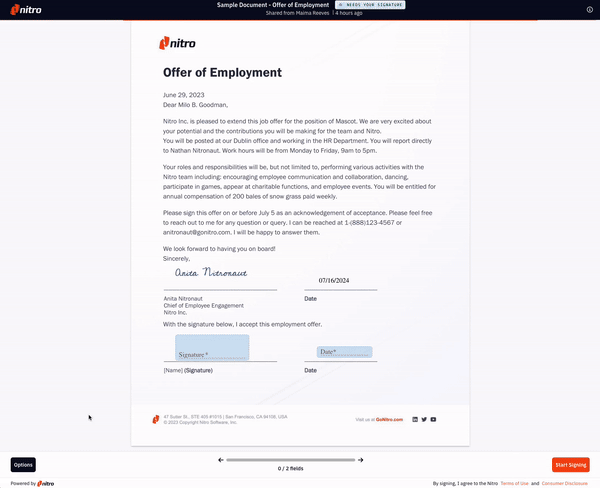Forward or Return a Nitro Sign Request
Message owner/sender:
This Option allows you to message the sender to request any changes, or if you have any comments/questions regarding the document.1. Click Options, then choose Message owner.
2. You will be prompted to enter a message to send to the sender of the document which they’ll receive via email.
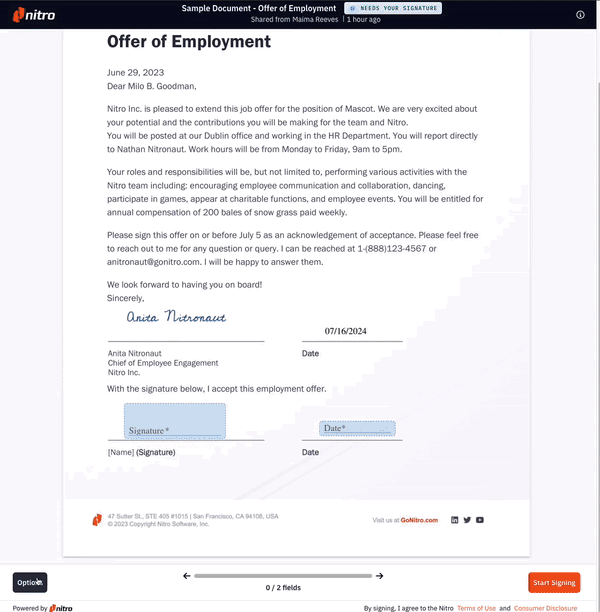
Request changes:
1. Click Options, then choose Request changes.2. You will be prompted to confirm that you would like to cancel the request in order to mark up the document and Request Changes. Choose Request Changes to continue.
3. The review tools will now be available to mark up the document and request changes. The sender will be notified via email and see these changes.
Assign to someone else:
This Option allows you to forward the signing request to another person.1. Click Options, then choose Assign to someone else.
2. You will be prompted to enter the email of the person you would like to forward the signing request to.
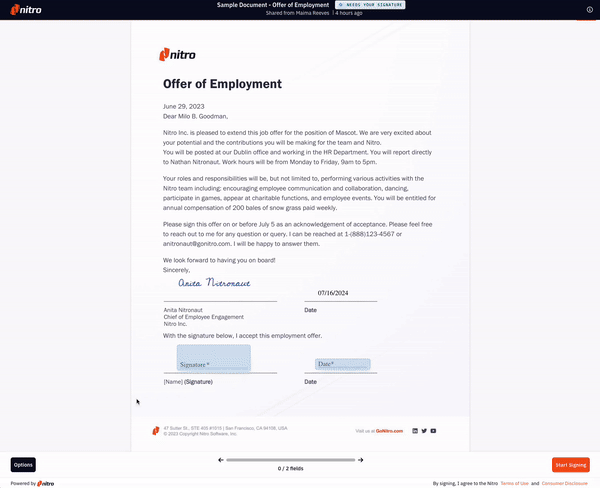
TIP: Once shared, you are still able to view the document, and receive notifications when the new signer views and signs the document. When the document is complete you will also receive an email with a copy of the completed document attached.
Decline to sign:
This Option allows you to decline the signature request.1. Click Options, then choose Decline to Sign.
2. A prompt will appear, giving you the option to Request Changes or Decline the signature request. Choose Decline in order to continue with the cancellation of the signing request.