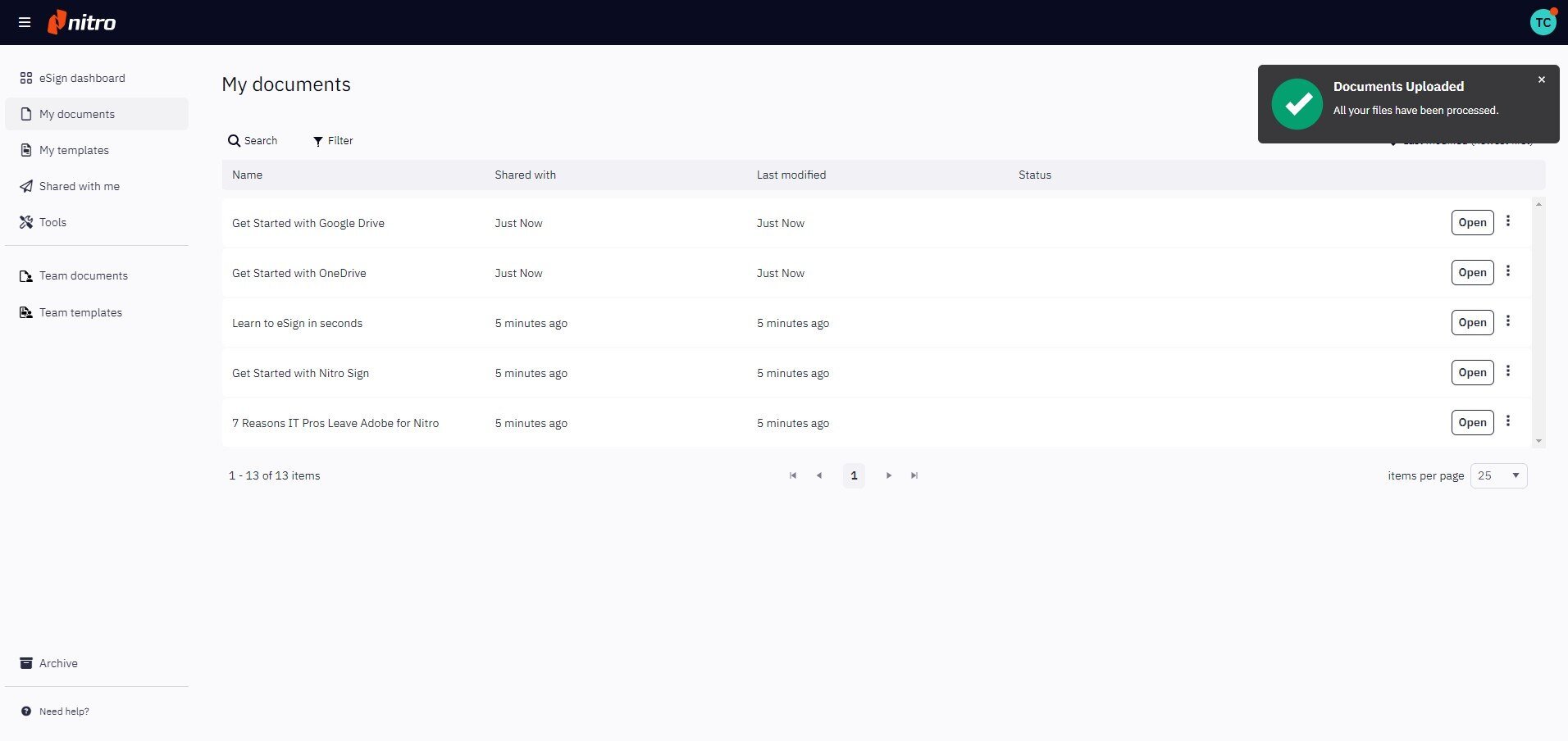Add a Document
You can add documents to
My Documents from both your local machine as well as the following storage providers:
A multitude of file formats are supported, including PDF, Microsoft Office formats (doc, xls, ppt) and images (jpg/jpeg, png, tiff).
2. From the My Documents page, click Add in the top-right corner.
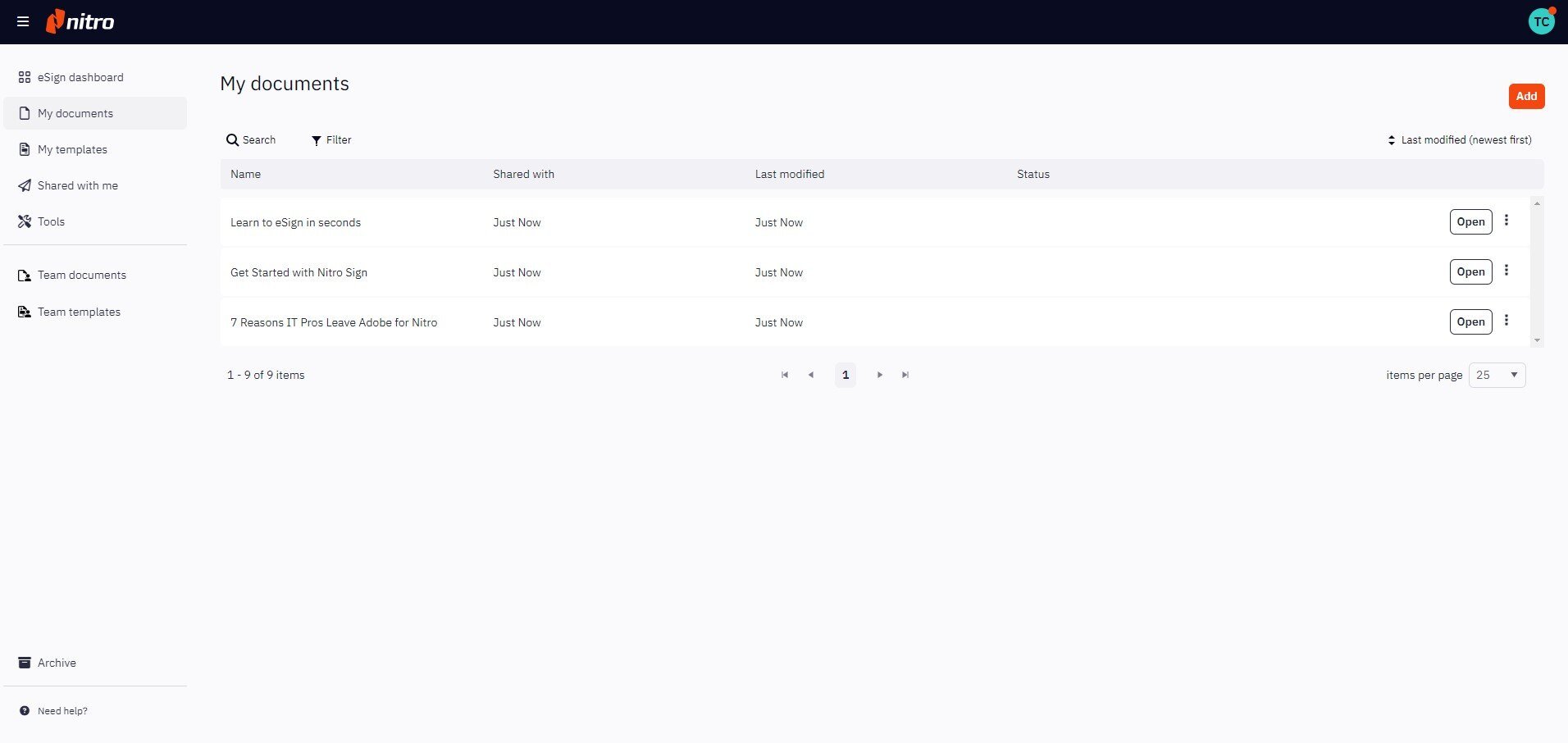
3. Choose the location of your file in the left-hand menu. You may need to login if choosing a storage provider.
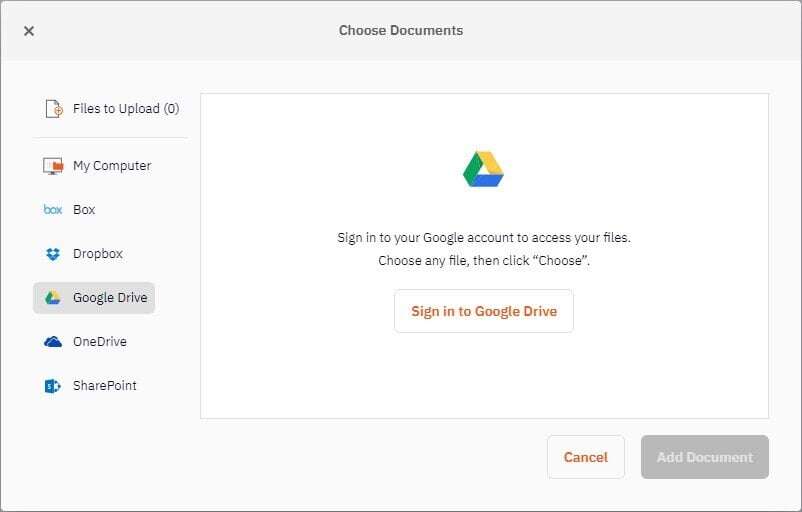
4. Browse to the appropriate folder and choose your file(s).
5. Once selected, the files will be listed under Files to Upload. You can add more documents from different storage locations in the same way.
6. Click Add # Documents to begin uploading your files.
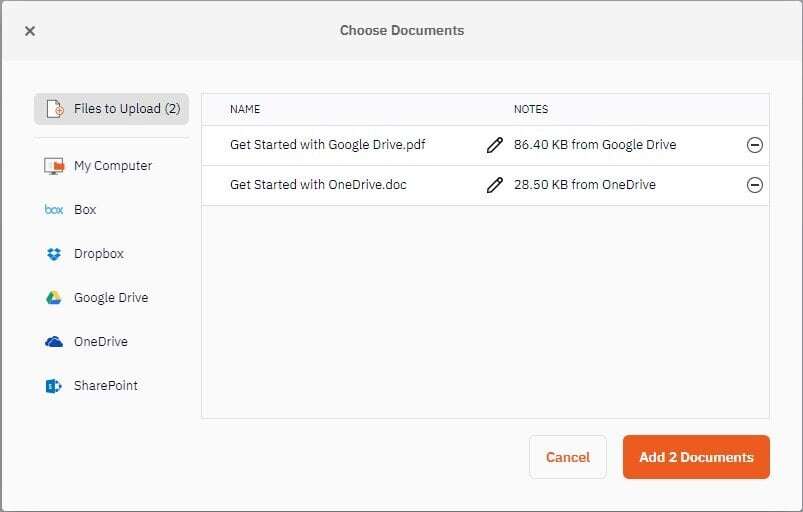
7. Once the upload is complete, you will be notified and the selected documents will appear on the My Documents page.
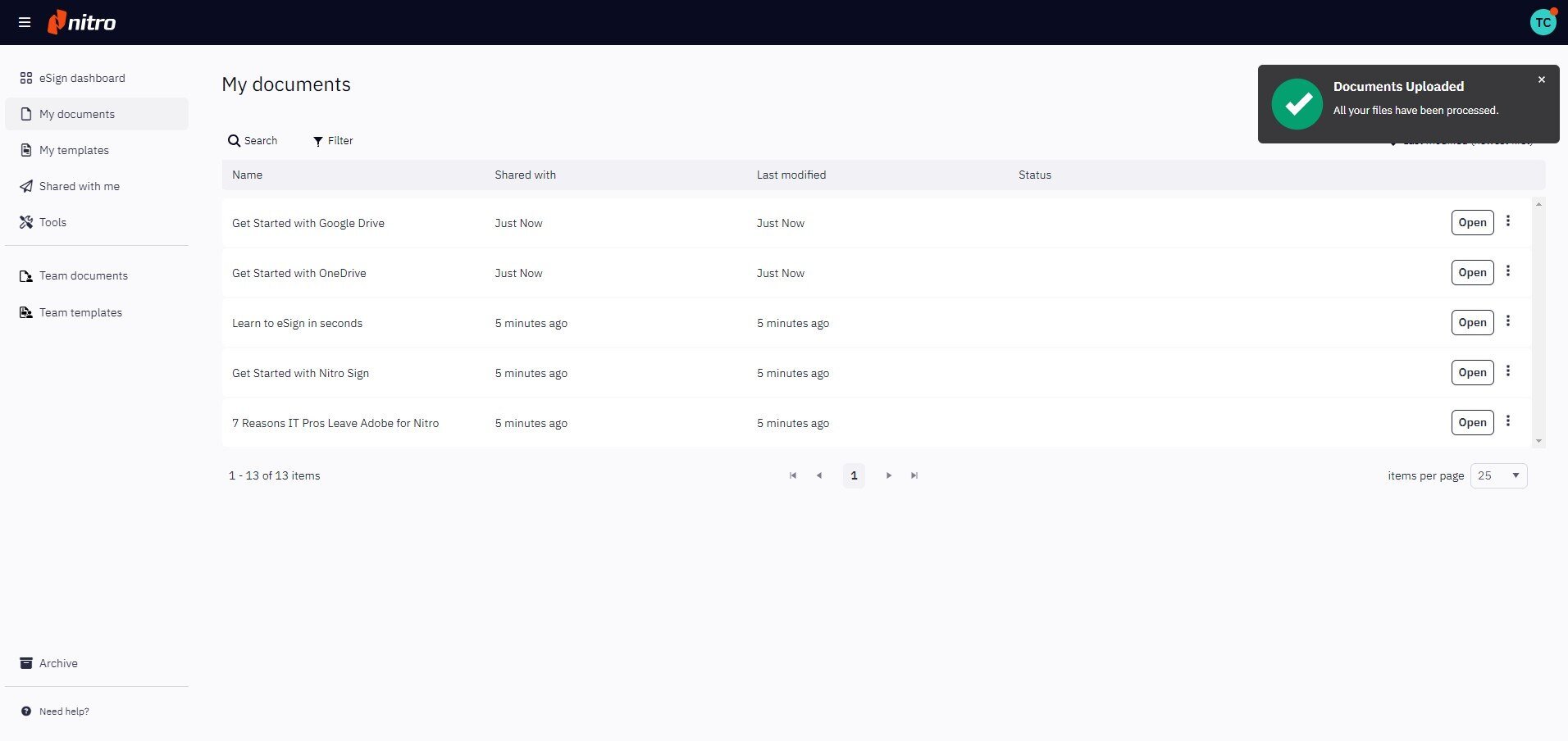
- Box
- Dropbox
- Google Drive
- OneDrive
- SharePoint 365 (Enterprise plans only)
A multitude of file formats are supported, including PDF, Microsoft Office formats (doc, xls, ppt) and images (jpg/jpeg, png, tiff).
How to add a document to your Nitro Sign account:
1. From your eSign dashboard, select My Documents from the left-hand menu.2. From the My Documents page, click Add in the top-right corner.
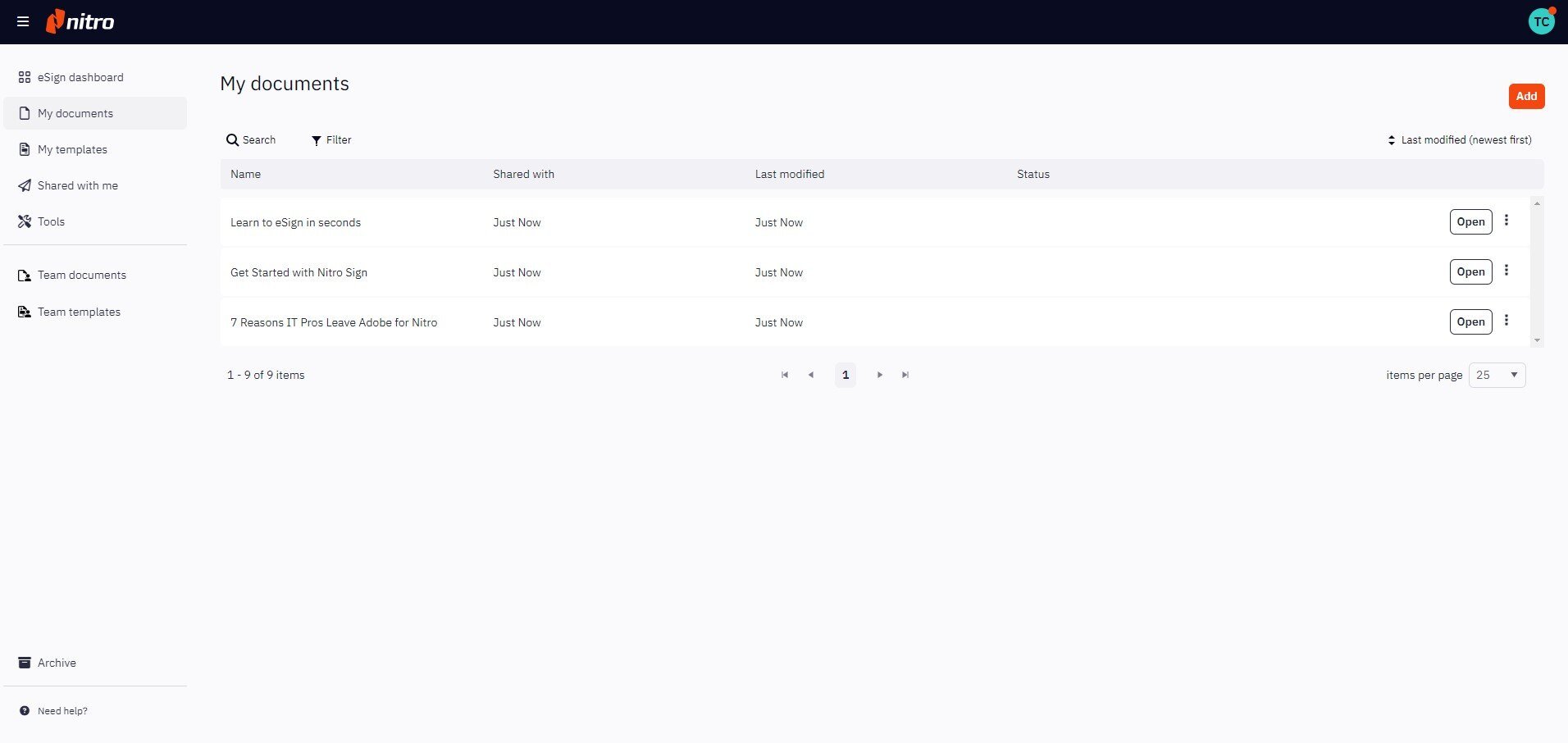
3. Choose the location of your file in the left-hand menu. You may need to login if choosing a storage provider.
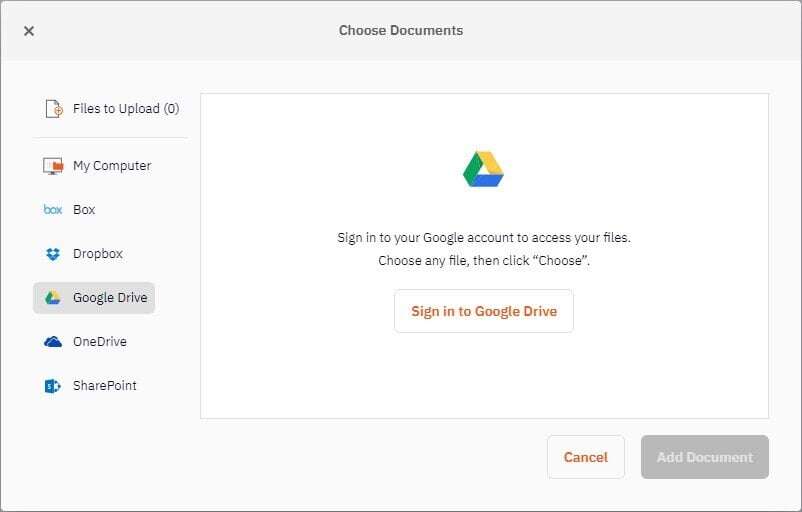
4. Browse to the appropriate folder and choose your file(s).
5. Once selected, the files will be listed under Files to Upload. You can add more documents from different storage locations in the same way.
6. Click Add # Documents to begin uploading your files.
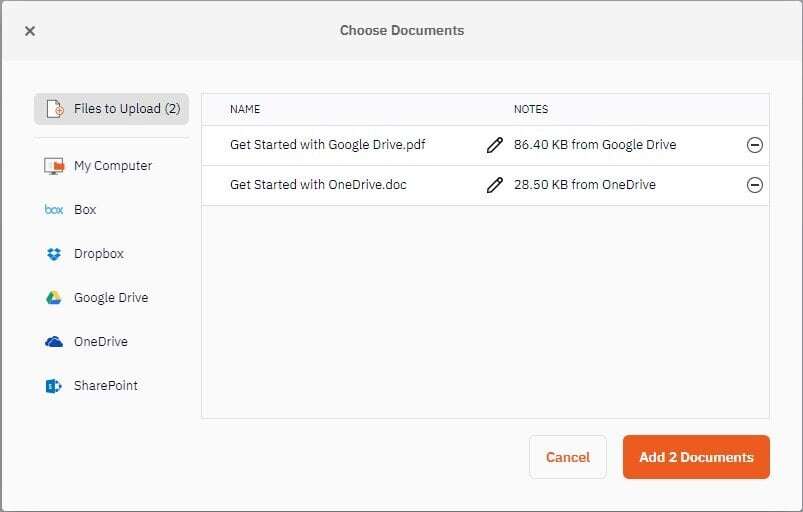
7. Once the upload is complete, you will be notified and the selected documents will appear on the My Documents page.