Send a Reminder for an eSignature Request
You can send notifications to recipients reminding them that they have unfulfilled eSignature requests.
2. A dropdown will open, listing the three most recent documents that you have sent out for signature. If the desired document appears here, click Remind and skip to step 5
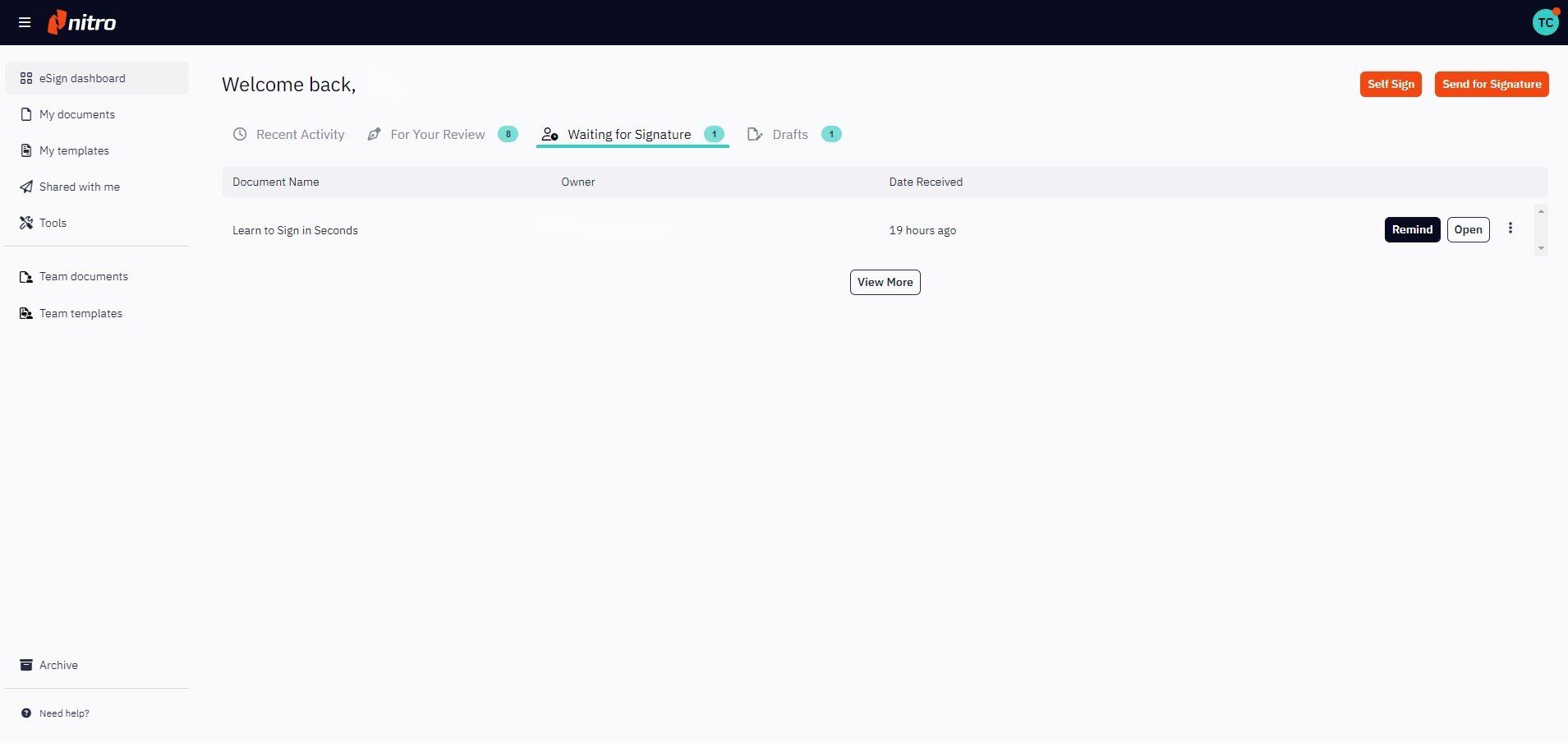
3. If the desired document isn't displayed in the dropdown, click View All at the bottom of the dropdown
4. You will be brought to My Documents and all documents that have been sent for signature, but have not been signed, will be displayed. From here, you can either:
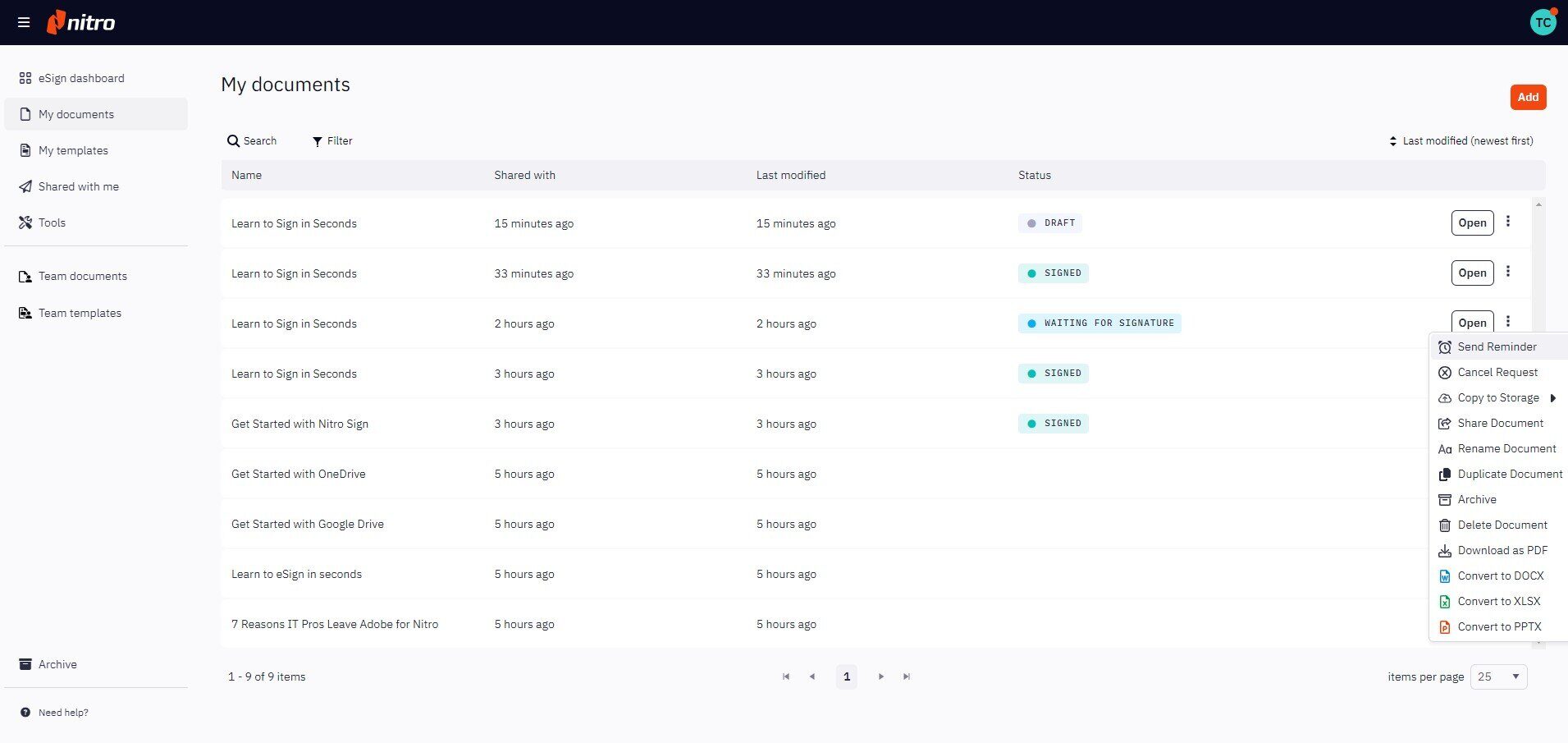
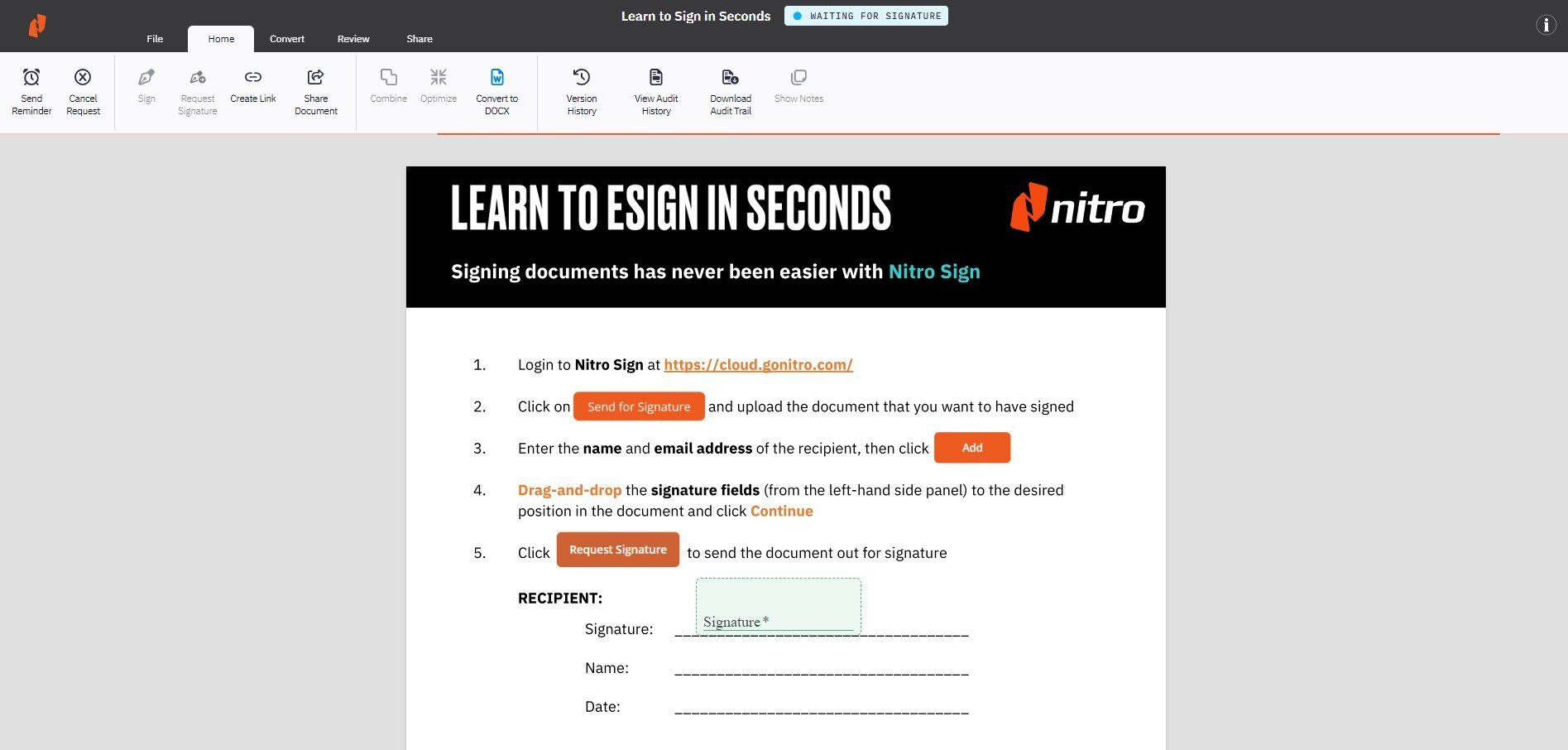
5. A popup will open with the details of the reminder to be sent. Customize the subject and content of the reminder message if desired, and click Send
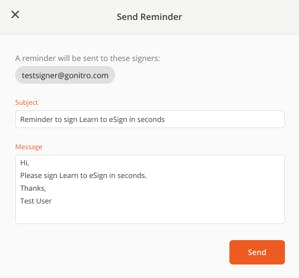
How to send eSignature request reminders
1. On the Nitro Sign eSign dashboard, click the Waiting for Signature tile2. A dropdown will open, listing the three most recent documents that you have sent out for signature. If the desired document appears here, click Remind and skip to step 5
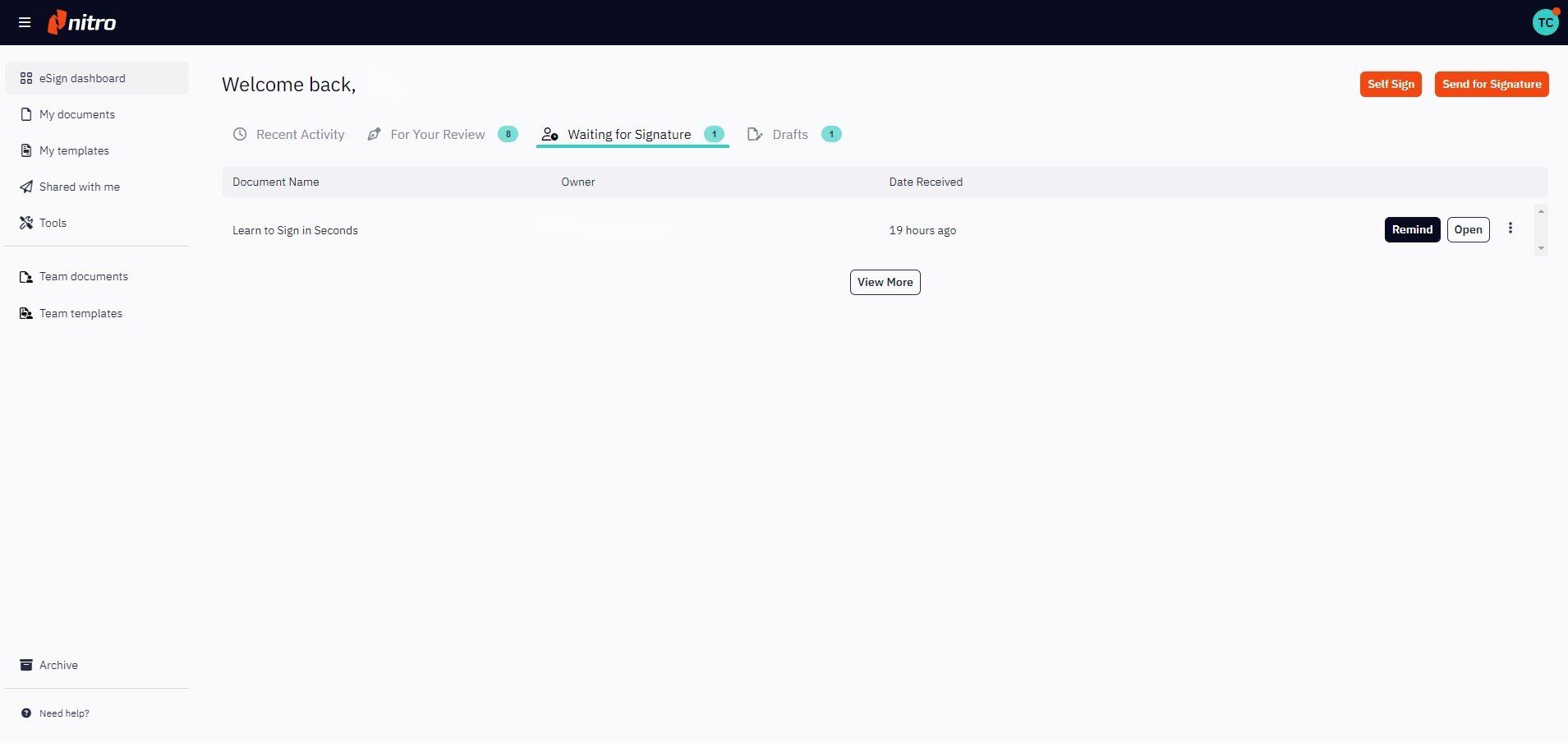
3. If the desired document isn't displayed in the dropdown, click View All at the bottom of the dropdown
4. You will be brought to My Documents and all documents that have been sent for signature, but have not been signed, will be displayed. From here, you can either:
- Click the Quick Actions menu icon next to the name on the desired document and select Send Reminder from the dropdown
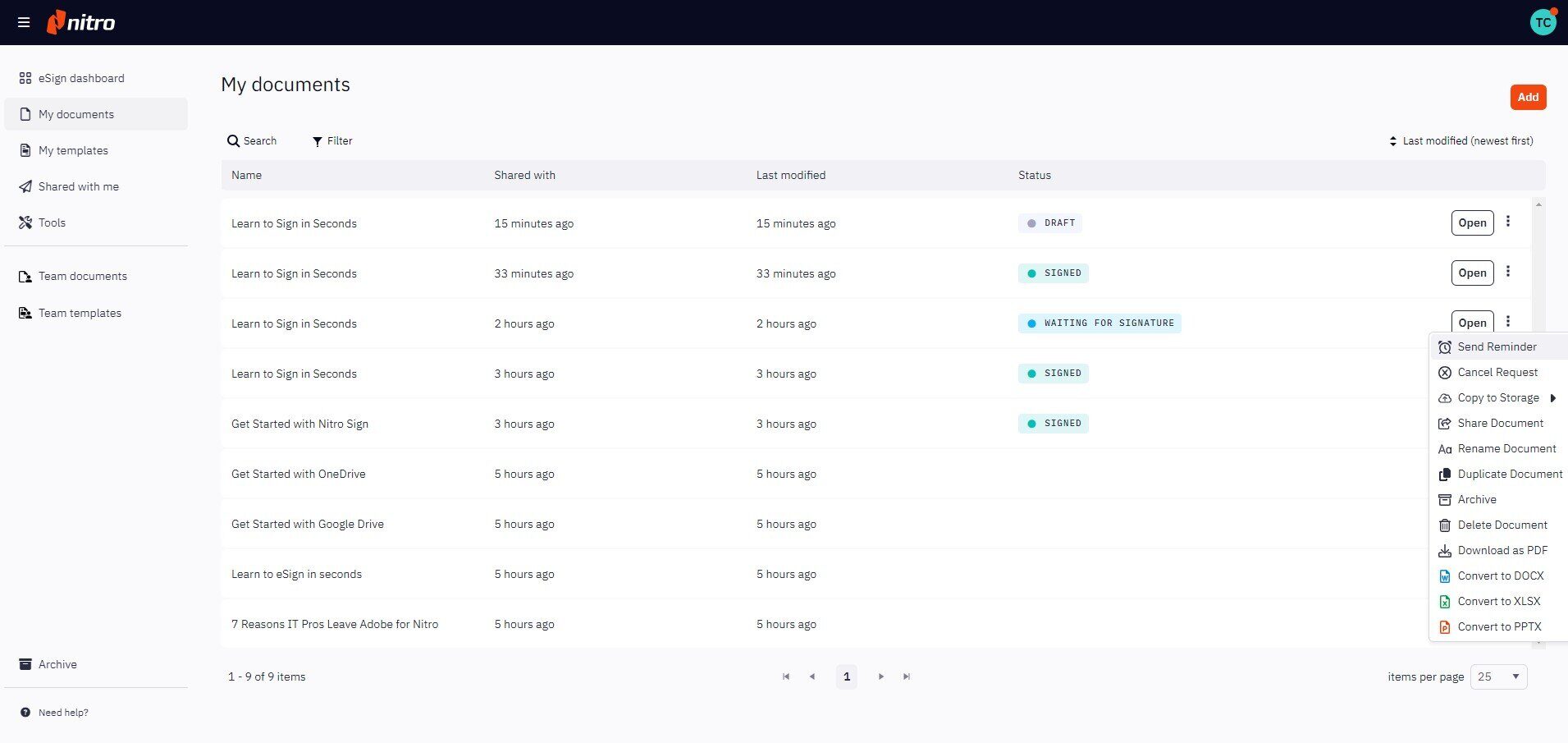
- Or, double click to open the desired document, navigate to the Home tab, and select Send Reminder
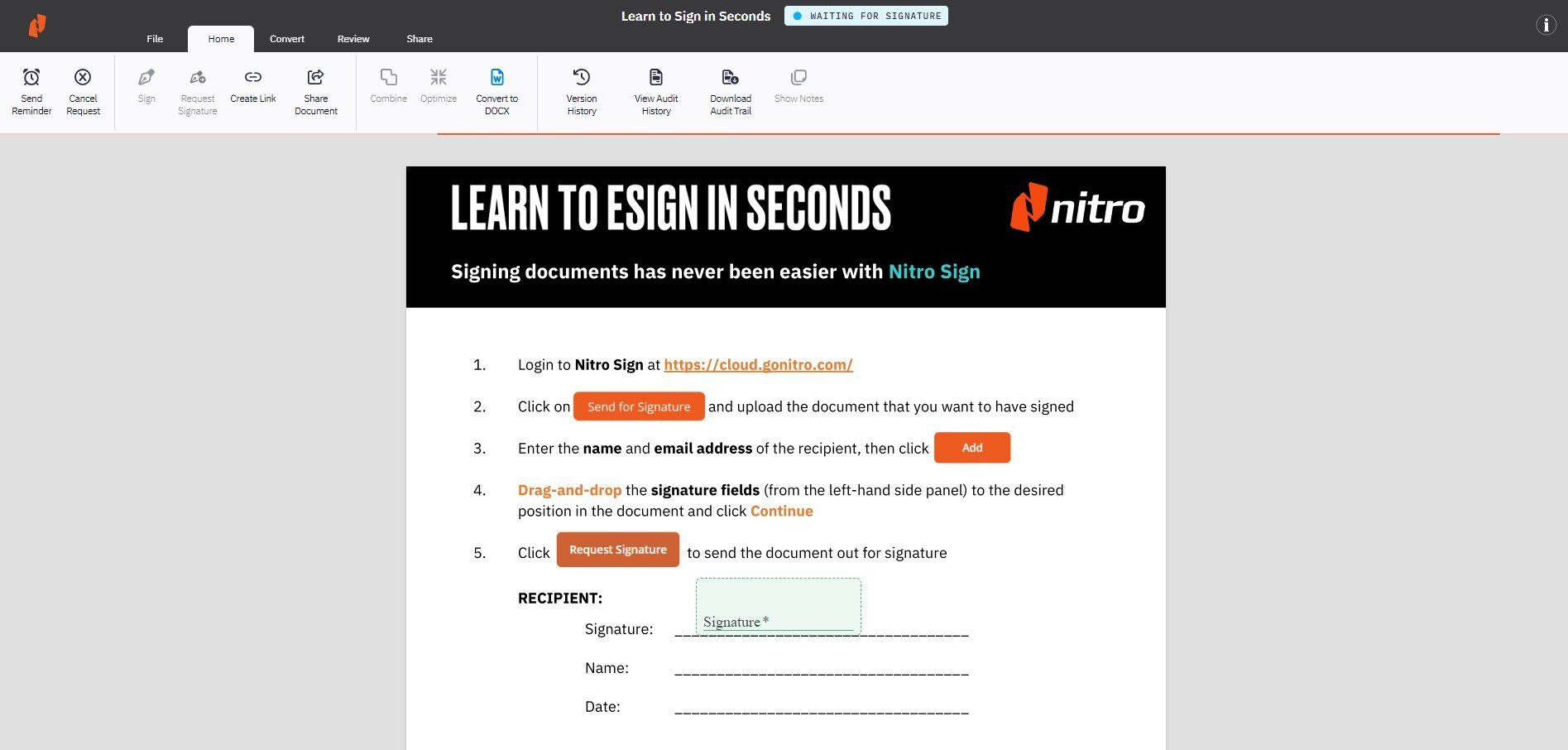
5. A popup will open with the details of the reminder to be sent. Customize the subject and content of the reminder message if desired, and click Send
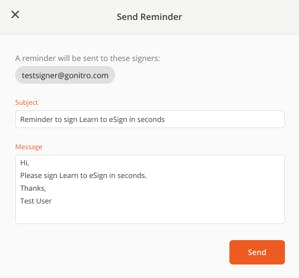
Note: A reminder will be sent to all recipients who have not yet signed the document, if no signing order has been set. If a signing order was set, a reminder will only be sent to the recipient who's turn it is to sign.