Bulk Product Assignment
Admin Portal
As a Global Administrator of your team, you can utilize the Product Filter and Bulk Product Assignment to seamlessly reassign users when transitioning to a new product plan during upgrades or renewals.
How to bulk assign products to users:
1. Login to the Nitro Admin Portal.
2. Select Users in the left navigation pane and navigate to the Active tab.
3. In the license filter, select one or more expired products which will display the list of users that needs be moved to the new product plan.

4. Click on the multi-select checkbox in the header to select all users in the filtered view at once, then click the Manage Users tab. In the dropdown menu, select Allow Product Access.

5. In the modal view, select one or more from the list of active licenses, and then click on the Allow Access button to assign the selected license(s) to chosen users.
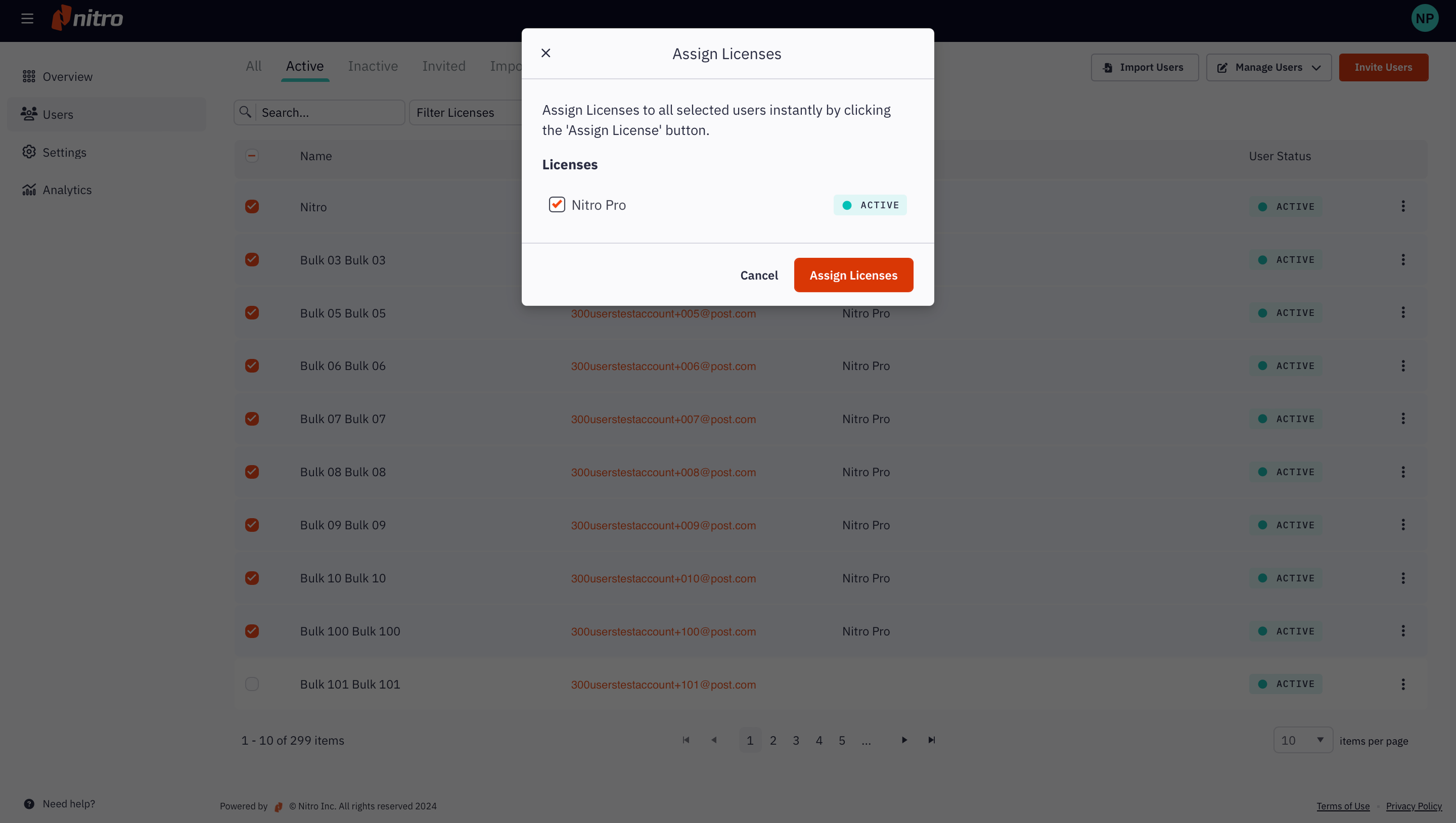
6. You will be notified in the Nitro Admin panel once the assignment is complete. To review the results of your bulk action, go to the Admin Activity Log tab.
How to bulk assign products to users:
1. Login to the Nitro Admin Portal.
2. Select Users in the left navigation pane and navigate to the Active tab.
3. In the license filter, select one or more expired products which will display the list of users that needs be moved to the new product plan.

4. Click on the multi-select checkbox in the header to select all users in the filtered view at once, then click the Manage Users tab. In the dropdown menu, select Allow Product Access.

5. In the modal view, select one or more from the list of active licenses, and then click on the Allow Access button to assign the selected license(s) to chosen users.
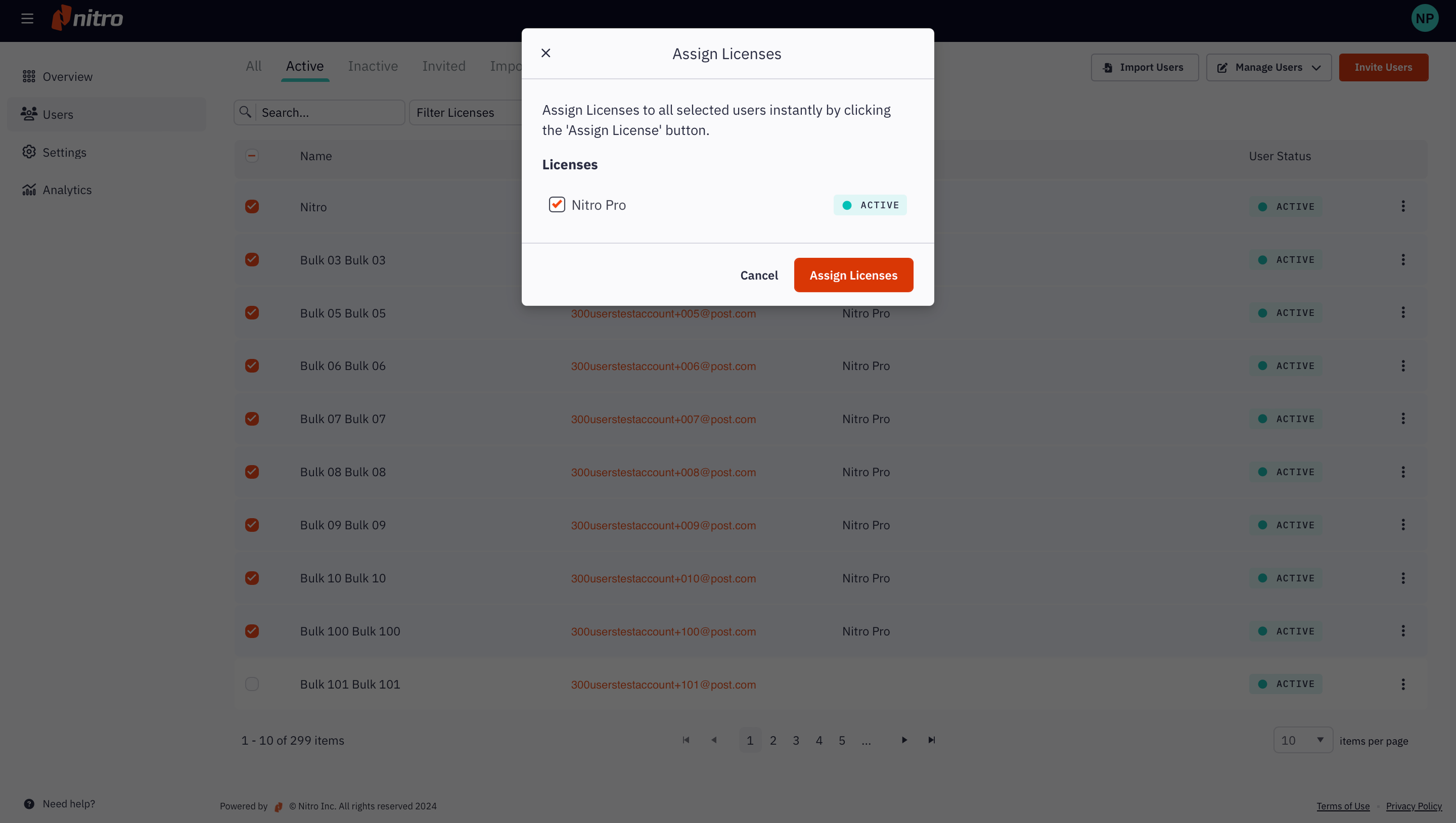
6. You will be notified in the Nitro Admin panel once the assignment is complete. To review the results of your bulk action, go to the Admin Activity Log tab.