Let’s face it—filling out forms isn't exactly the most exciting experience.
But chances are, you rely on them heavily to keep your business or personal projects moving along.
By building an interactive form, you can create a seamless, engaging experience for both you and your user. In this blog, we show you how to get started and answer some of the most common questions including:
1. What is an interactive PDF form?
2. Are interactive forms better than standard forms?
3. How do I create an interactive form from scratch?
4. Can I customize my form?
5. Can I validate my form?
1. What Is an Interactive PDF Form?
An interactive PDF form is a document that enables users to input data, make selections and perform various actions directly within the file. There are many uses for interactive PDF forms, including:
- Patient forms
- Purchase orders
- Expense reports
- Rental application forms
- Employee surveys
- Invoices
- Receipts
- Tax forms
2. Are Interactive Forms Better than Static Forms?
Transforming static documents into interactive forms can offer many benefits.
- Interactive documents make it easier for users to navigate and complete forms faster.
- Real-time validation checks provide instant user feedback and reduce the likelihood of errors or missing data.
- Custom fields and dynamic elements like boxes and digital signatures can be personalized to meet your needs.
- By automating calculations and data analysis, interactive forms streamline processes and save time.
- Interactive forms can be built using accessibility features to make them inclusive for all users.
3. How Do I Create an Interactive PDF Form From Scratch?
With Nitro Pro, you can transform your PDF into an interactive document by adding custom form fields.
To add a form field in Nitro PDF Pro:
- Open your document in Nitro PDF Pro.
- Click the Forms tab.
- Select the Form Field you wish to apply to the document. Some commonly used fields available in PDF Pro include:
Text Field: type text directly within the field
Combo Box: choose a single response from a drop-down menu
Button: perform actions such as clicking a hyperlink or navigating to a page
Digital Signature: apply an electronic signature to the form - Click and drag the cursor over the PDF to apply the field to the document.
4. Can I Customize My Form?
Yes, you can easily update the appearance of your form based on your needs.
- Right-click your field.
- Select Properties. Here you can adjust different parts of the field such as the appearance and format of the text under the following tabs:
- General: Adjust common properties such as name, visibility and orientation.
- Appearance: Edit the font, size and color of the text, field and border.
- Options: Change the alignment and wrap options of the text.
- Format: Manage the value of the text such as percentage, time and date.
- Validate: Specify the range the value must be in or other text qualifications.
- Calculate: Set the resulting value of the field from a calculation of others.
- Actions: Add an action as a result of a trigger on the field.
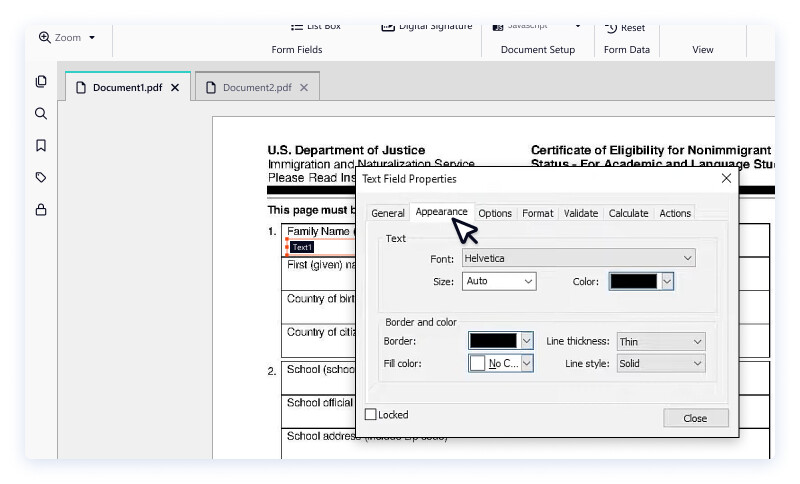
5. Can I Validate my PDF Form?
Yes, you can use the QuickSign tool in Nitro Pro to add your eSignature to a form.
- On the Tools panel, click the arrow under the QuickSign button.
- Select Create New Signature.
- From the dialog, click Handwritten and type your name into the Name field.
- Click Ok to create your QuickSign signature stamp.
- Click to place your signature onto the page.
For further information on adding a digital signature and how to password protecting it, visit our user guide.
Try Nitro for Interactive Form Creation Today
This is your chance to try Nitro Pro free for 14 days and explore fast, easy and efficient interactive forms.
