Setting the Document Language
Nitro PDF Pro for Windows
Setting the document language is an essential step in making a PDF accessible because it enables assistive technology to understand and read the text correctly. It allows the screen reader to accurately pronounce the text, identify the language-specific characters and apply the appropriate hyphenation rules.
If the language is not specified or identified incorrectly, the screen reader may mispronounce the words, leading to confusion and reduced accessibility. Additionally, setting the document language is necessary for correct indexing and searching of the content in the PDF.
To set the document language
1. Open your PDF document with Nitro PDF Pro.
2. Select File > Document Properties > Accessibility.
3. From the Document Language list, select a language.
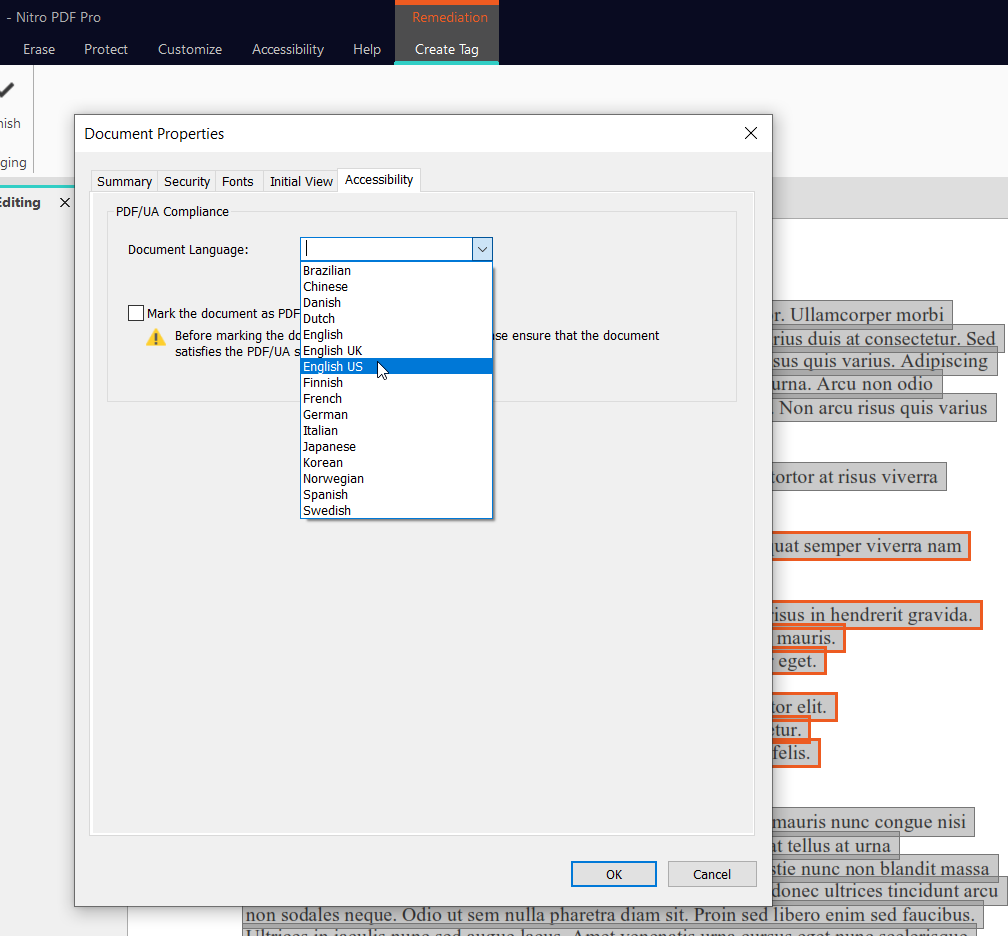
4. Click OK.
5. Click Save on the top bar or press Ctrl+S on your keyboard to save your changes.
Tip: If the language of a tag or a leaf node is different from the document language, you can define it in the Tag Properties panel. For more details, refer to Creating the document structure manually and Editing tags.
If the language is not specified or identified incorrectly, the screen reader may mispronounce the words, leading to confusion and reduced accessibility. Additionally, setting the document language is necessary for correct indexing and searching of the content in the PDF.
To set the document language
1. Open your PDF document with Nitro PDF Pro.
2. Select File > Document Properties > Accessibility.
3. From the Document Language list, select a language.
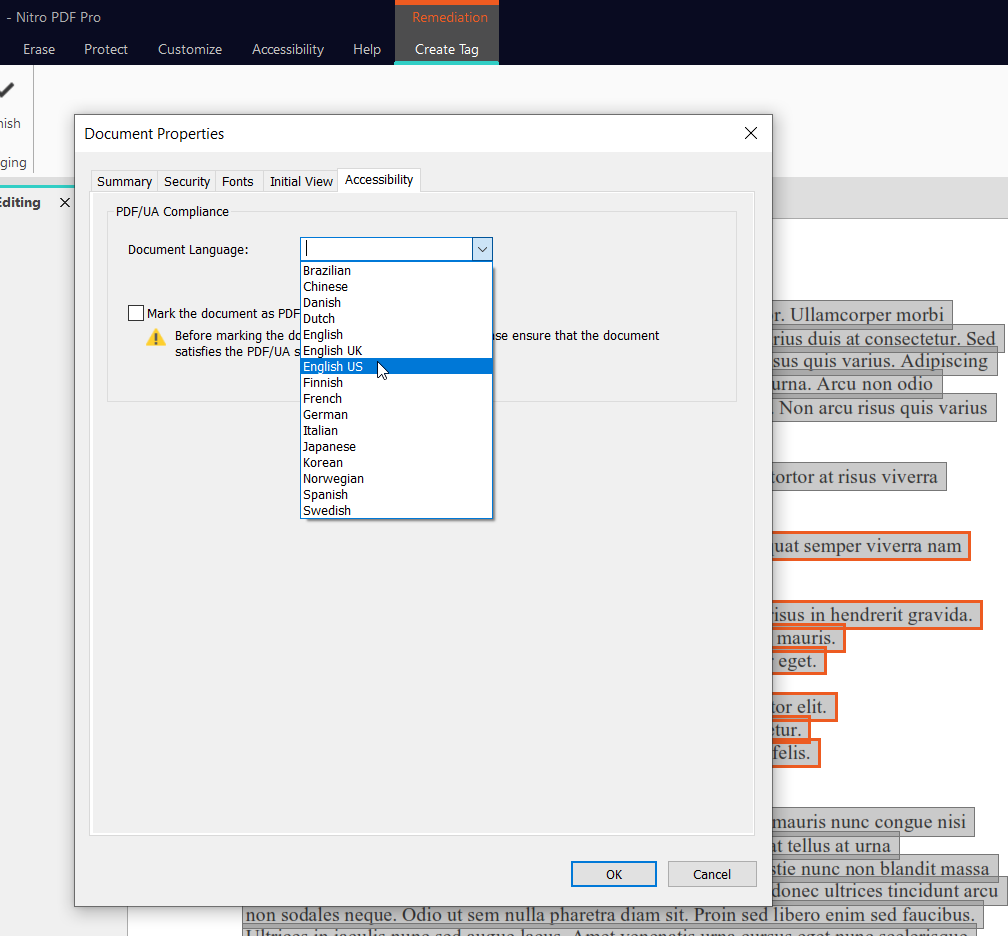
4. Click OK.
5. Click Save on the top bar or press Ctrl+S on your keyboard to save your changes.
Tip: If the language of a tag or a leaf node is different from the document language, you can define it in the Tag Properties panel. For more details, refer to Creating the document structure manually and Editing tags.