Nitro Pro allows you to convert PDF files into a Microsoft PowerPoint presentation (.pptx) enabling you to easily and reliably re-purpose your content in Microsoft PowerPoint. You can convert a range of pages, whole files, or whole collections of files in a single task.
Note: OCR (optical character recognition) will be automatically used on image-based (or scanned) PDF files to recognize and convert the text contained in the document.
How to convert PDF to Microsoft PowerPoint:
1. On the Home tab, in the Convert group, click To PowerPoint.

2. In the Convert PDF to PowerPoint presentation window, do any of the following:
- Click Add Files, and then browse to select additional PDF files to include.
- Select a PDF file from the list and then use the Move Up or Move Down options to reorder the documents, or click Remove to remove a document from the list.
- Check the Include all open PDF documents checkbox to quickly export all open PDFs to PowerPoint.
- To convert specific pages in a document, select the document, then click Choose Pages. In the Pages field, enter the desired page or range of pages (separated by a dash). For example, to convert pages 3, 4, and 5 of an 8-page document, enter 3-5.
- Use the Output section to specify: 1. Where the converted PowerPoint file will be saved. 2. If the converted PowerPoint file should open automatically after conversion.
- Click Options to specify if the PDF should be processed with OCR prior to conversion if it is identified as being image based.
3. Click Convert to complete the conversion.
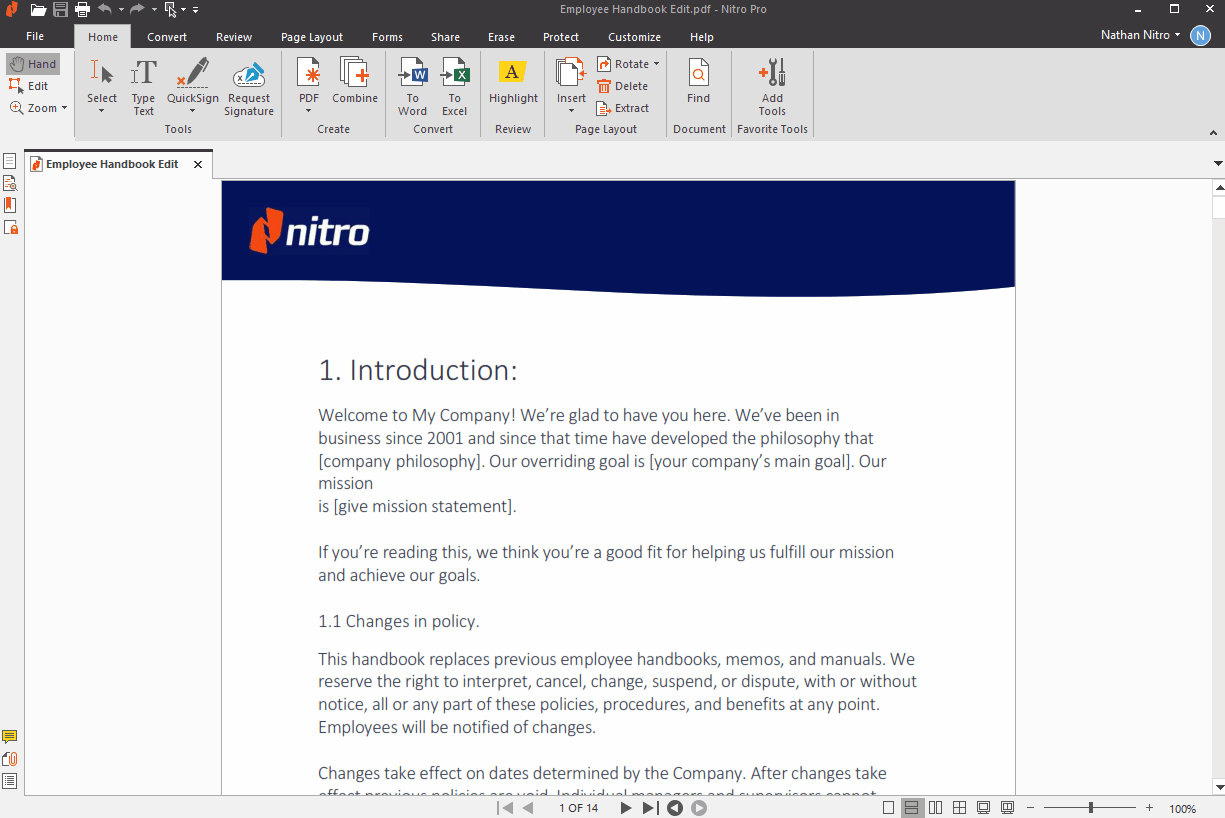
TIP: You can use the page navigation arrows at the bottom of the window to preview individual pages for easier selection.