Digital Signature Timestamp
Nitro PDF Pro for Windows
Digital timestamps mark a PDF signature with the time and date as proof of integrity. A timestamp shows that the contents of the document existed at a point in time, and are unchanged.
For added security, digital signatures can include a timestamp from an independent, trusted authority. Nitro Pro is able to utilize a timestamp server to help ensure that the timestamp is precise and secure, since the system clock could be modified by a user.
Tip : If your default timestamp server is unavailable, Nitro Pro uses the first available timestamp server on your list. You are advised to list them in order of preference.
When you look at the properties of a digital signature, time validity is shown as one of the following:
For more information, see Digital signatures.
For added security, digital signatures can include a timestamp from an independent, trusted authority. Nitro Pro is able to utilize a timestamp server to help ensure that the timestamp is precise and secure, since the system clock could be modified by a user.
How to manage digital timestamp settings:
- In the File menu, select Preferences, expand Digital Signature, and select Time Stamp Servers
- If the list of Available servers is empty, or you want to add another timestamp server:
- Click New to add a new timestamp server. The Time Stamp Server dialog appears.
- Enter the name and URL of a timestamp server, and optional login information
- Click OK to save your settings
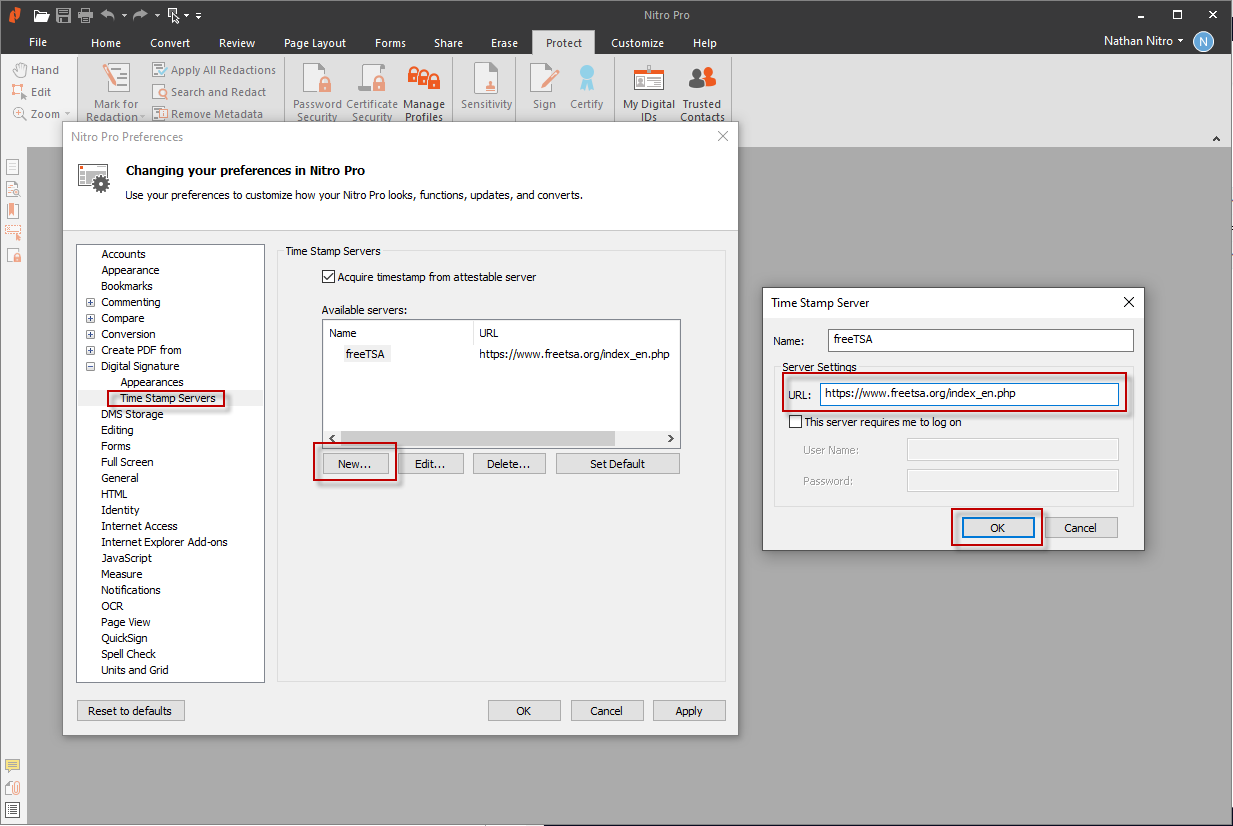
- To manage existing settings for a timestamp server, tick the Acquire timestamp from attestable server checkbox, select a timestamp server from the list of Available servers, and then do any of the following:
- To update properties for the selected timestamp server, click Edit, and enter new information on the Time Stamp Server dialog.
- To remove the selected timestamp server, click Delete.
- To use a specified timestamp server by default for every timestamp, click Set Default. A star marks the default timestamp server.
- Click OK
Tip : If your default timestamp server is unavailable, Nitro Pro uses the first available timestamp server on your list. You are advised to list them in order of preference.
When you look at the properties of a digital signature, time validity is shown as one of the following:
- Signature date/time are from the clock on the signer’s computer
- Signature is timestamped but the timestamp could not be verified
- Signature is timestamped
For more information, see Digital signatures.