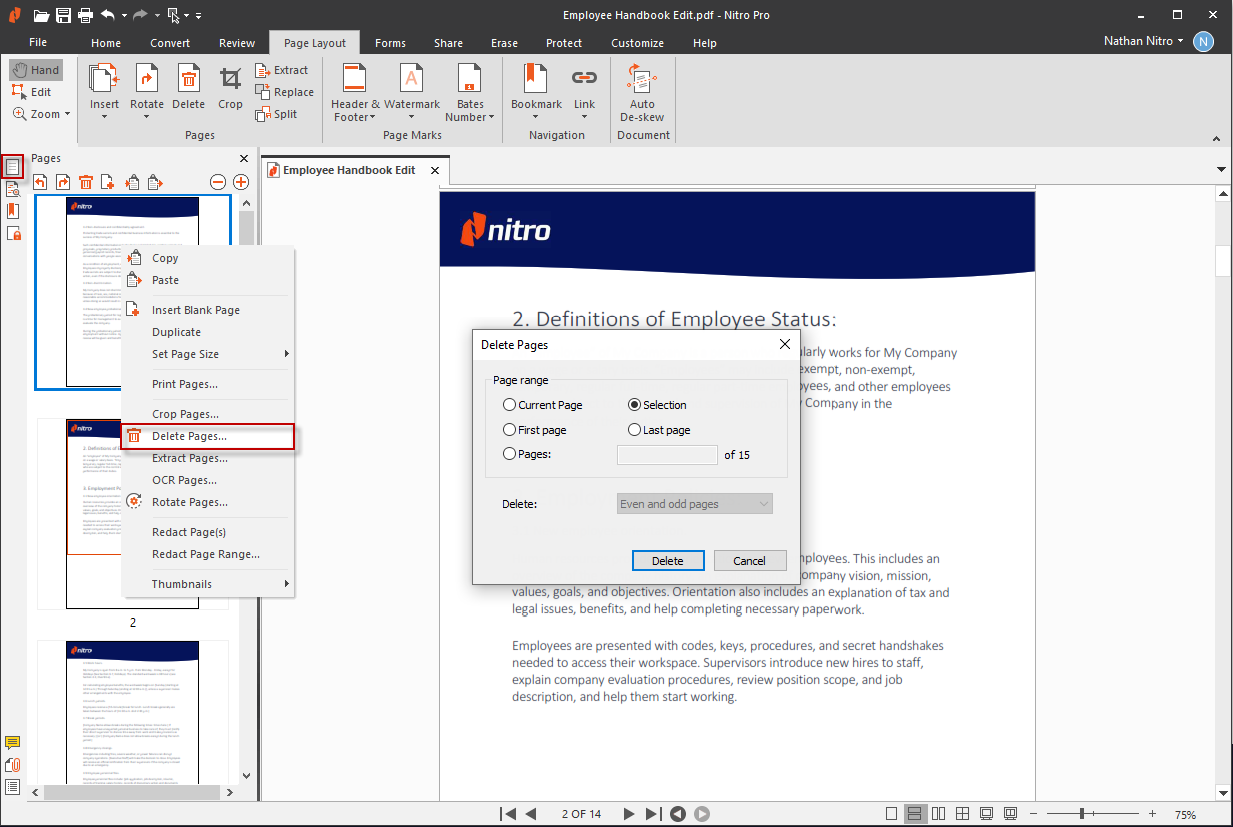Delete Pages from a PDF
Nitro PDF Pro for Windows
Nitro Pro enables you to quickly delete one or more pages from within your PDF document. You can do this via the Pages pane or by using the Delete pages tool.

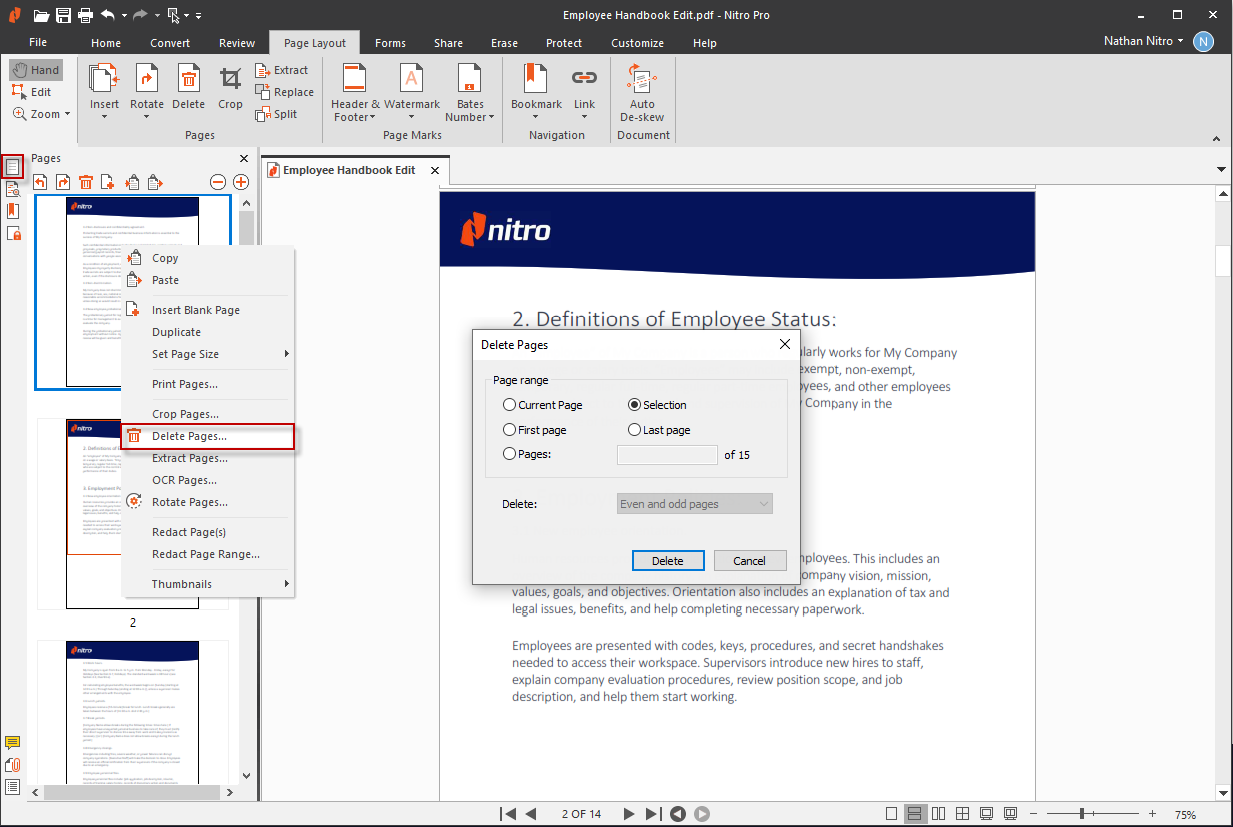
To delete pages using the Delete pages tool:
- There are two ways to select the Delete pages tool:
- On the Home tab, in the Pages group, click Delete
- On the Page Layout tab, in the Pages group, click Delete
- In the Delete Pages dialog, select the pages to extract
- Click Delete

To delete pages using the Pages pane:
- From the sidebar navigation tabs (displayed along the left side of the application window), click the Pages tab to display the Pages pane
- In the Pages pane, hold down CTRL and click to select one or more pages
- Right-click the selection and choose Delete Pages…
- In the Delete Pages dialog, select the pages to extract
- Click Delete