Changing the Tag Type
Nitro PDF Pro for Windows
When making a PDF document accessible, ensure all headings have the correct level, tables have heading cells and other tags are correctly applied.
If the wrong tag type was used for a piece of content during automatic or manual tagging, the tag type can be corrected using the Tag Properties panel. After changing the tag type, control its tag properties to ensure that none of the unique information was lost.
To change the tag type
You can also update the tag type of a leaf node, which will update the tag type of the main tag.
5. Control the values of tag and content properties.
6. Click Save on the top bar or press Ctrl+S on your keyboard to save your changes.
If the wrong tag type was used for a piece of content during automatic or manual tagging, the tag type can be corrected using the Tag Properties panel. After changing the tag type, control its tag properties to ensure that none of the unique information was lost.
To change the tag type
- Open your PDF document with Nitro PDF Pro.
- On the Sidebar, which appears on the left side of your document, click the Tag icon to view the document structure.

- Right-click the tag you want to review and select Show Properties. The Tag Properties panel will open.
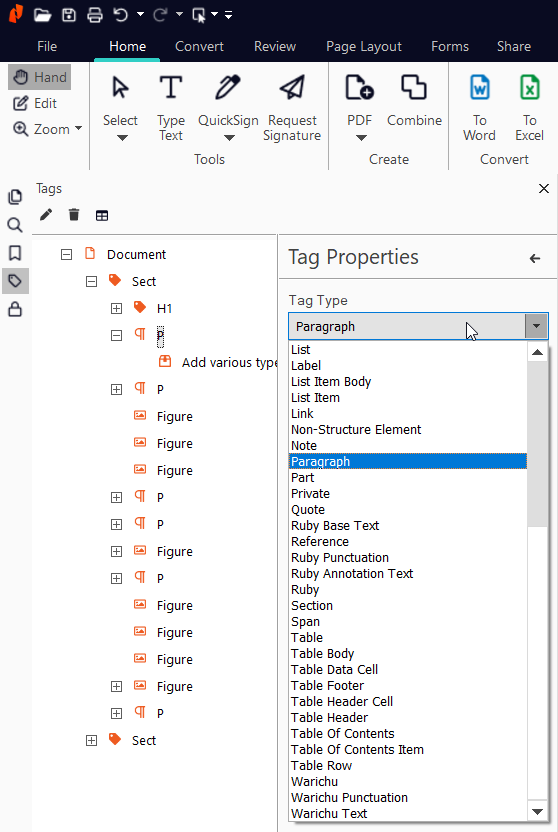
- From the Tag type list, select a new value.
You can also update the tag type of a leaf node, which will update the tag type of the main tag.
5. Control the values of tag and content properties.
6. Click Save on the top bar or press Ctrl+S on your keyboard to save your changes.