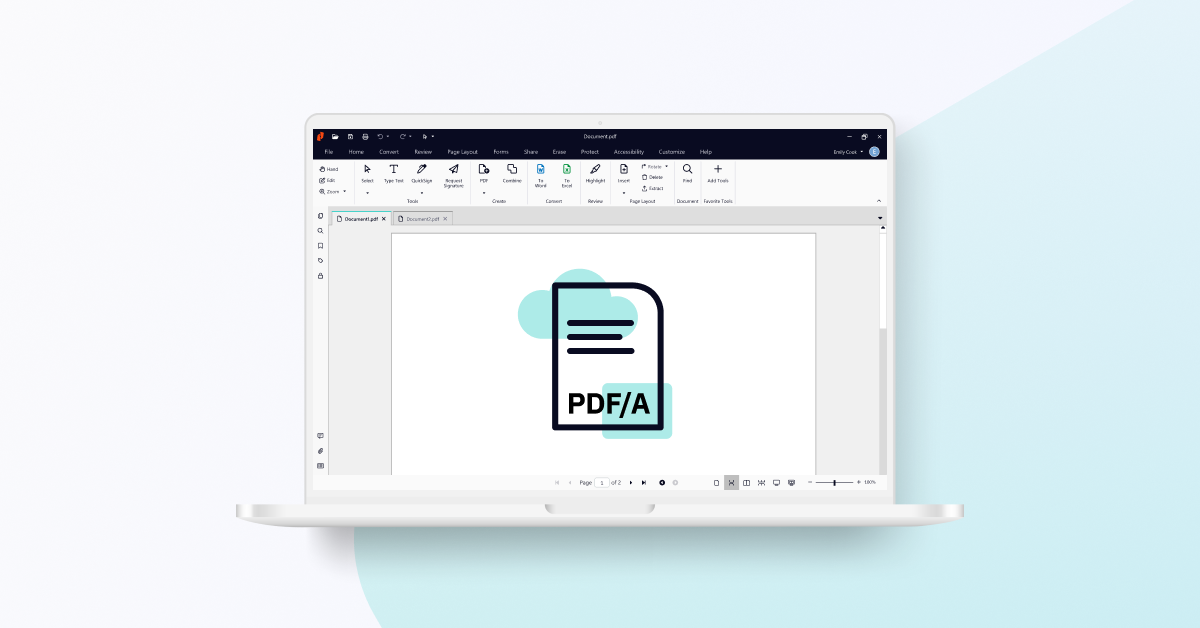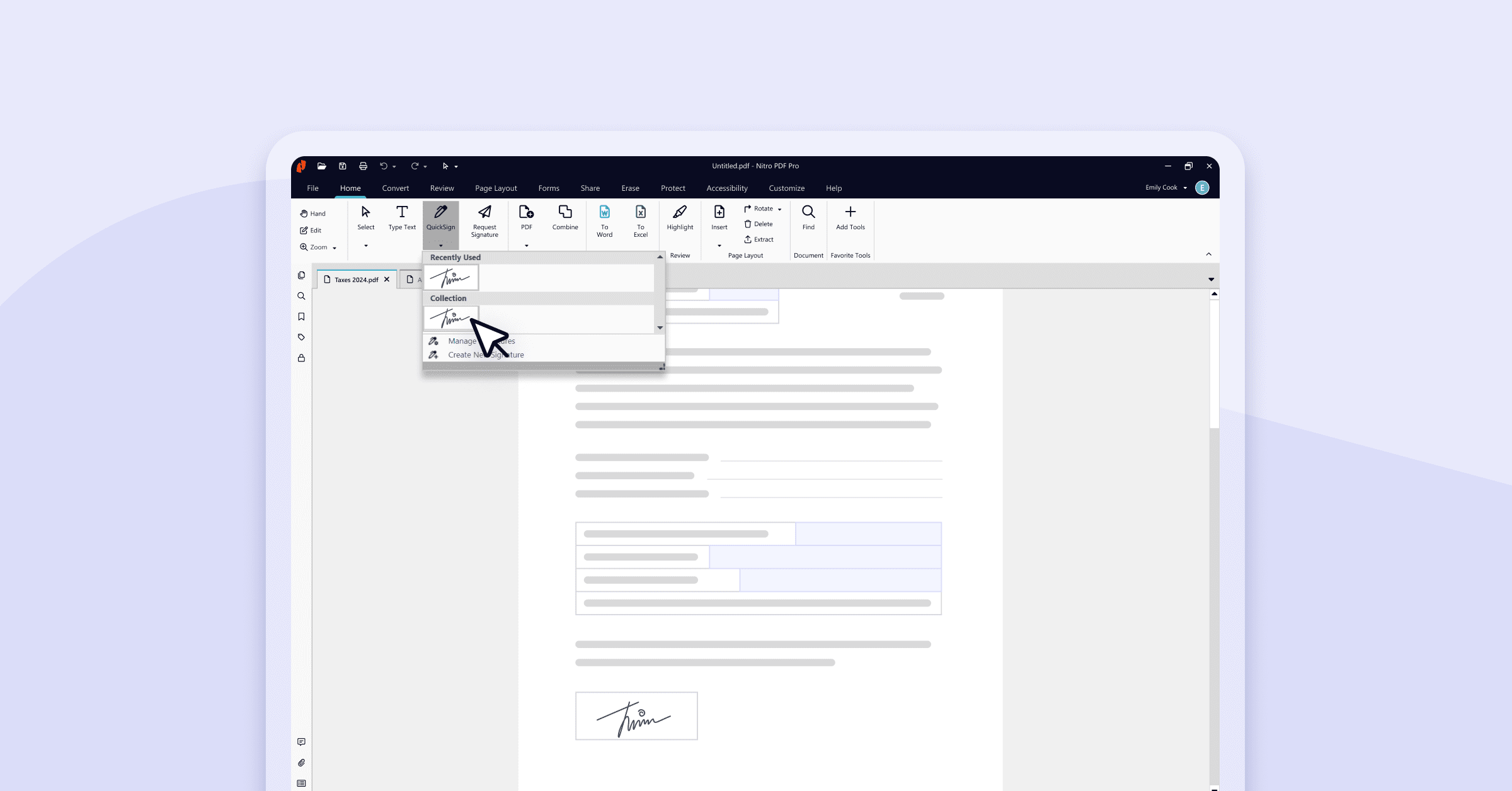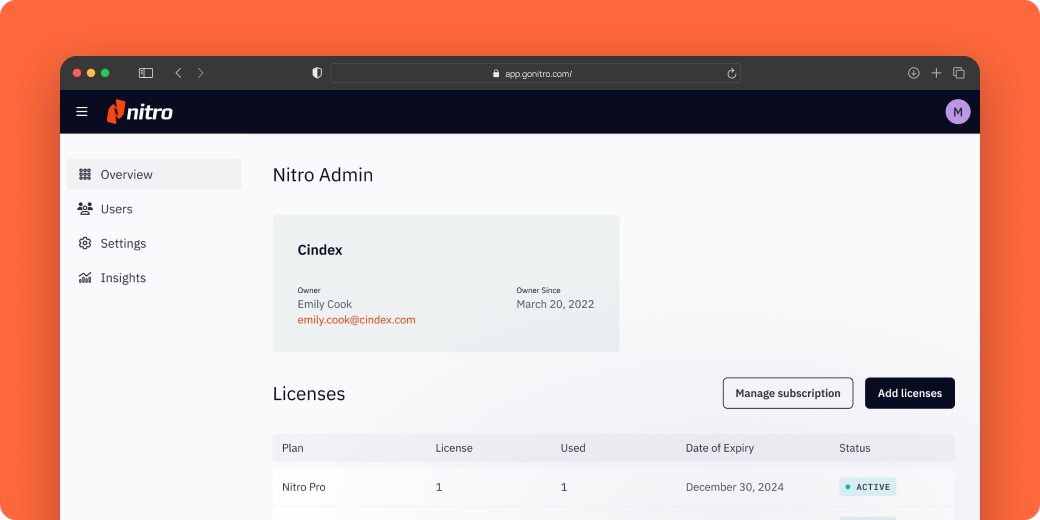PDF/A (Portable Document Format Archive) is an ISO-standardized file format designed specifically for the long-term digital preservation of electronic documents.
It ensures a document's visual appearance remains consistent over time, regardless of future changes in software or hardware, by mandating that the file be self-contained (including all fonts, color spaces, and metadata).
In today’s digital-first world, people are switching devices, upgrading applications and experimenting with new tools more than ever before.
But as your technology evolves, it’s crucial that your documents remain accessible. Future proofing your PDFs now will save you unnecessary time and stress in the long run, so you can be confident your documents stay exactly as you created them. In this article, we'll answer some frequently asked questions about PDF/A.
- What is PDF/A?
- Why should I make my document PDF/A?
- How are PDF/A files used?
- Are there different types of PDF/A?
1. What is PDF/A?
Portable Document Format Archive (PDF/A) is an ISO-mandated subset of the PDF standard engineered for archival stability. It ensures that PDF documents will render identically to how they were created, even decades later, by prohibiting elements unsuitable for long-term storage (like multimedia components, external file references, and JavaScript) and mandating specific requirements for document structure, color spaces, and embedded fonts.
Unlike standard PDF files, which include elements not suitable for archiving, such as multimedia components, fonts or external references, PDF/A is designed to be self-contained. It has specific guidelines and requirements for document structure, fonts, color spaces, metadata and embedded fonts. It also mandates conformance to specific ISO standards.
2. Why should I make my document PDF/A?
Creating PDF/A documents offers significant benefits for individuals and organizations focused on compliance and document longevity.- Maintain consistency: Your documents will appear the same way they were created, regardless of software or hardware changes over time.
- Strengthen searchability: PDF/A documents can be indexed and searched, enhancing their accessibility for future retrieval and reference.
- Achieve legal compliance: Many industries require the use of PDF/A for archiving to ensure legal compliance and document authenticity.
- Improve accessibility: PDF/A standards include accessibility features, making documents inclusive for individuals with disabilities.
- Reduce risk: By archiving documents in PDF/A format, organizations can reduce the risk of data loss, ensuring business continuity and compliance.
3. How are PDF/A files used?
Here are some common examples of how different industries can take advantage of PDF/A documents.
| PDF/A Use Cases | |
| Government | Ensures the long-term storage of important records such as birth certificates, land deeds and legislative documents. |
| Legal | Preserves legal documents, contracts and case records and ensures their integrity and admissibility in court. |
| Healthcare | Archives patient records, medical reports and research papers to meet regulatory compliance and maintains the accuracy of medical history. |
| Engineering & Manufacturing | Preserves complex technical documentation, including CAD drawings and engineering schematics. |
| Education | Ensures educational content such as course materials, research papers and academic documents remain consistent for future reference. |
| Finance | Archives financial documents such as statements and invoices to help meet regulatory requirements, facilitate audits and ensure data accessibility. |
4. Are there different types of PDF/A?
Yes, PDF/A has evolved through several standards (PDF/A-1, 2, 3, 4), mixing different conformance levels to accommodate advancements in technology, compression, and embedded file types.
PDF/A-1
- This is the most used and original PDF/A standard which ensures the visual appearance of the document is preserved over time. It is also the most restrictive as it doesn’t support JPEG 2000, layers or attachments.
- Missing features: JPEG2000, transparency, layers and attachments.
- Conformance levels:
- PDF/A-1a (Accessible) allows assisted technologies to improve accessibility of a PDF by providing text and other elements in an accessible format. This allows all users to access information. An example of how PDF/A-1a can be used is through a screen reader for the visually impaired.
- PDF/A-1b (Basic) is used to create archival versions of documents so they can be rendered the same as when they were saved. It is a stricter subset of the ISO PDF specification.
Learn how to convert PDF to PDF/A-1a & 1b in our user guide.
PDF/A-2
- PDF/A-2 builds on PDF/A-1 by providing additional support for color spaces, JPEG2000 compression and embedded files and introducing transparency. PDF/A-2 doesn’t make PDF/A 1 obsolete which means a valid PDF/A-1b file can pass verification on software set to validate PDF/A2b or PDF/A-3b.
- New features: JPEG2000, transparency, layers and attachments (only other PDF/A files).
- Conformance levels:
- PDF/A-2a (Accessible) builds on the structure that was formed by PDF/A-2u tags, making searching and reusing contents of a PDF document easier. Similar to PDF/A-1, it makes documents accessible to those with visual impairments.
- PDF/A-2b (Basic) is the minimal compliance needed to ensure a PDF document can be visually rendered the same as when it was created.
- PDF/A-2u (Unicode) includes all of Level B conformance with an additional requirement that all text in the document have Unicode equivalents, ensuring that all text can be indexed and displayed.
Learn how to convert PDF to PDF/A-2a, 2b & 2u in our user guide.
PDF/A-3
- Introduces embedding within a PDF/A file, or files in any other format (not just other PDF/A files as permitted in PDF/A-2), making it suitable for documents that need to include non-PDF attachments.
- New features: Attachments (any filetype).
- Conformance levels:
- PDF/A-3a improves accessibility, similar to PDF/A 2a and PDF/A-1a.
- It has high visual integrity and ensures the identical display of a PDF document to when it was created.
- PDF/A-3u allows the searchability of texts and the copying of Unicode text for digitally created PDF documents and those scanned using optical character recognition (OCR).
PDF/A-4
- Supports archiving of fillable forms by allowing non-static content in PDF documents in the form of JavaScript. This means that information about the values or logic of an interactive form can be stored and archived. It also simplifies the handling of digital signatures.
- New features: 3d models, rich media and 3D annotations.
- Conformance levels:
- PDF/A-4e (Engineering) supports 3D models, rich media and 3D annotations as well as embedded files.
- PDF/A-4f allows the embedding of arbitrary files.
Future Proof Your Digital Documents With Nitro
See how easy it is to preserve your documents with a free 14-day trial of Nitro PDF.
Editor's Note: This article was originally published in December 2020 and has been updated to reflect PDF/A updates.

/Card-Page%20Previews-AI.png?width=1200&height=800&name=Card-Page%20Previews-AI.png)