Deleting Tags
Nitro PDF Pro for Windows
If the wrong tag was applied to a piece of content or some text was not fully selected for a tag, you can delete the tag.
To delete a tag
1. Open your PDF document with Nitro PDF Pro.
2. On the Sidebar, which appears on the left side of your document, click the Tag icon to view the document structure.
3. Under Tags, do one of the following:
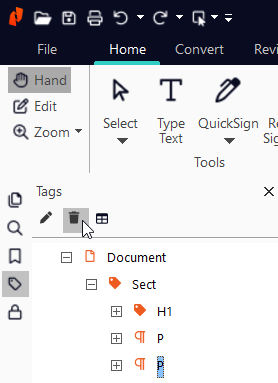
4. Click Save on the top bar or press Ctrl+S on your keyboard to save your changes.
To delete a tag
1. Open your PDF document with Nitro PDF Pro.
2. On the Sidebar, which appears on the left side of your document, click the Tag icon to view the document structure.
3. Under Tags, do one of the following:
- Select a tag and click the Bin icon.
- Right-click a tag and select Delete Tag.
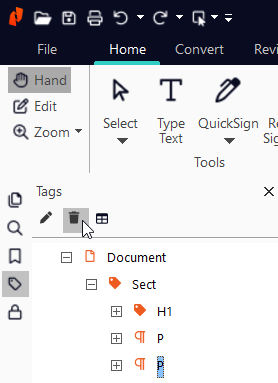
4. Click Save on the top bar or press Ctrl+S on your keyboard to save your changes.