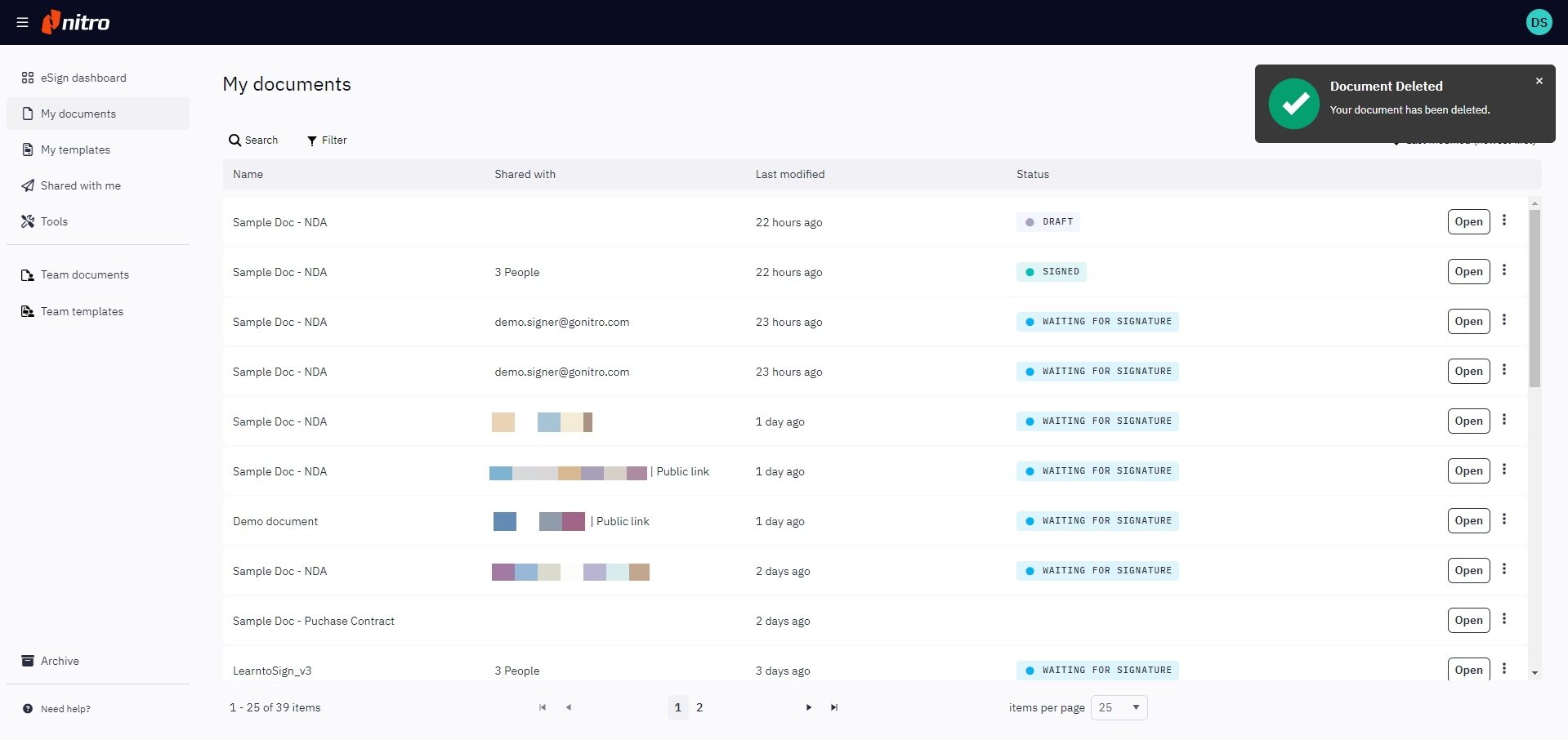Rename, Duplicate, or Delete a Document
All documents uploaded to Nitro Sign can be renamed, duplicated, or deleted at any point—irrespective of the status of the document.
2. Choose the document you would like to rename and click the Quick Actions menu icon next to the document name
3. On the resulting dropdown, select Rename Document

Alternatively, you can also open the document, navigate to File in the top ribbon, and choose Rename Document
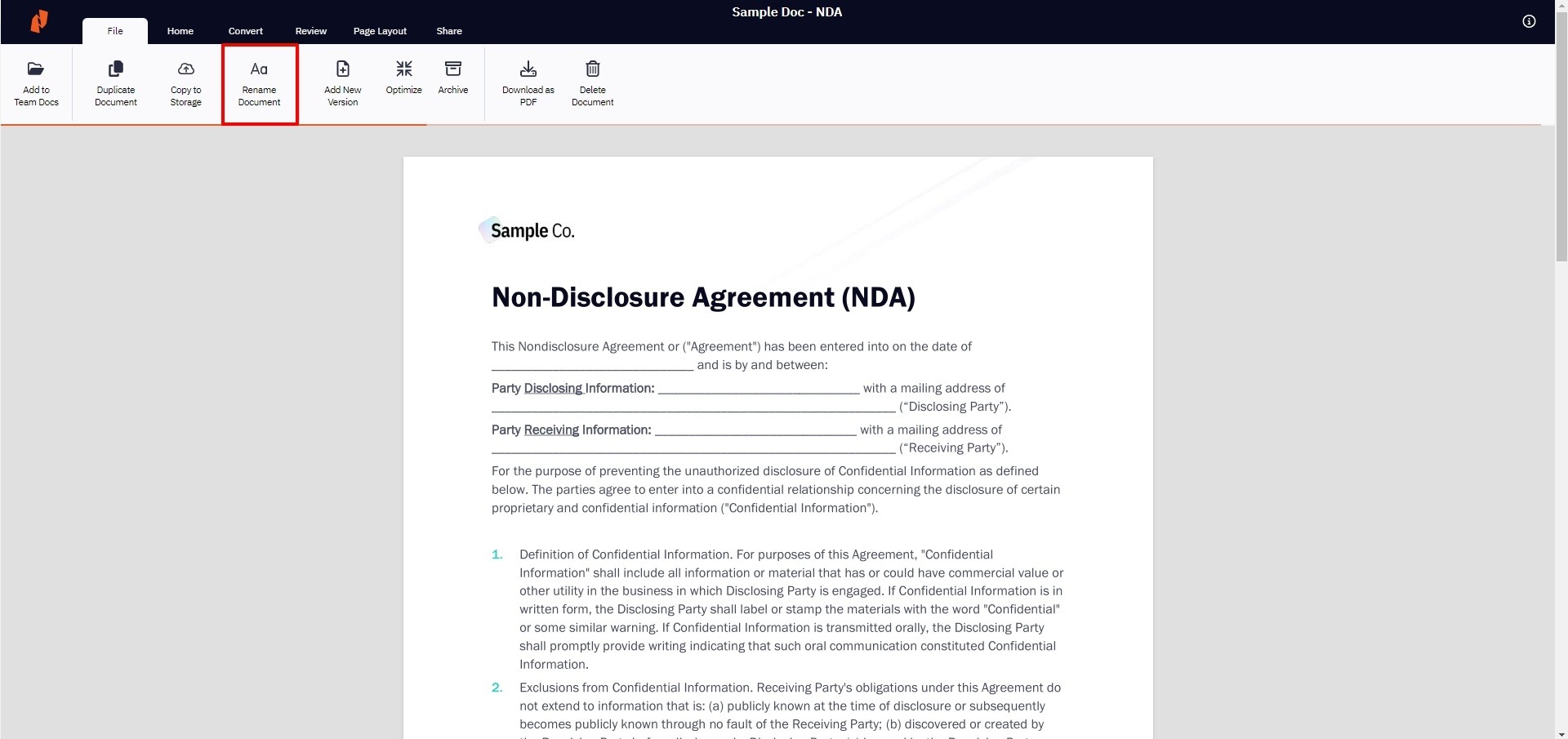
4. In the resulting popup, add the new name of the document and click Rename
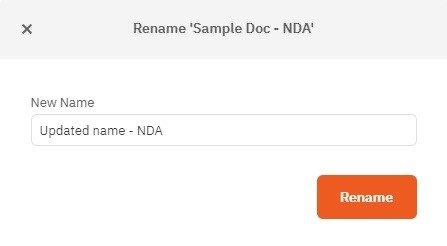
5. Once the document is renamed, you will be notified, and your renamed document will be available in My Documents
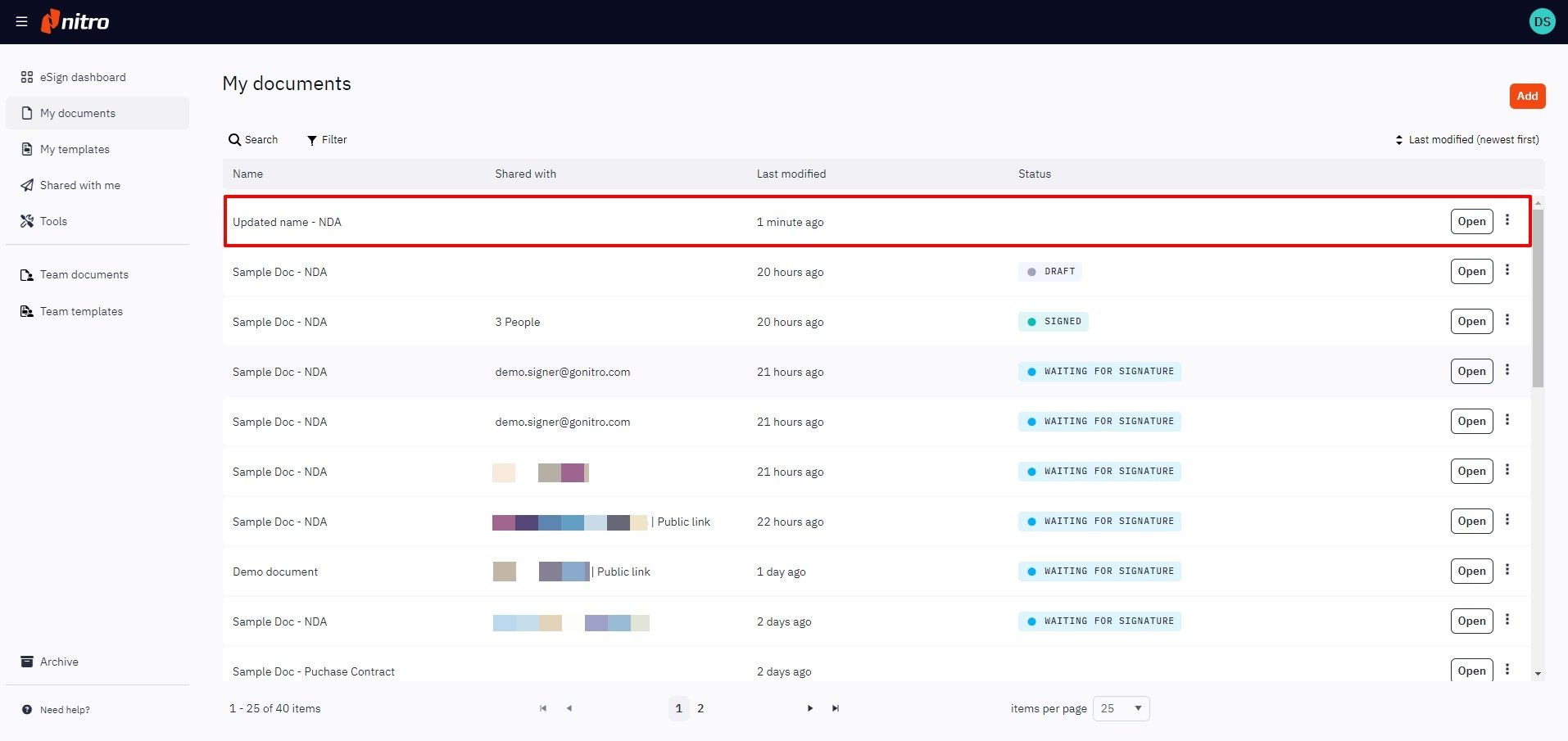
2. Choose the document you would like to rename, and click the Quick Actions menu icon next to the document name
3. On the resulting dropdown, select Duplicate Document
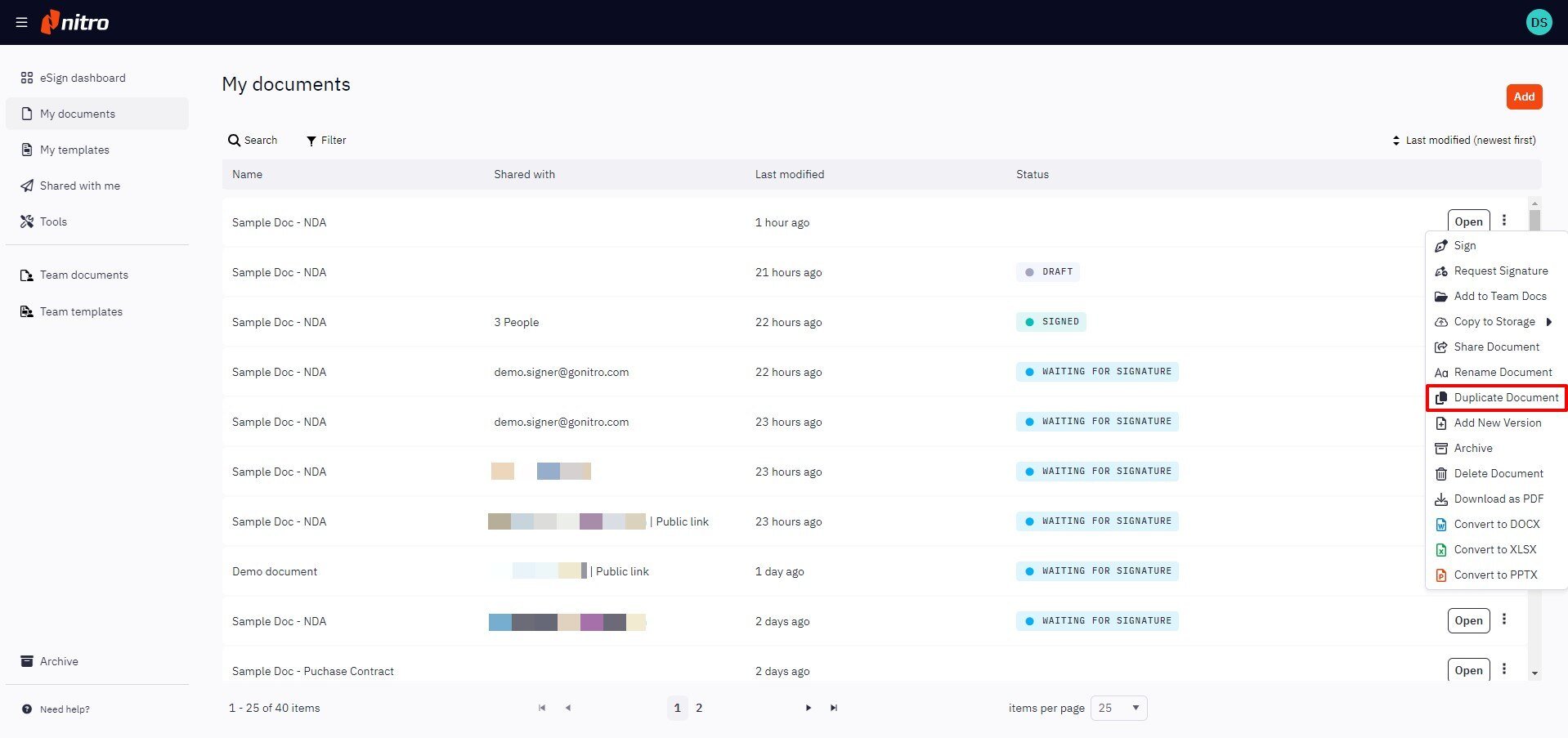
Alternatively, you can open the document, navigate to File on the top ribbon, and choose Duplicate Document from there
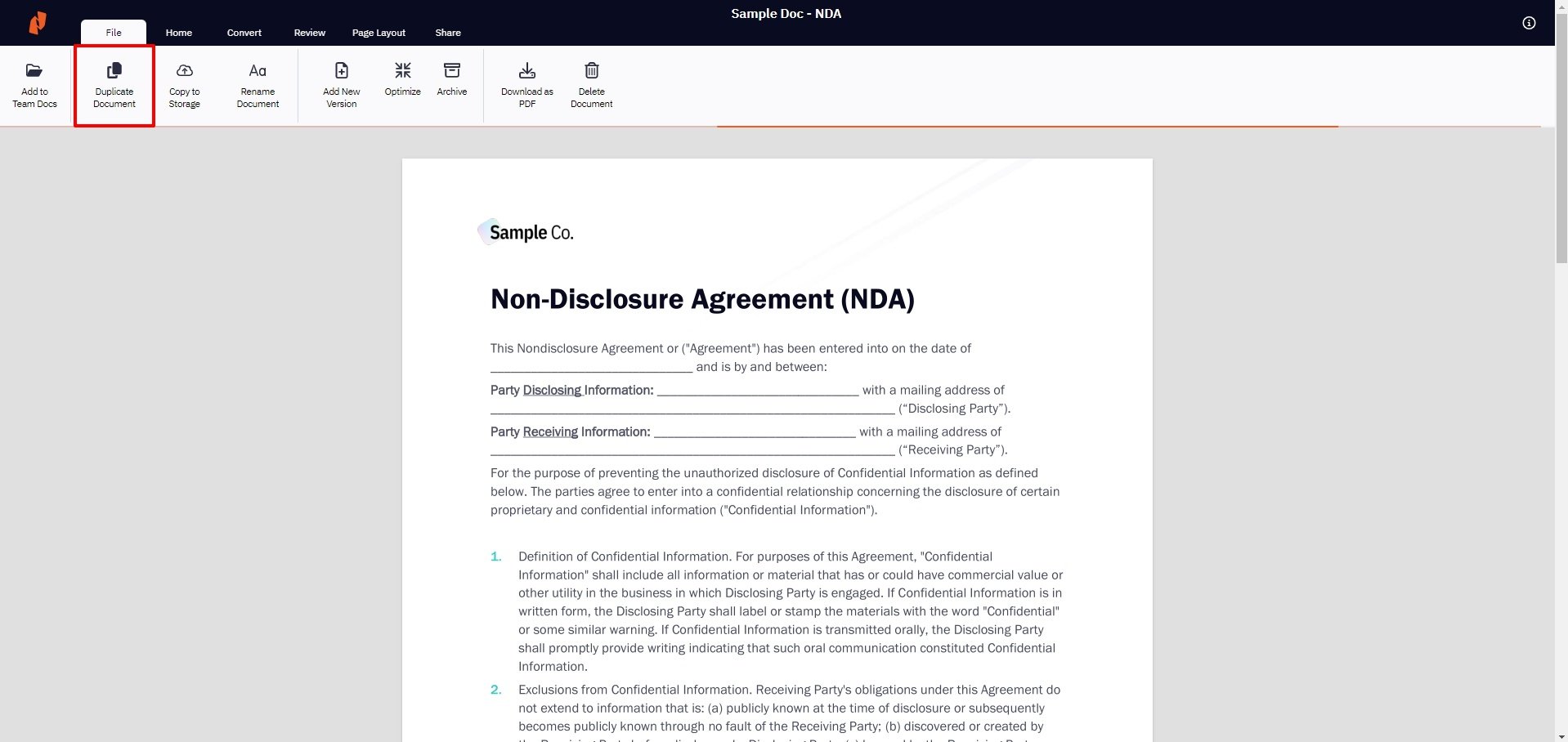
4. In the resulting popup, enter the name of the duplicate document and click Copy
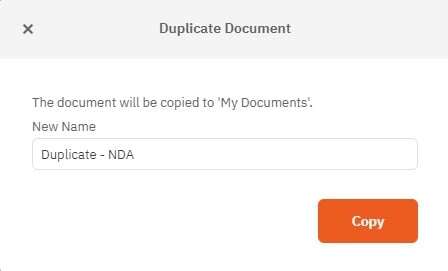
5. When the document is duplicated, you will be notified, and your duplicate document will now be available in My Documents
2. Choose the document you would like to delete and click the Quick Actions menu icon next to the document name
3. On the resulting dropdown, select Delete Document
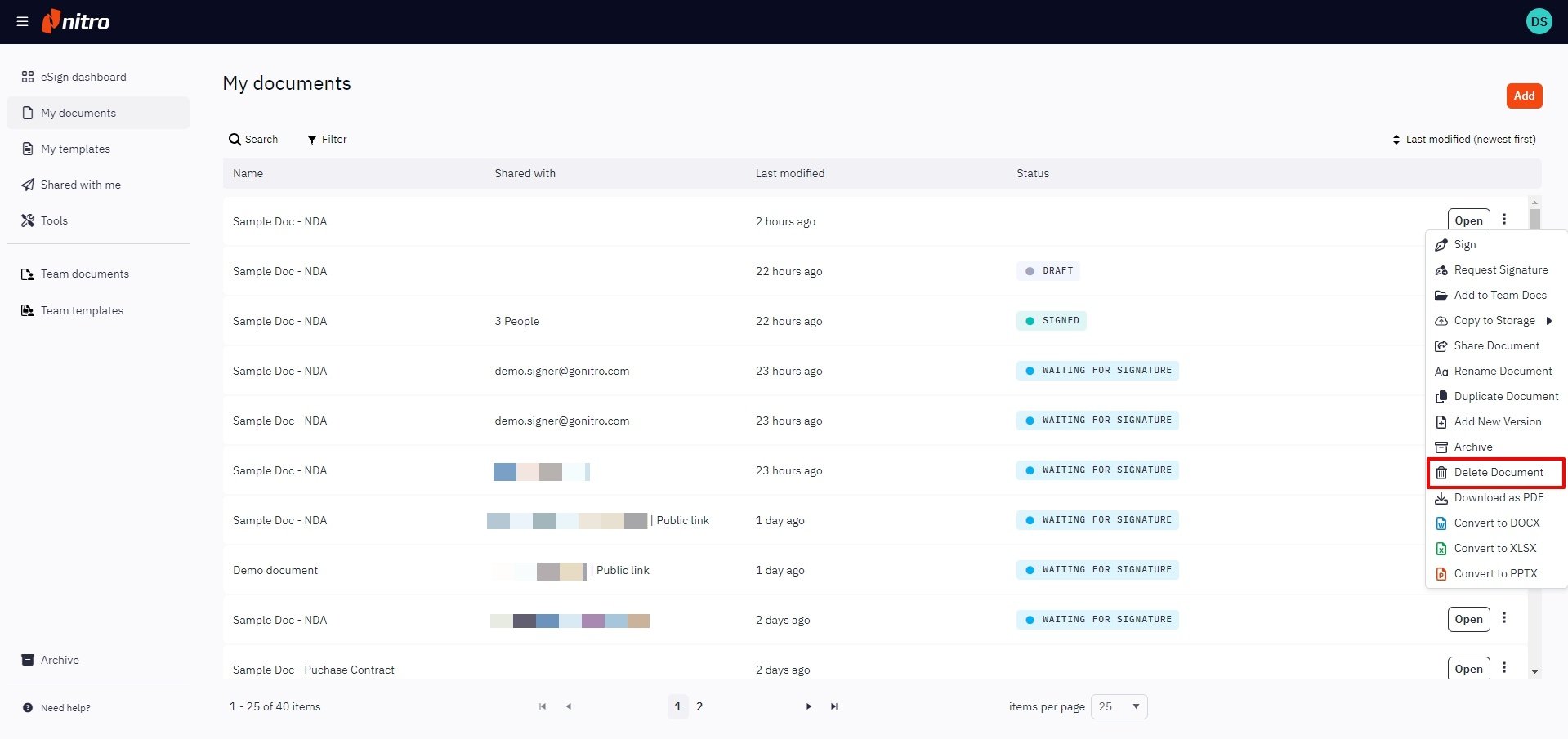
Alternatively, you can open the document, navigate to File in the top ribbon and select Delete Document
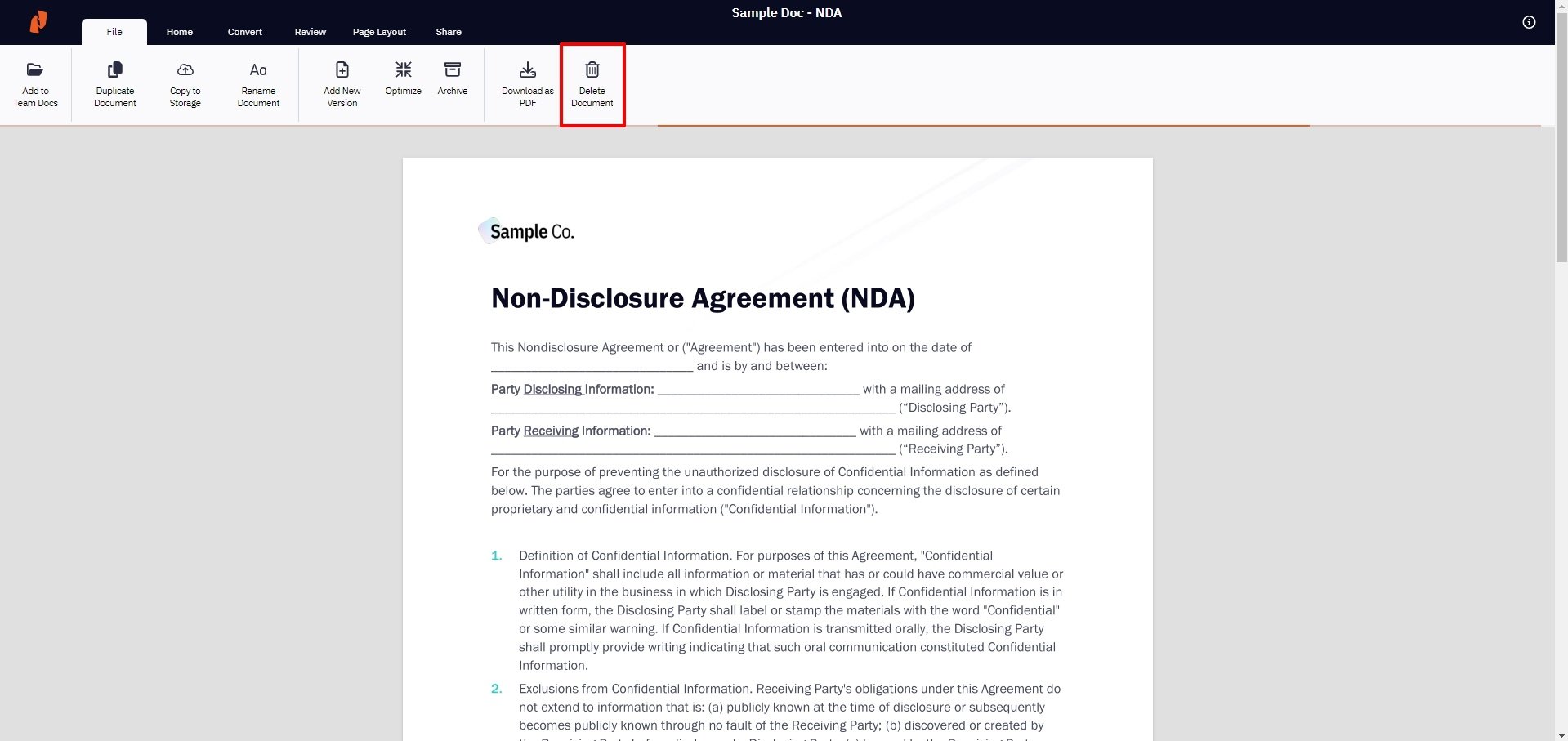
4. In the resulting popup, confirm that you have selected the correct document for deletion and finalize by clicking Delete
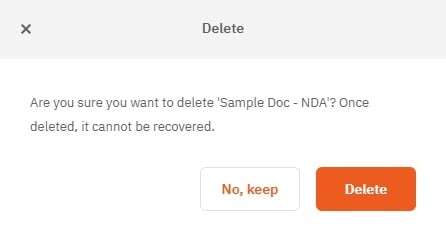
5. Once the document has been deleted, you will be notified, and the deleted document will no longer be available in My Documents
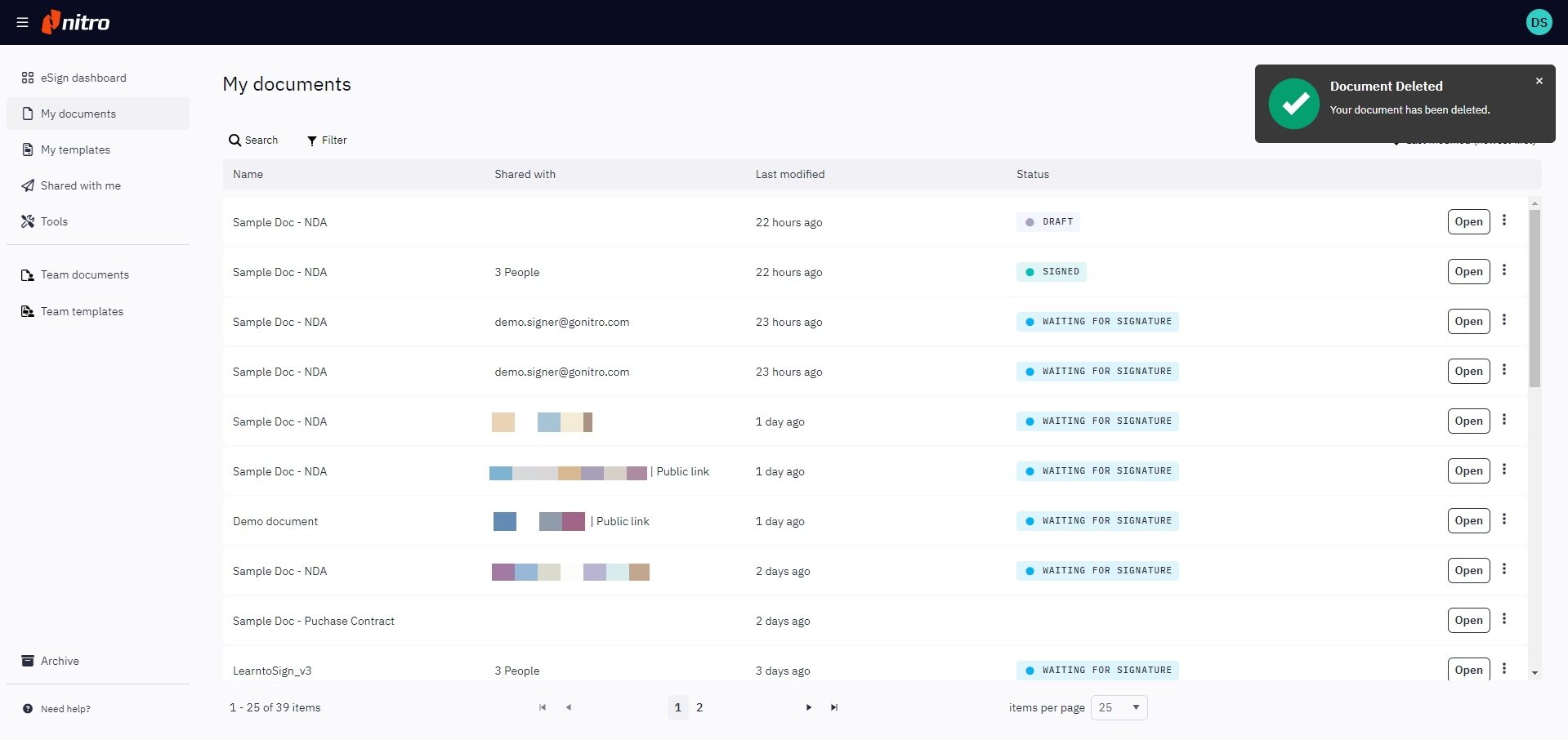
How to rename a document
1. From the eSign dashboard, select My Documents from the left-hand menu2. Choose the document you would like to rename and click the Quick Actions menu icon next to the document name
3. On the resulting dropdown, select Rename Document

Alternatively, you can also open the document, navigate to File in the top ribbon, and choose Rename Document
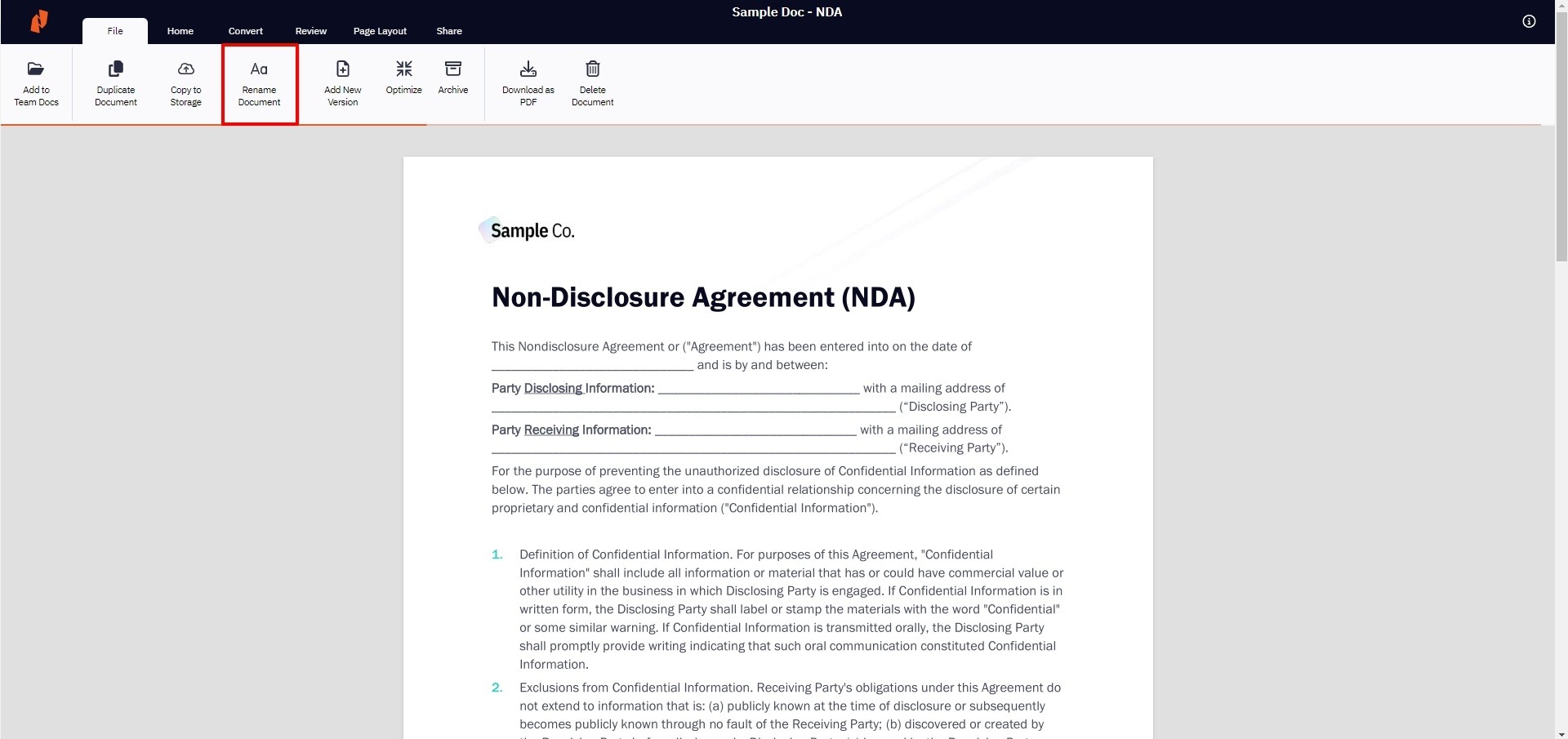
4. In the resulting popup, add the new name of the document and click Rename
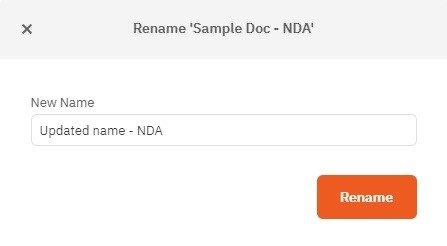
5. Once the document is renamed, you will be notified, and your renamed document will be available in My Documents
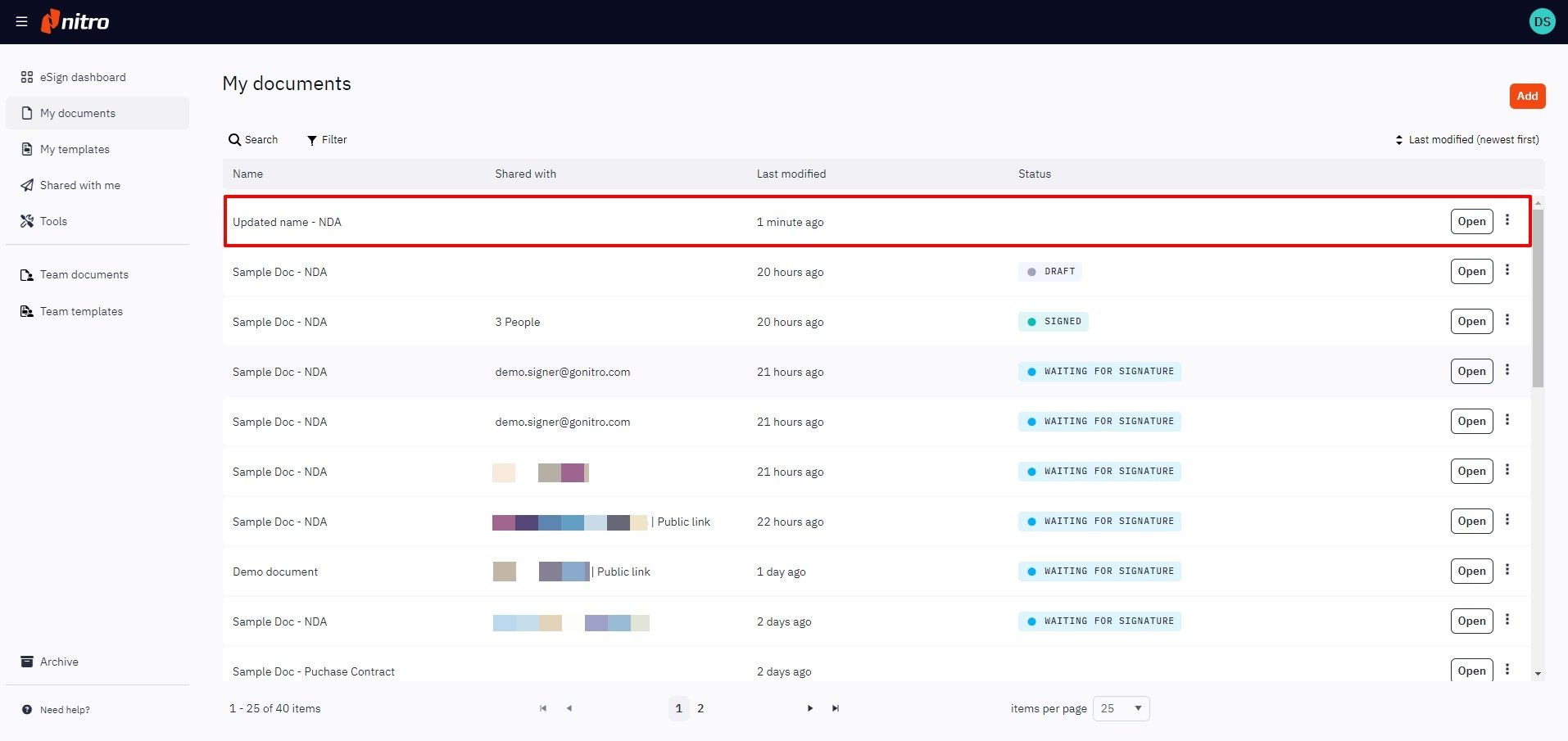
How to duplicate a document
1. From the eSign dashboard, select My Documents from the left-hand menu2. Choose the document you would like to rename, and click the Quick Actions menu icon next to the document name
3. On the resulting dropdown, select Duplicate Document
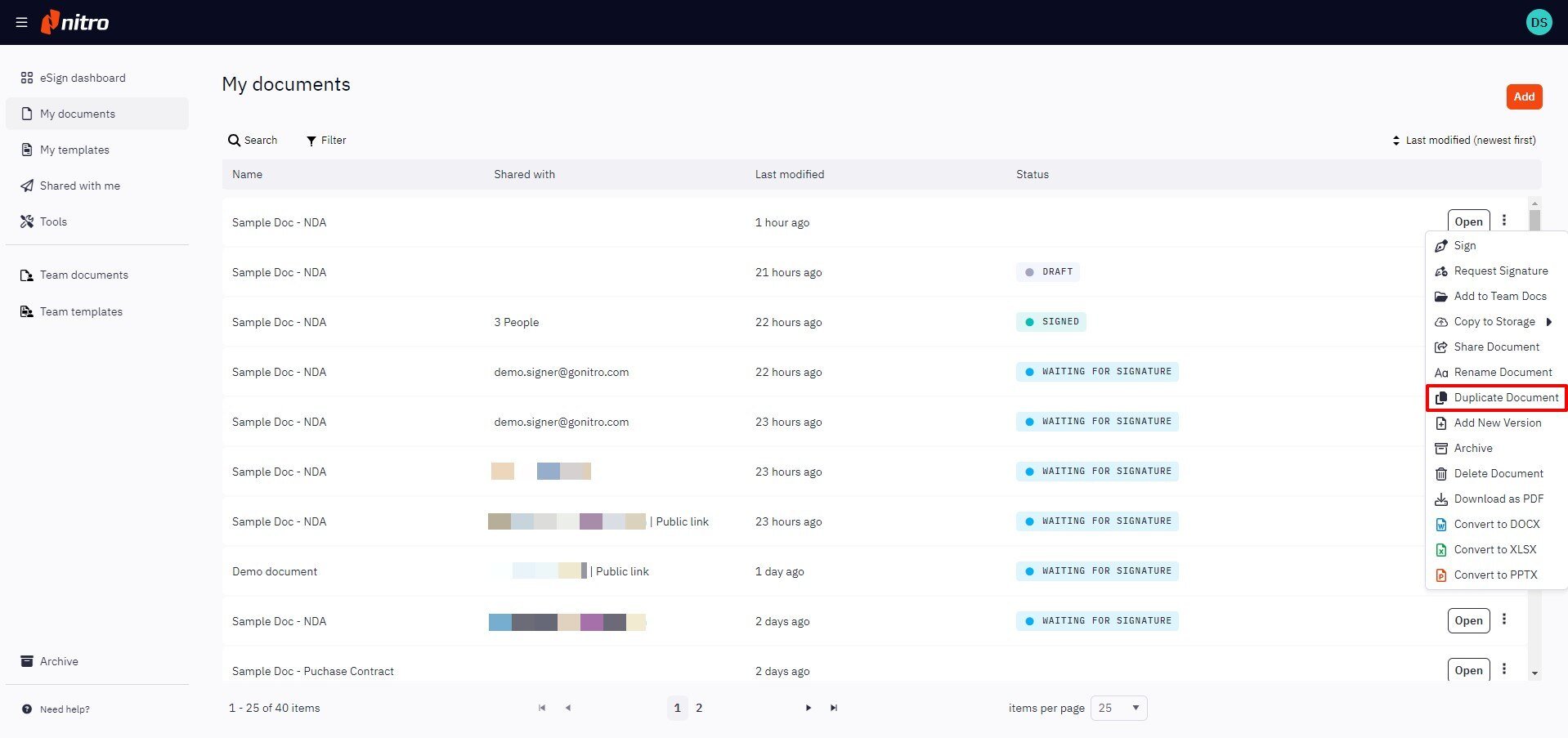
Alternatively, you can open the document, navigate to File on the top ribbon, and choose Duplicate Document from there
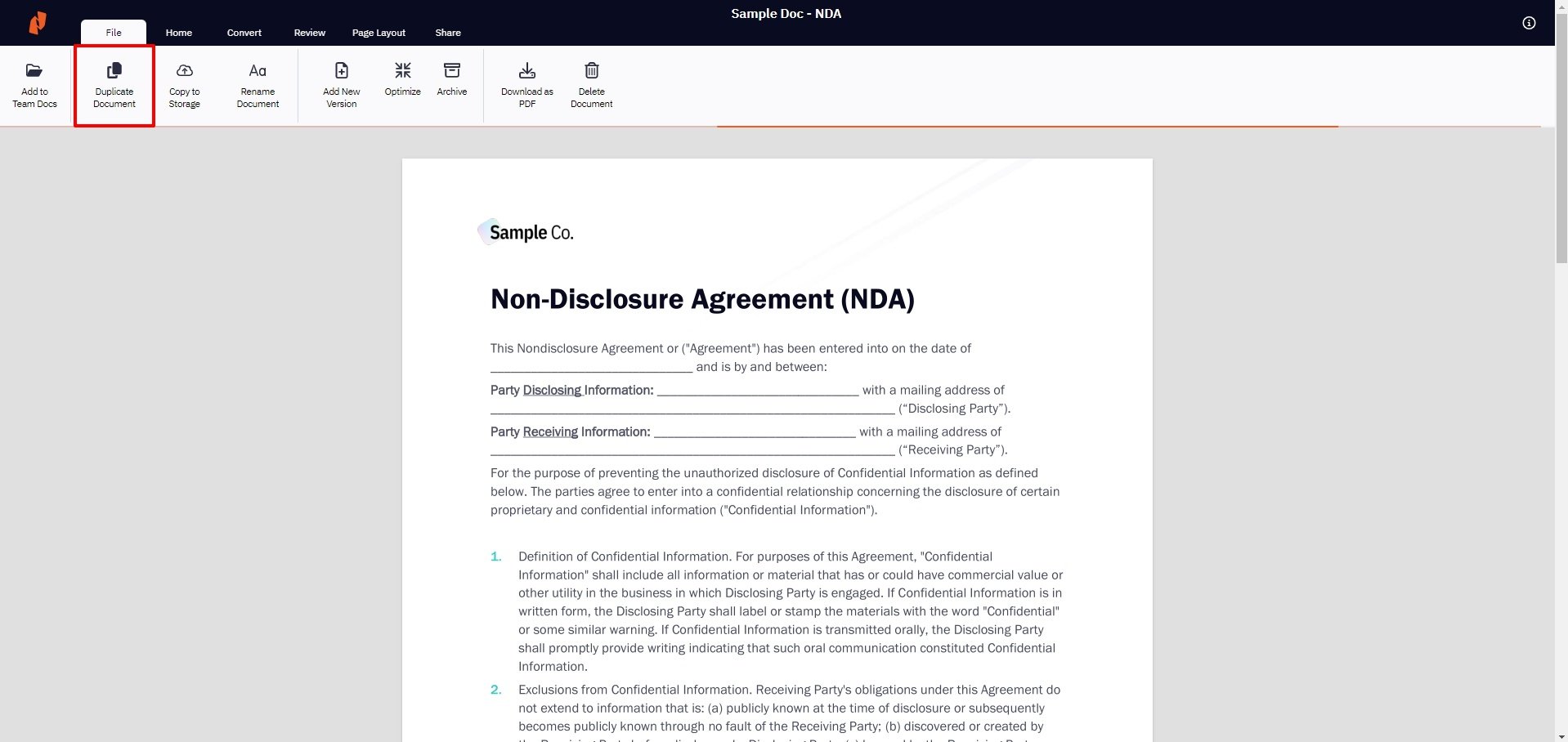
4. In the resulting popup, enter the name of the duplicate document and click Copy
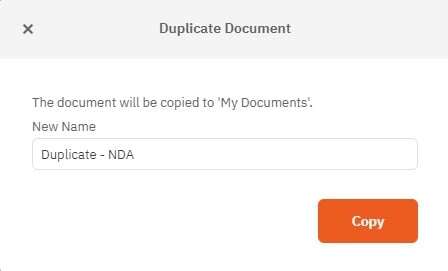
5. When the document is duplicated, you will be notified, and your duplicate document will now be available in My Documents
How to delete a document
1. From the eSign dashboard, select My Documents in the left-hand menu2. Choose the document you would like to delete and click the Quick Actions menu icon next to the document name
3. On the resulting dropdown, select Delete Document
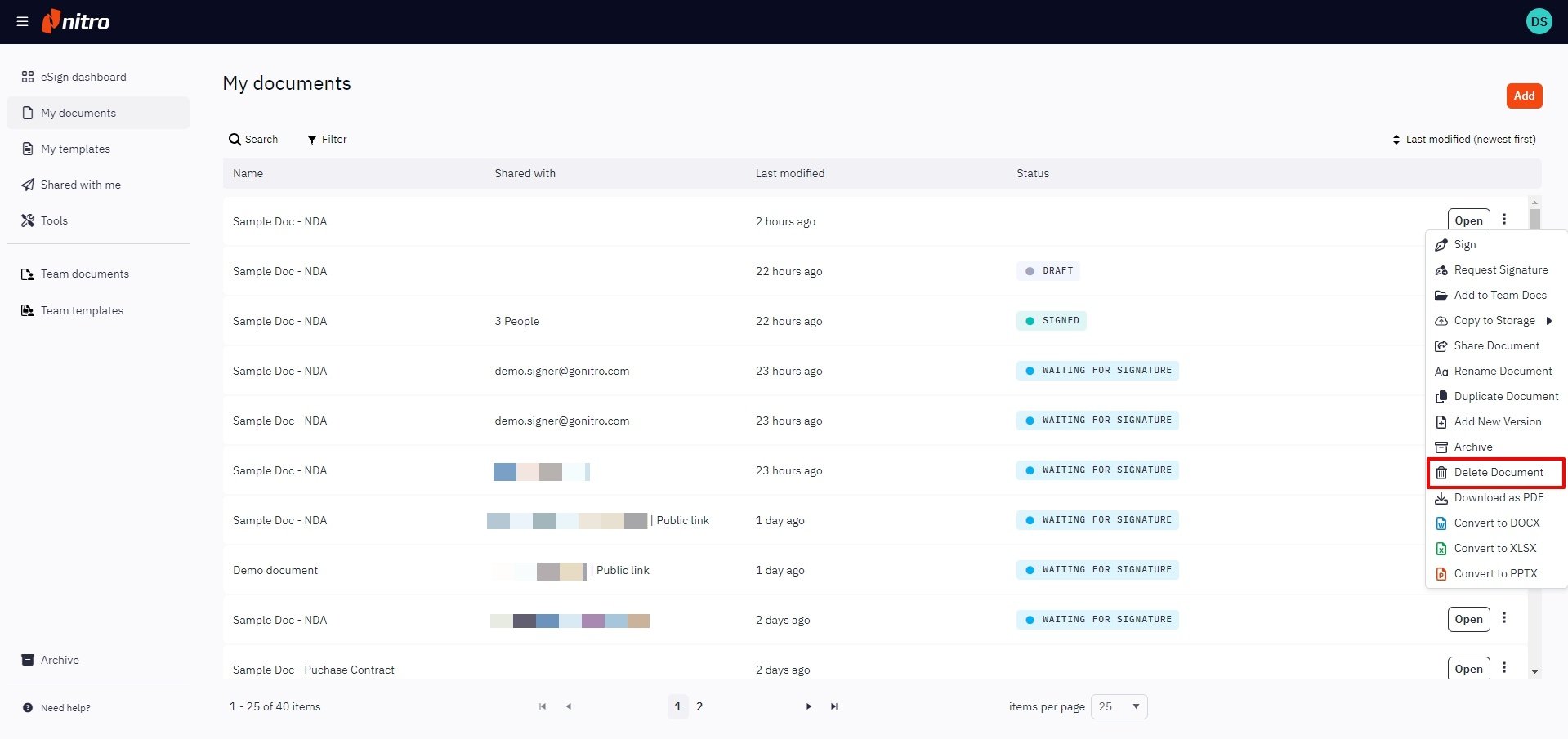
Alternatively, you can open the document, navigate to File in the top ribbon and select Delete Document
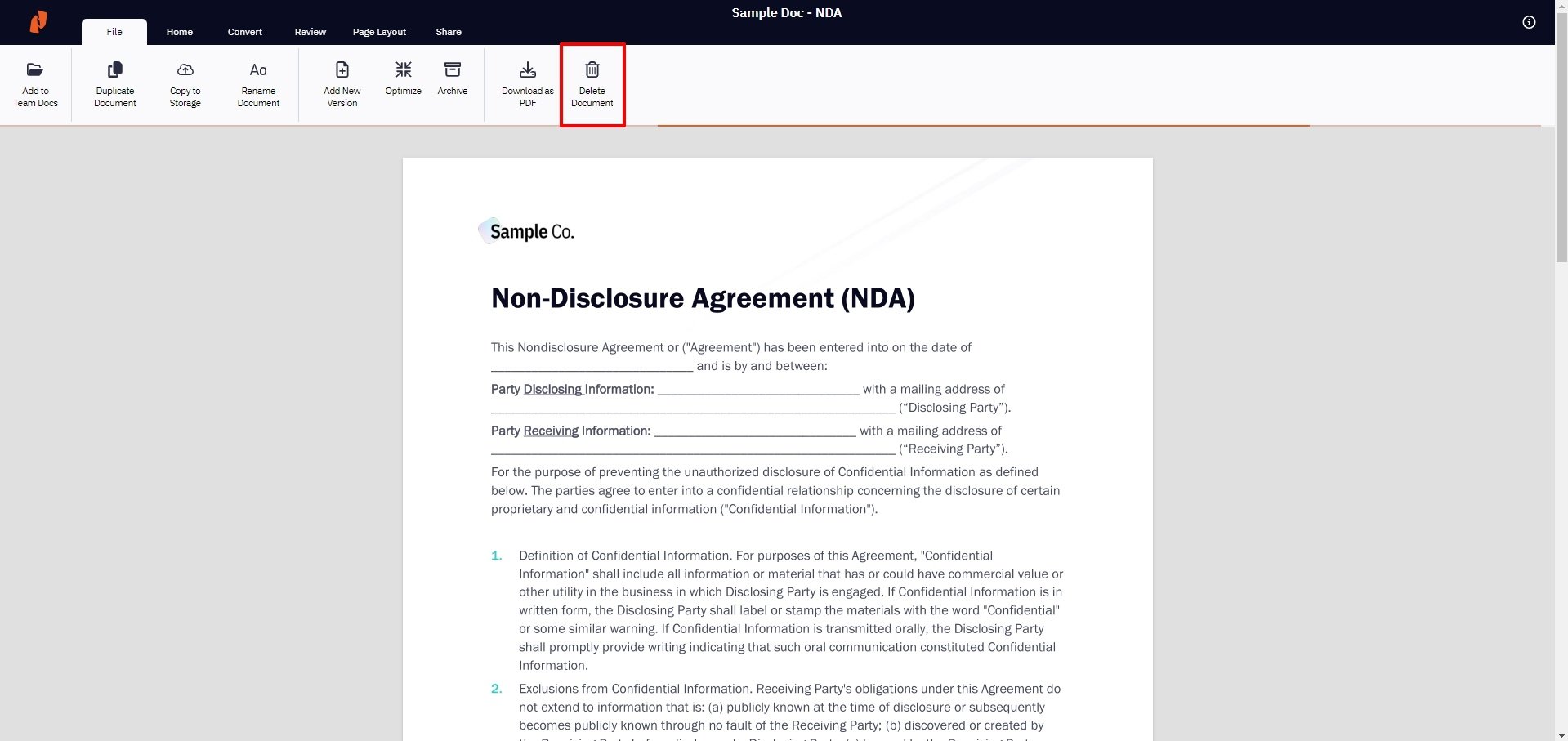
4. In the resulting popup, confirm that you have selected the correct document for deletion and finalize by clicking Delete
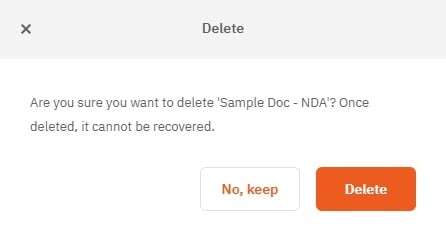
5. Once the document has been deleted, you will be notified, and the deleted document will no longer be available in My Documents