Cancel an eSignature Request
A signature request can be cancelled at any point before the document has been signed by all recipients.
2. A dropdown will open, listing the three most recent documents that you have sent for signature. If the document you're looking to cancel appears, click Cancel Request and skip to Step 5.
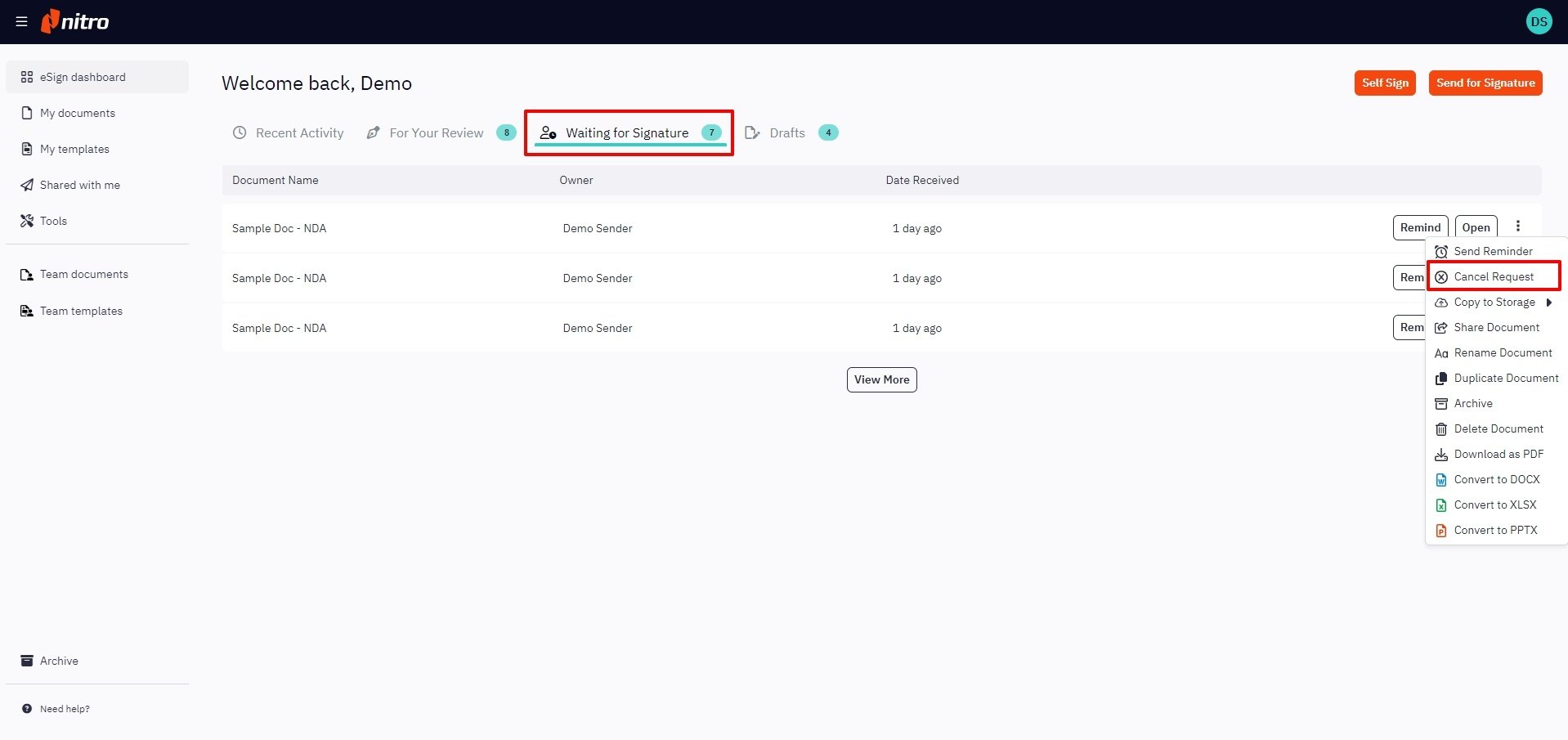
3. If the document you're looking to cancel is not displayed in the dropdown, click View All at the bottom of the dropdown
4. You will be brought to My Documents with all of your documents that have been sent for signature, but still aren't completed. From here, you can either:
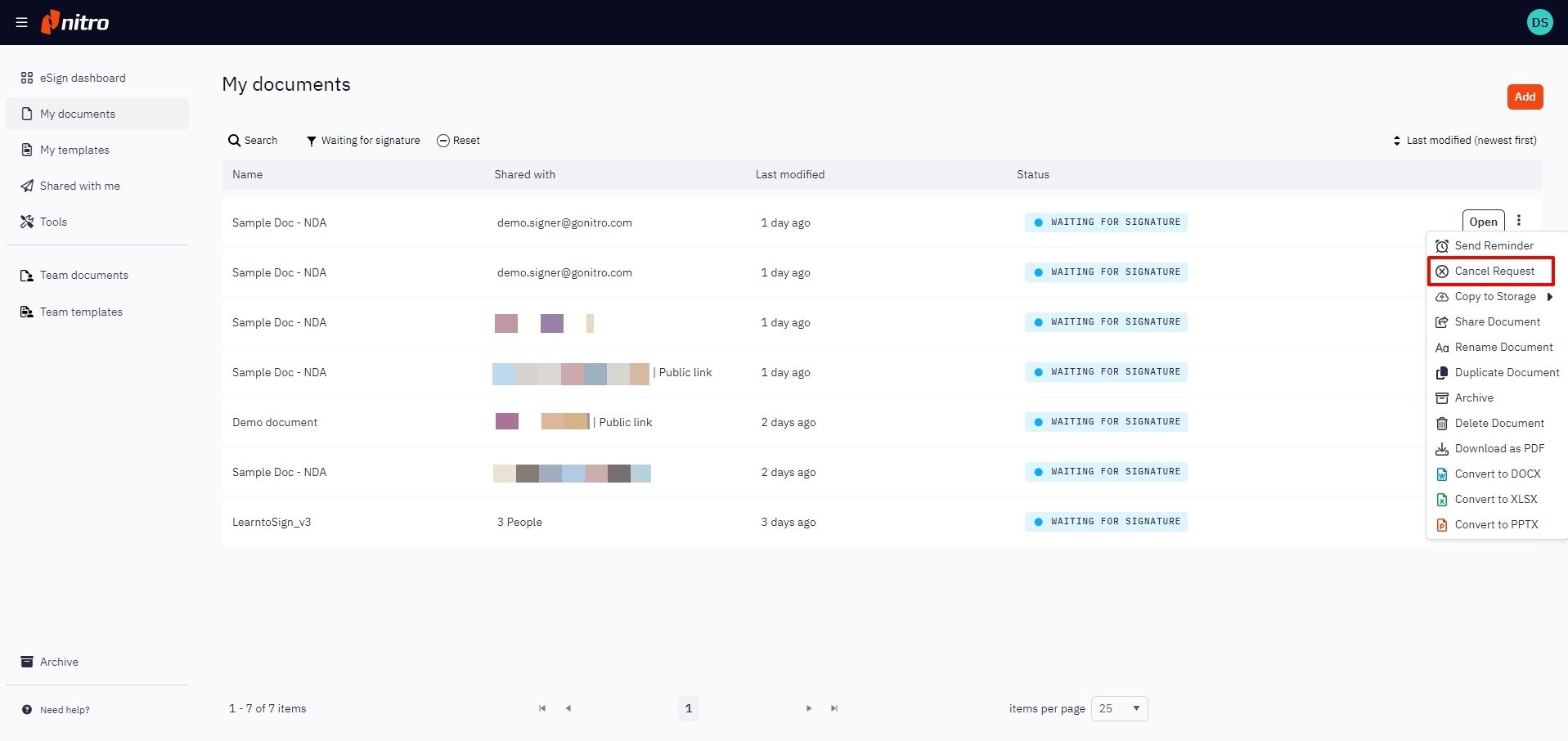
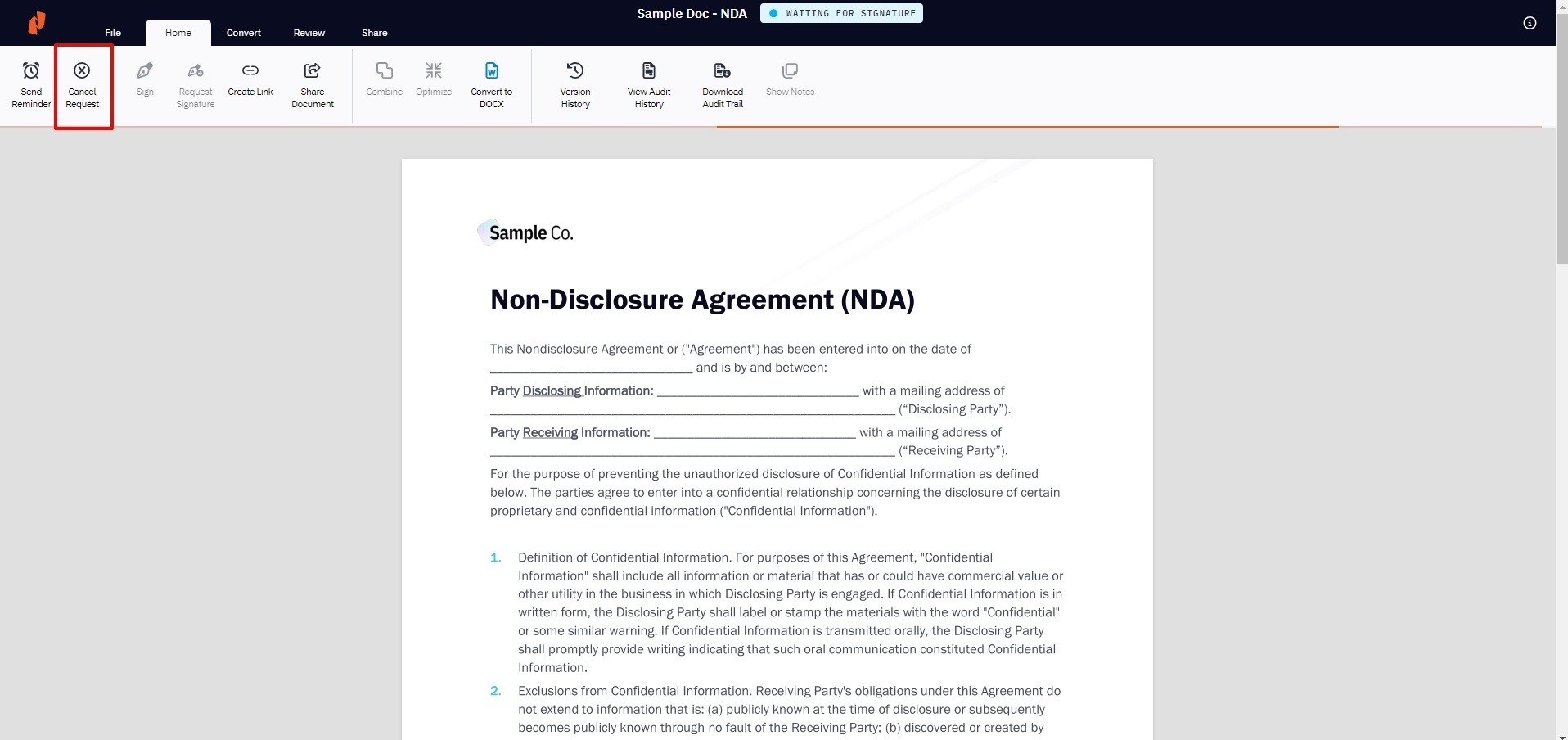
5. A popup will open to confirm that you want to cancel the signature request. Click Cancel Request to cancel.
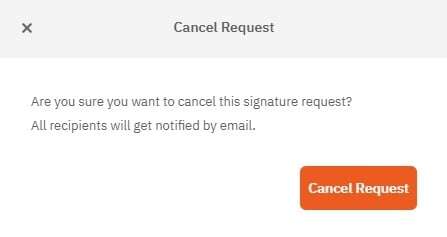
Your document will then be available to view and edit under the Drafts section of the Nitro Sign eSign dashboard.
How to cancel an eSignature request
1. On the Nitro Sign eSign dashboard, click on the Waiting for Signature tile2. A dropdown will open, listing the three most recent documents that you have sent for signature. If the document you're looking to cancel appears, click Cancel Request and skip to Step 5.
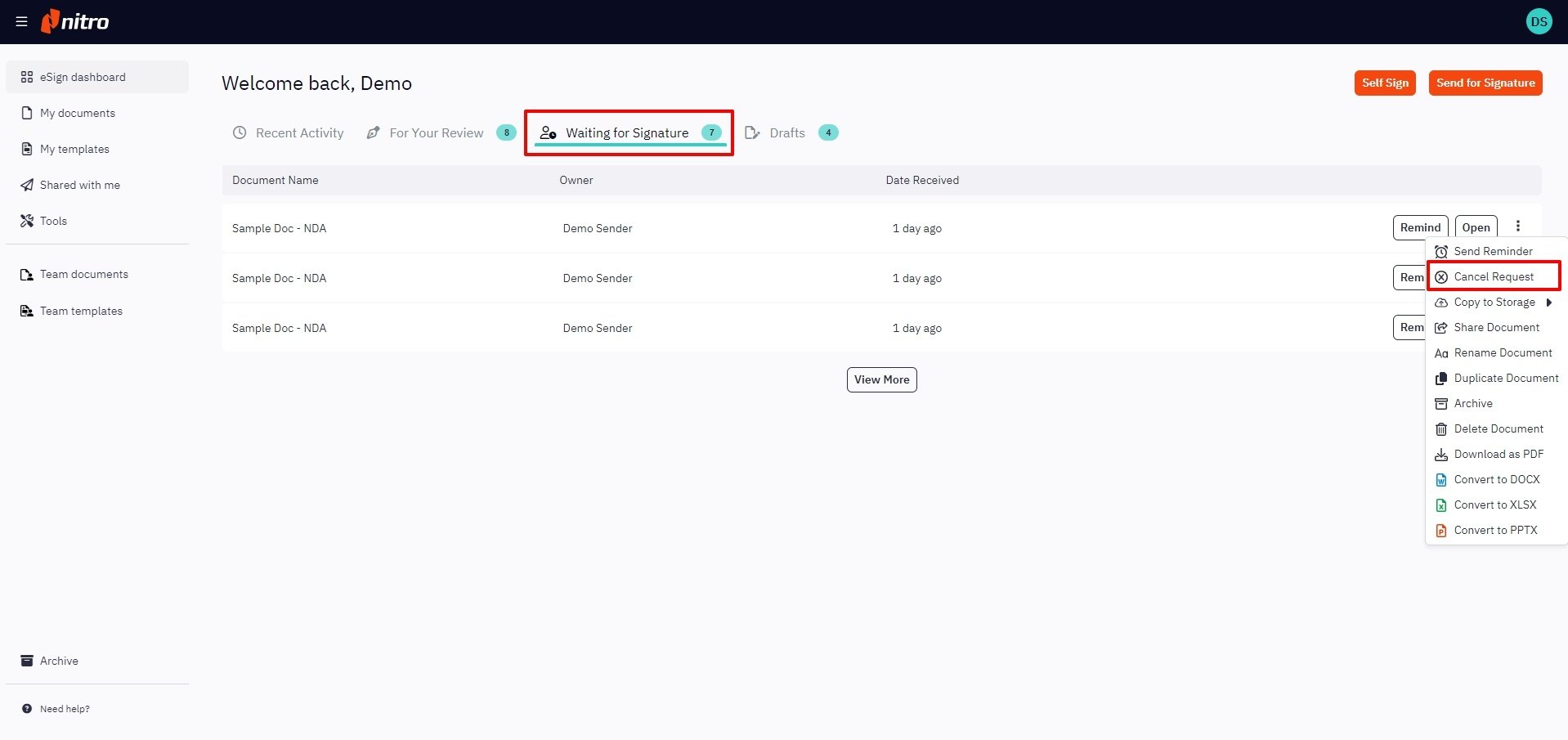
3. If the document you're looking to cancel is not displayed in the dropdown, click View All at the bottom of the dropdown
4. You will be brought to My Documents with all of your documents that have been sent for signature, but still aren't completed. From here, you can either:
- Click on the Quick Actions menu icon next to the name of the desired document and select Cancel Request
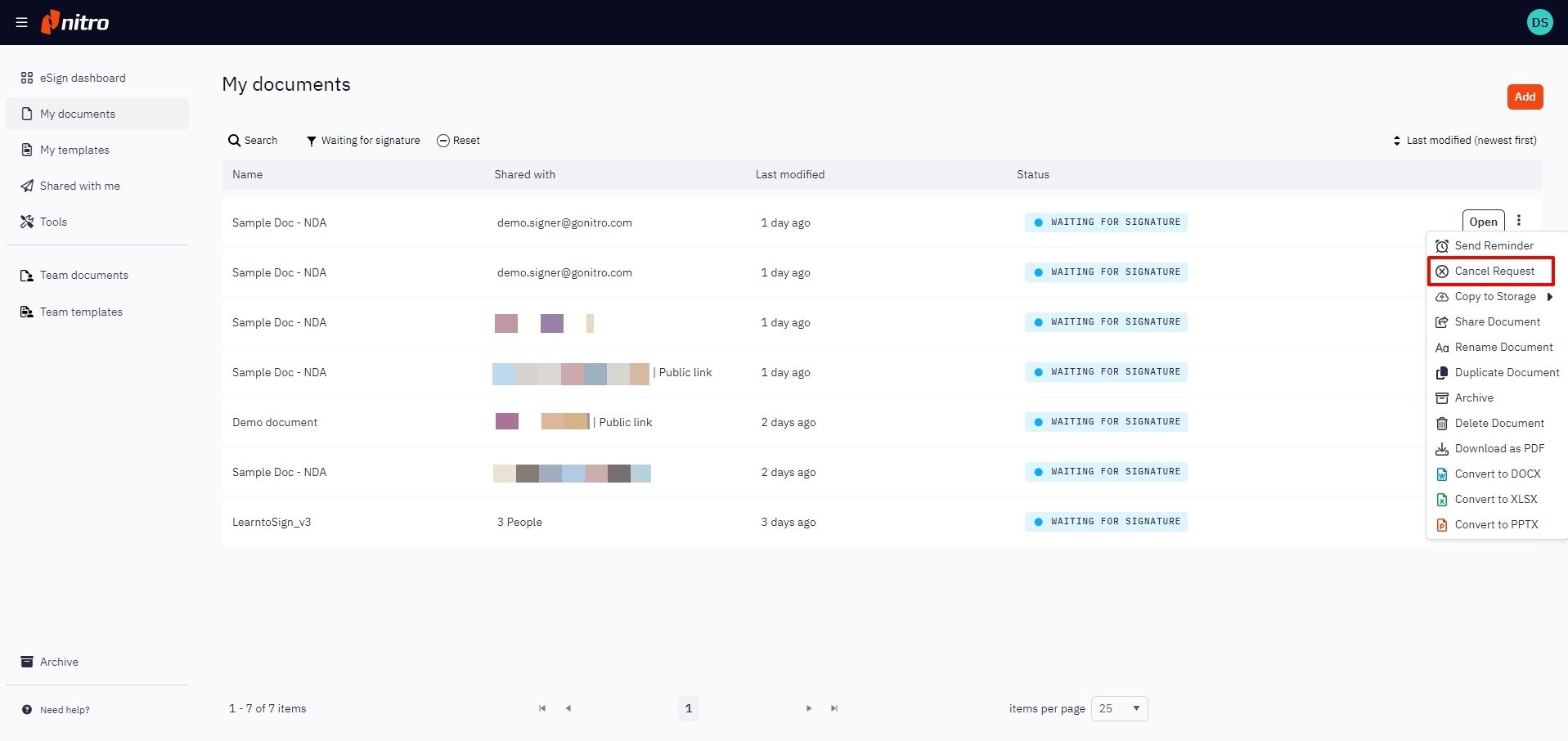
- Or, double-click to open the desired document, click the Home tab, and select Cancel Request
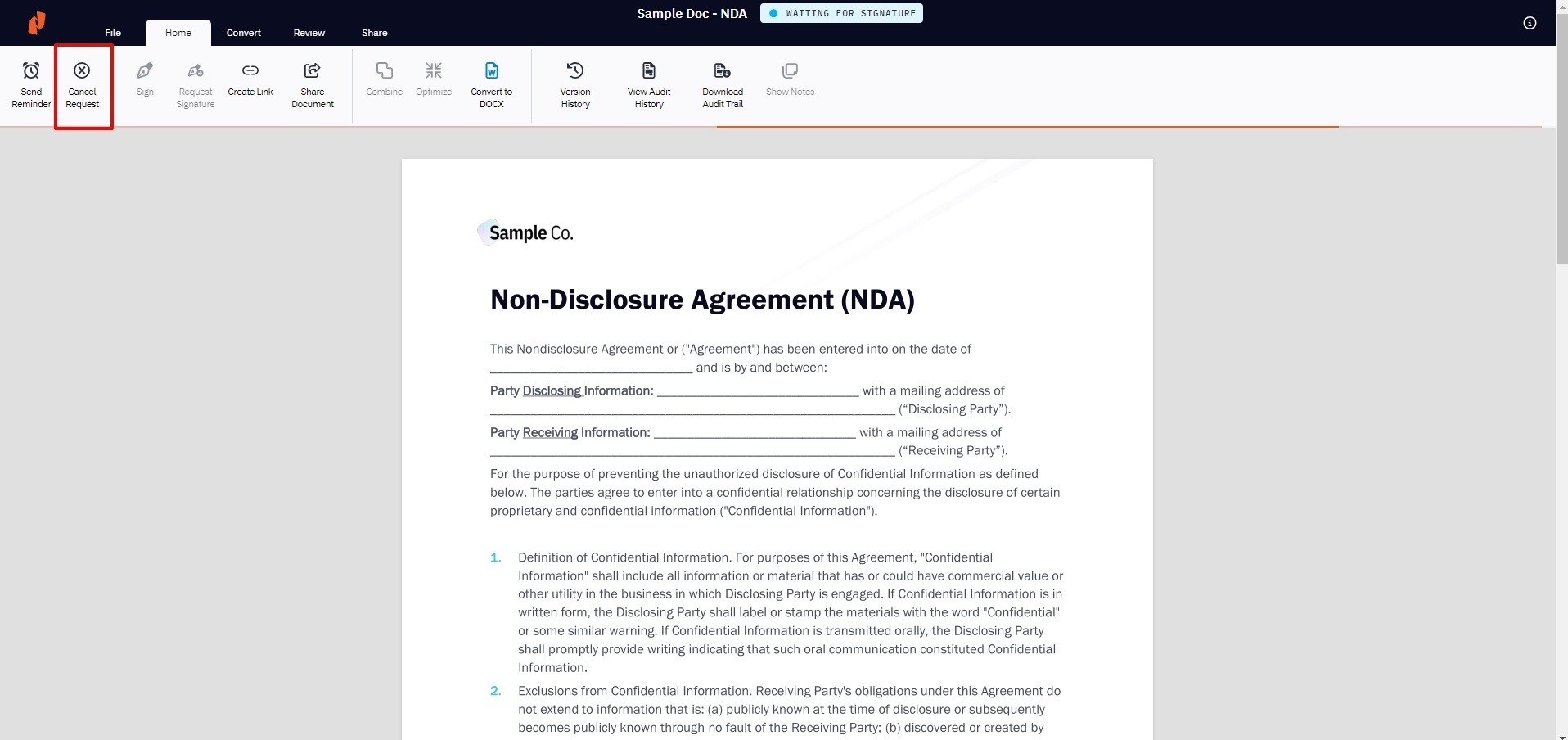
5. A popup will open to confirm that you want to cancel the signature request. Click Cancel Request to cancel.
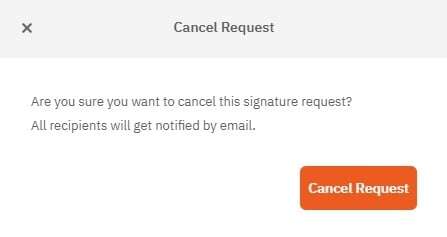
Your document will then be available to view and edit under the Drafts section of the Nitro Sign eSign dashboard.