Split PDF by file-size
Nitro PDF Pro for Windows
The page splitting functionality gives you advanced tools to assemble new files based off a specified file size.
2. Click the By file size (max) option, and then enter the page range to use
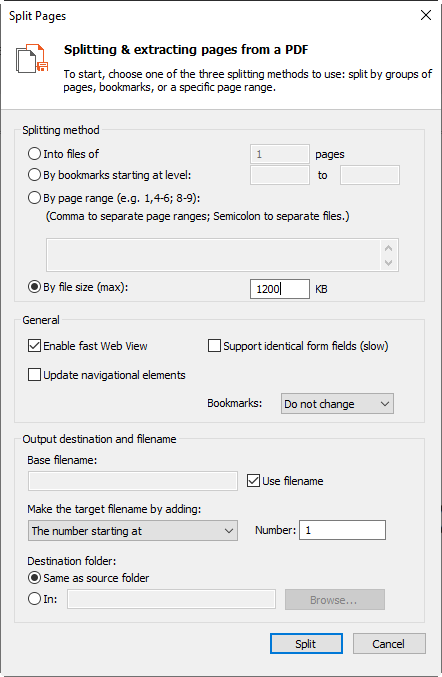
3. In the General Options group, do any of the following:
4. In the Output Destination and Filename group, do one of the following:
5. Choose how the filename is to be created by selecting an option from the Make the target filename by adding list, entering a starting number if required.
6. In the Destination folder group, do one of the following:
7. Click Split
To split by file size:
1. On the Page Layout ribbon tab, in the Pages group, click Split2. Click the By file size (max) option, and then enter the page range to use
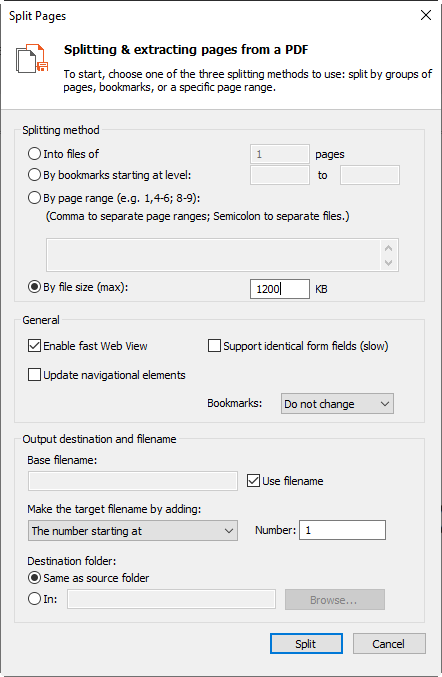
3. In the General Options group, do any of the following:
- If the document is intended for web display, select Enable fast web view
- To redirect navigational elements (such as bookmarks and hyperlinks) to the new location, select Update navigational elements
- To support creating identical form fields, select Support identical form fields
- To update the PDF title with the output filename, select Update title with output filename
- Specify how bookmarks should be displayed when the new file is opened, choose the desired option from the Bookmarks list
4. In the Output Destination and Filename group, do one of the following:
- If you would like to use the original filename as the base filename for the split files, select Use filename.
- To specify a new base filename, clear the Use filename checkbox, then type a new name in the Base filename field.
5. Choose how the filename is to be created by selecting an option from the Make the target filename by adding list, entering a starting number if required.
6. In the Destination folder group, do one of the following:
- To place the split PDFs in the same location as the original file, click Same as source folder.
- If you would like to specify a new folder to place the split PDFs, select the In radio button then click the Browse button to select a folder.
7. Click Split