Assemble & Moving Pages in a PDF
Nitro PDF Pro for Windows
The
Pages pane can make rearranging the pages of your PDF documents much easier. When expanded, the pages pane is located along the left side of the application window, displaying thumbnail-sized versions of each page so you can quickly identify and select the pages you want to edit.
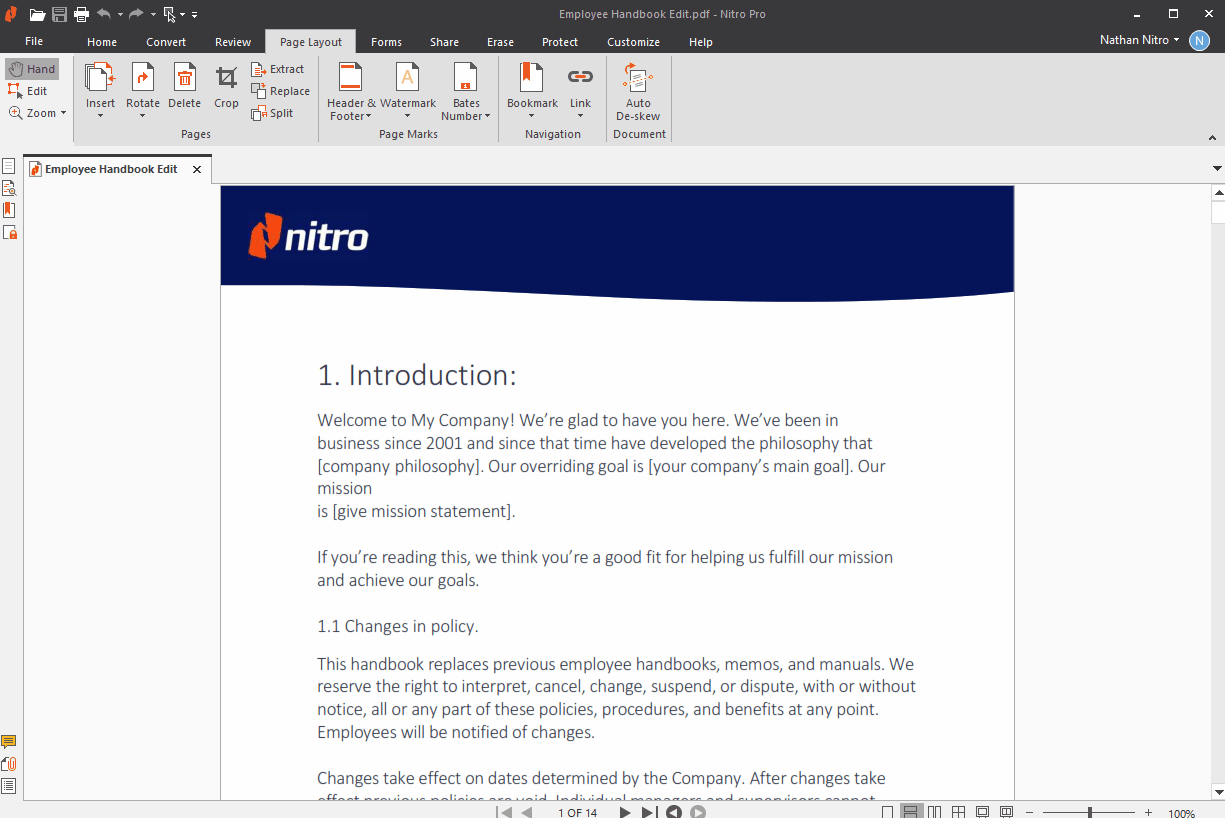
TIP : You can highlight multiple pages to move by CTRL clicking, or SHIFT clicking multiple pages.
To access the page assembly tools, do one of the following:
- On the Home tab, go to the Pages group
- On the Page Layout tab, go to the Pages group
- From the navigation tabs (displayed along the left side of the application window), click the Pages tab, then right-click on any page in the Pages pane
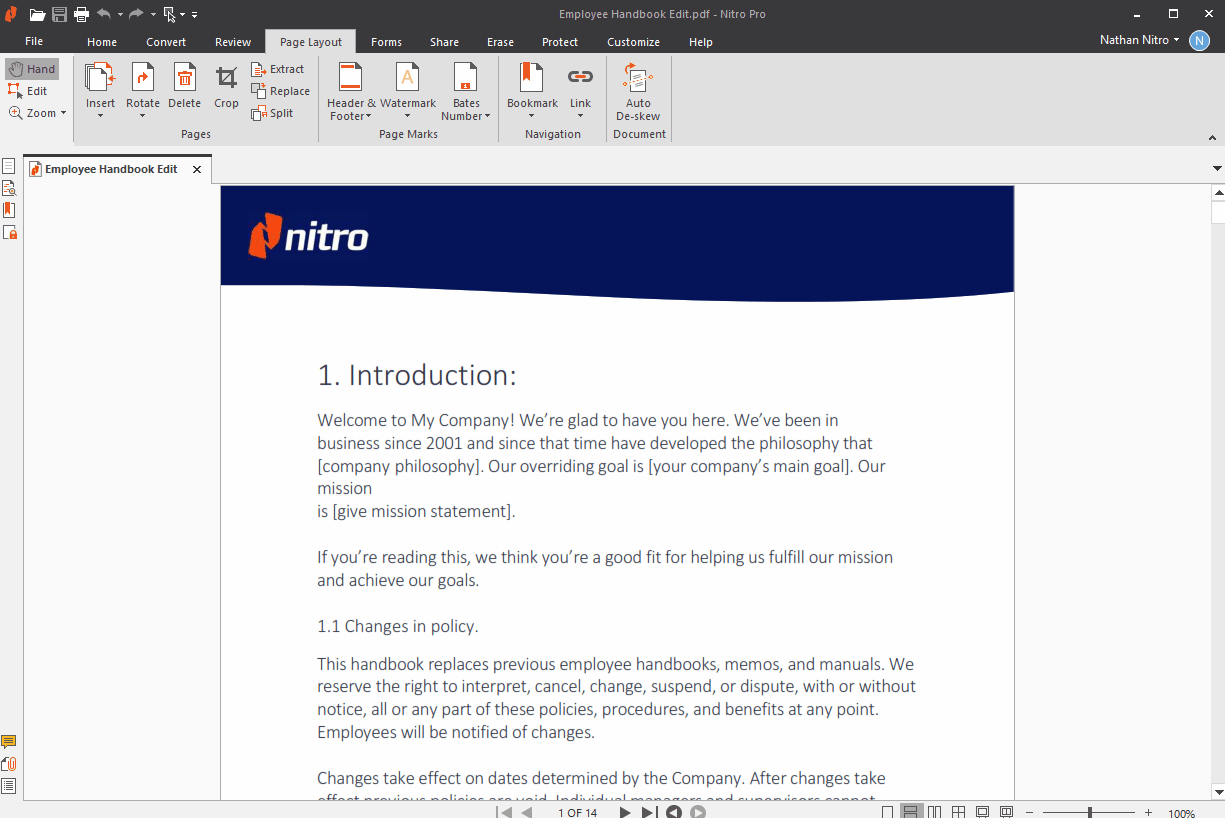
TIP : You can highlight multiple pages to move by CTRL clicking, or SHIFT clicking multiple pages.