View or Edit Object Properties
Nitro PDF for Mac
Change the color or line weight of any of the lines or objects using the Object Properties section in the
Editing bar.

Tools remember their last chosen colors and properties. ( Adding Annotations, Drawing and Objects).

Stroke Color
Choose a stroke color for drawn shapes or lines from the macOS-provided Colors Palette. Alternatively, choose ""No Stroke"" if you do not want a prominent outline for your shapes.
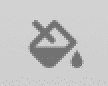
Fill Color
Choose a fill color for a shape or line from the macOS-provided Colors Palette. Alternatively, choose ""No Fill"" to select no fill.
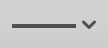
Line Attributes (Endpoints)
Choose from a variety of line (stroke) styles, solid or dotted. To make a line into an arrow:

Stroke Width
Choose a line (stroke) width for a shape or line from the standard palette of widths, or choose ""Other..."" to make a custom selection.

Tools remember their last chosen colors and properties. ( Adding Annotations, Drawing and Objects).

Stroke Color
Choose a stroke color for drawn shapes or lines from the macOS-provided Colors Palette. Alternatively, choose ""No Stroke"" if you do not want a prominent outline for your shapes.
You can also select ""Custom Color""

, match an existing color using the eyedropper, and or adjust the opacity.

, match an existing color using the eyedropper, and or adjust the opacity.
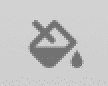
Fill Color
Choose a fill color for a shape or line from the macOS-provided Colors Palette. Alternatively, choose ""No Fill"" to select no fill.
You can also select ""Custom Color""

, match an existing color using the eyedropper, and or adjust the opacity.

, match an existing color using the eyedropper, and or adjust the opacity.
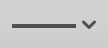
Line Attributes (Endpoints)
Choose from a variety of line (stroke) styles, solid or dotted. To make a line into an arrow:
- Select the drawn line.
- Click the Line Attributes menu item.
- The drop-down list will show a variety of endpoints.
- Choose a Line Start and Line Ending symbol to add to the start and end of the line.

Stroke Width
Choose a line (stroke) width for a shape or line from the standard palette of widths, or choose ""Other..."" to make a custom selection.