Reset a User's Password
Admin Portal
As a Global Administrator for your team, you can reset passwords for individual users or send bulk password reset requests using the Nitro Admin panel.
- Login to the Nitro Admin Portal
- Select Users in the left navigation pane and navigate to the Active tab
- Click on the user's row to open the Edit User panel.

4. Click the Request New Password button in the Edit panel.
5. Confirm that the user's password reset by clicking Send Request.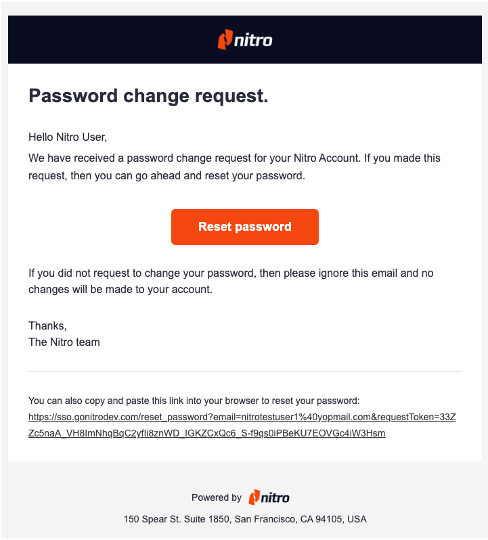
Bulk Password Reset Requests
You can also reset passwords for multiple users at once using the multi-select functionality.
To send bulk password reset requests:
- Login to the Nitro Admin Portal.
- Select Users in the left navigation pane and navigate to the Active tab
- Click the multi-select checkbox in the header to select all users in the filtered view or manually select individual users.
- Click the Manage Users tab and choose Reset Password from the dropdown menu.
- In the confirmation modal, click Send Request to trigger password reset emails for all selected users.
- A notification will appear once the requests are sent. You can view the status of bulk actions under the Admin Activity Log tab.