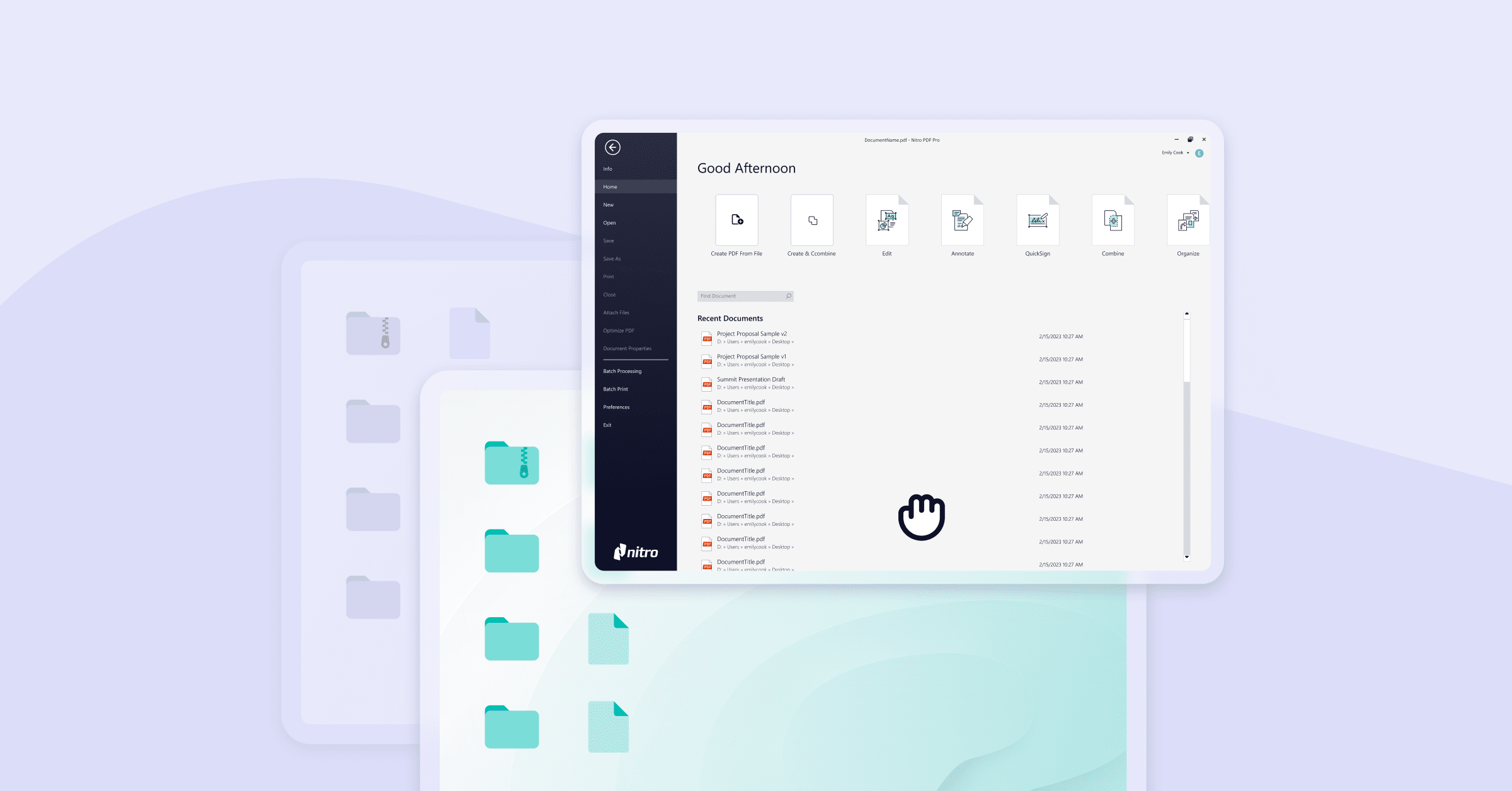To successfully move your Nitro PDF Pro license to a new computer, you must first deactivate the license on your current device, ensuring your serial number is recorded. You can then install the software on the new computer and use the recorded serial number to activate the full license.
Migrating software from one computer to another isn't exactly fun. However, getting organized now will save you considerable time and stress in the long run, and ensure none of your applications get left behind. In this blog, we show you quick steps for moving Nitro PDF to a new computer.
How can I transfer Nitro to another computer?
To transfer your Nitro license, you must first deactivate it on your current device to free up the entitlement, then install and re-activate it on your new computer.
To deactivate your Nitro license:
- Open Nitro PDF.
- On the Help tab, select About Nitro. Take note of the serial number that is displayed in the dialog box.
- Click Activation.
- Click Deactivate.
- Visit gonitro.com/product-details/downloads.
- Download the version of Nitro you were using.
- Nitro PDF will be installed as a 14-day free trial.
Note: These installers are for individuals and small teams only. If you are a business, please submit a Nitro Support request here.
To activate your full Nitro license:
- On the Help tab, navigate to the Product group.
- Click About Nitro PDF.
- Click Activate.
- Enter your serial in the text box.
- Select the checkbox to accept the terms.
Set yourself up for PDF success
New to Nitro? Download our free 14-day trial today with no credit card required.
Need more support? Check out the Nitro Support Center for extra resources.

/Card-Page%20Previews-AI.png?width=1200&height=800&name=Card-Page%20Previews-AI.png)