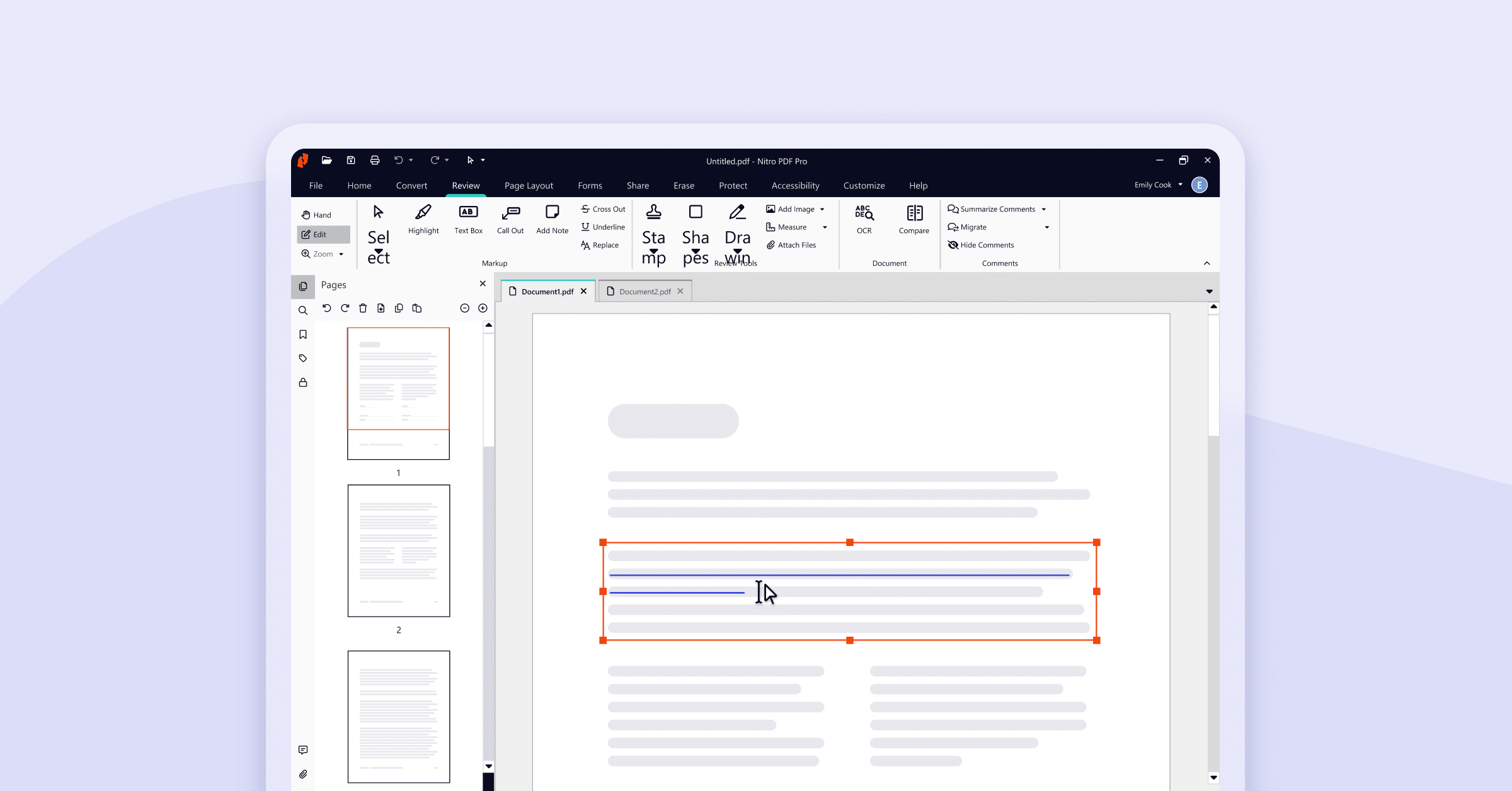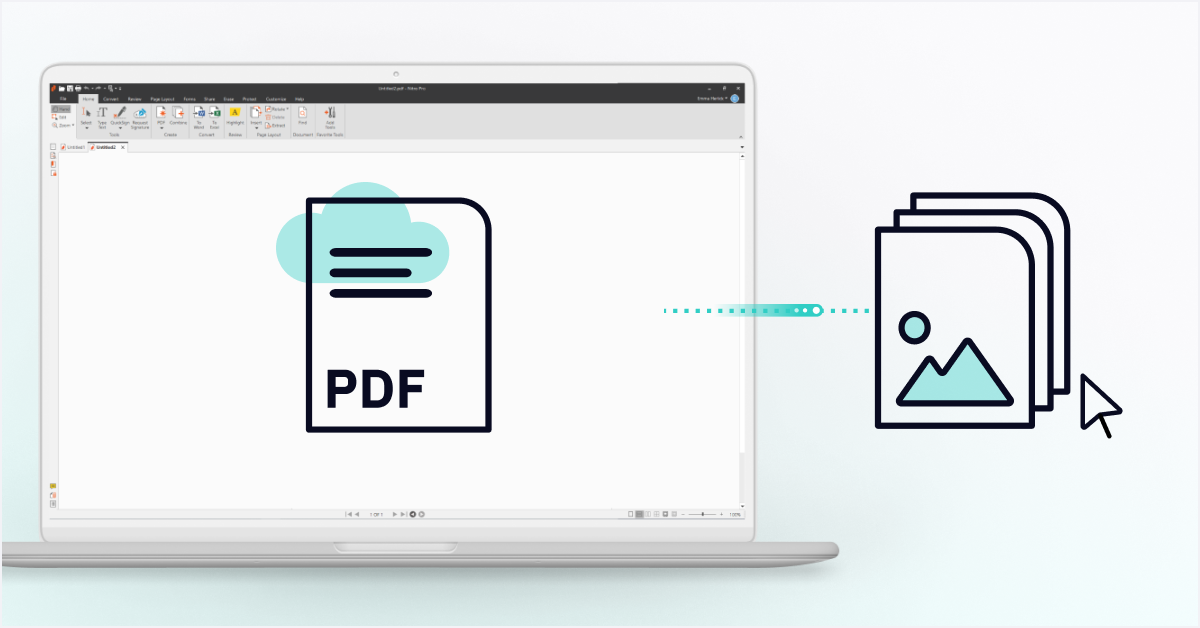Picture this: You open your email to see the PDF document you’ve been expecting and need to complete, only to discover that it needs a few changes and you don't have a printer or the right software to write on it. Sound familiar?
In this guide, you'll discover how to write on a PDF with a PC, Mac or iPhone using Nitro PDF. No more needing to recreate a document in Word, getting frustrated with pesky formatting, having to convert it to a PDF and switching continuously between software!
How to write on a PDF
- Download Nitro PDF Pro.
- Upload your document or use a template from Nitro’s PDF Template Hub.
- Click Type Text on the Home tab in the Tools group.
- Click the page where you want to insert text.
- Set the text font and size on the Format tab.
- Enter text.
- Click Finish when complete!
How to edit existing text on a PDF
Maybe you’re reviewing the final draft of a PDF your team has been working on for days and you spot a typo. Or perhaps you want to whiteout, redact, stamp or replace text.
What now? With Nitro, it’s no problem.
- Download Nitro PDF Pro.
- Upload your document.
- Click Edit on the left-hand side of the ribbon.
- Double click the text you want to edit.
- Highlight the text to change the text font, case, color and size.
- Click Finish when complete!
How to type on a PDF
While writing on a PDF can mean performing various actions—highlighting, reordering content or adding imagery, for instance—typing means just what it says.
Nitro makes it effortless to type on a PDF with a Type Text tool that allows you to make quick additions without accessing source files. Simply open the PDF, click Type Text and make your changes. This process means you don’t have to print out a document to fill in fields; you can even type on a PDF created from a photocopy.
No matter what you need to do, working on a PDF is easy, fast and intuitive with Nitro.
Limitations of writing and typing on PDFs with free tools
If you’ve taken even a casual look for PDF solutions, you know that there are many free online tools for writing on a PDF. The $0 price tag is attractive, but don’t be misled; they fall short in many ways.
With a free tool, you could write or type on a PDF only to find that the program automatically deleted your files after an hour of processing.
They also may:
- Leave watermarks
- Prevent you from adding hyperlinks or embedded images
- Not allow eSignatures
- Withhold usage data
- Limit restoring previous versions
- Not integrate with your other digital processes and systems
Take the next step and get a PDF editor that works for you
If PDFs are part of your universe, you know that being able to access, write on and edit them is key to your productivity and success. Why cause roadblocks to productivity with solutions that don’t offer everything you need? Acquiring a PDF editor that helps you write on PDFs and more is the best way to ensure you’re competitive in your field and ahead of your rivals.
With Nitro, you’ll be able to write, type and do everything you need on PDFs easily and quickly. You can personalize your documents with:
- Custom logos
- Page numbers
- Dynamic bookmarks
- Embedded hyperlinks
- Attachments
- Time marks
- And more—to name just a few possibilities.

/Card-Page%20Previews-AI.png?width=1200&height=800&name=Card-Page%20Previews-AI.png)