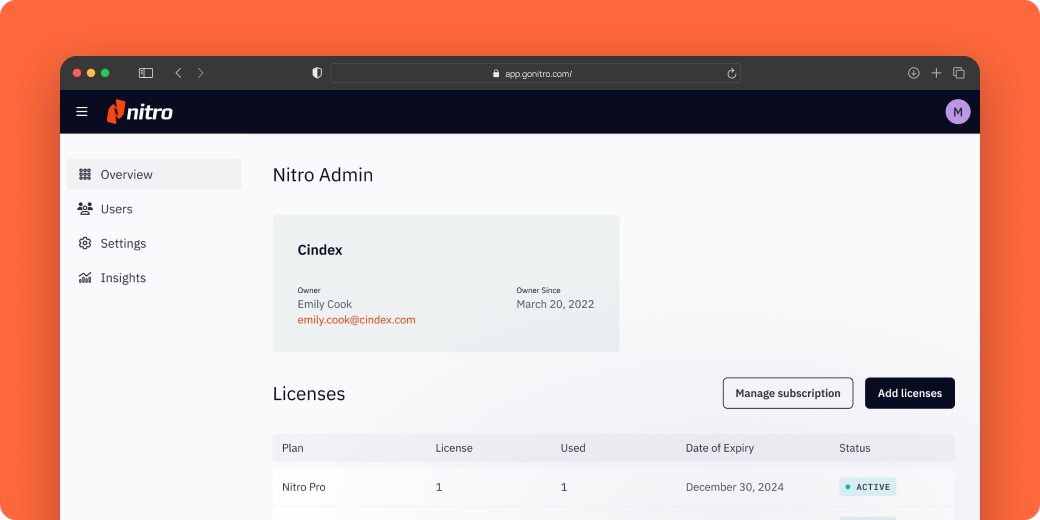Ready to declutter your digital space? Here are five easy ways to get organized with Nitro PDF.
If looking at your desktop or documents folder gives you anxiety, it’s super easy to declutter and organize your digital files with PDFs!
Researchers found that clutter in the home can lead to increased stress, and your digital home is no different. Many of us spend the bulk of our day on our computers. So spending any extra time looking for the information and documents you need on a messy desktop can cause anxiety, stress and frustration. The good news? There are multiple ways to get your computer into shape using Nitro PDF.
1. Convert different file formats into PDF
Unify your documents by converting different file formats into PDF, one of the world's most popular and universal formats. If all of your files are in one format, nearly anyone can view them and collaborate, no matter the version or operating system.
The most common file types to convert include:
- Microsoft Word (.doc, .docx)
- Microsoft Excel (.xlsx, .csv, .xlsm, etc.)
- Microsoft PowerPoint (.pptx, .ppt)
- Images to PDF (.jpeg, .jpg, .png, .gif)
- Emails to PDF (.eml, .msg, .mbox, etc.)
- Webpages and other text (.html, .txt, etc.)
2. Combine and package files
Want a simple way to get organized? Merge your files across different formats—documents, spreadsheets, presentations, reports, emails, pictures/images, etc.—into one PDF file for organizing and archiving similar information. Combining related files into a single PDF allows you to access and share those files quickly, rather than sorting through and copying files from multiple locations.
When can merged PDFs be helpful?
The use cases for combined files are seemingly endless. Having a single access point for information is especially helpful in situations where others are relying on access to information, like:
Work:
- Quickly share and attach a single file for a project
- Keep client and employee files together
- Archive old files and password-protect them for secure storage
- Impress your coworkers with your organizational skills!
School:
- Reference multiple research sources
- Make editable documents
- Share large files or assignments in a compressed format
Home:
- Compile and securely share tax documents
- Keep records of home ownership and mortgage files
- Consolidate health information for the family
Keeping all related files in one document means a lot less clicking around in bottomless pits of folders. Doesn’t that sound nice? We sure think so.
3. Use PDFs to search for information
Raise your hand if you’ve ever wanted to CTRL+F paper…
That’s why PDFs are the perfect storage solution for important information. With Nitro’s market-leading OCR engine you can make scanned PDFs editable and searchable in minutes (or seconds!) along with access to other great features such as:
- Add images and logos to documents
- Add signatures
- Create forms
- Embed links and files
- Create a table of contents
Once your documents are searchable, you can quickly find the information you’re looking for without digging and scrolling through pages and pages of documents.
4. Secure your information with password protection
Cybersecurity is an increasingly critical need for individuals and businesses alike. Nitro PDF Pro allows you to secure your files with password protection so that highly sensitive information doesn’t fall into the wrong hands.
Our Redaction Tool also lets you permanently conceal information included in documents you don’t want to be seen. Both text redaction and password protection are recommended for confidential or sensitive information, especially when sending documents through unencrypted or unsecured methods like email, certain cloud sharing, etc.
While security is not necessarily a way to organize your files, it’s an excellent time to focus on securing them to prevent potential information theft, viruses and other threats that could cause catastrophic events. Future you will thank you later.
5. Compress file sizes
You might be surprised how much space your files occupy in your cloud and computer storage. Reducing PDF file sizes will help save space and allow you to share large files easily through any platform.
There are multiple ways to decrease your file sizes in Nitro PDF Pro, including:
- Compressing the PDF
- Saving with the “Save As” function
- Removing unwanted objects (bookmarks, annotations, embedded fonts, etc.)
- Shrinking image sizes
Tip: Look at your storage bandwidth before and after your compression spree, and then pat yourself on the back for all the space you freed up (which will probably help your computer run faster!). Already using Nitro PDF Pro? Share your results with us on social media!
But first, have a plan of action
Before you dive right into these decluttering methods, establish a plan of action. Make sure you approach your organizing attempts methodically so you don’t accidentally lose important files, and always back up your storage before making drastic changes just in case something goes awry.
To make it even easier, you could create an interactive, fillable form with Nitro PDF to help you and/or your colleagues track actions, file locations, etc.
Nitro can help!
Try Nitro free or get started today with our affordable subscription plans. Join the millions of people around the world, from on-the-go professionals to enterprise organizations, we’ve helped go paperless with our PDF and eSign tools.

/Card-Page%20Previews-AI.png?width=1200&height=800&name=Card-Page%20Previews-AI.png)