Shortcuts, time-savers, productivity boosters—we know you count on them to flow smoothly through your workday and get the most out of your tools. And when they’re customized just to your specific workflow? Even better! If there’s a Nitro Pro 11 tool you find yourself using day in, day out while you edit PDFs, then it’s time to take advantage of the customizable Home Tab for immediate access.
Why Customize?
Combine, convert, stamp, whiteout, sign, redact—the list goes on! So much functionality, but for many knowledge workers, like you, there are a select number of tools that you use to edit PDFs the most. Forget clicking through tabs and searching for your favorite tools; Nitro has created a solution that works the way you do.
Are you in financial services and regularly need to whiteout sensitive information? Do you work in professional services and constantly use the signature tool? Are you part of a marketing team and regularly rely on adding notes to give feedback and review? Nitro Pro 11’s intuitive interface now allows you to isolate your top five most-used tools and plant them directly in your customizable Home Tab to optimize the way you edit PDFs. After all, Nitro’s main goal is to help you work smarter with documents and get more done while you’re at it.
Work Smarter With PDFs
Whether you know the tools you rely on the most or are just getting started with Nitro Pro, customizing your Home Tab to reflect your Favorite Tools couldn’t be easier.
First, open Nitro Pro and navigate to the right-most section titled Favorite Tools and click Add Tools.
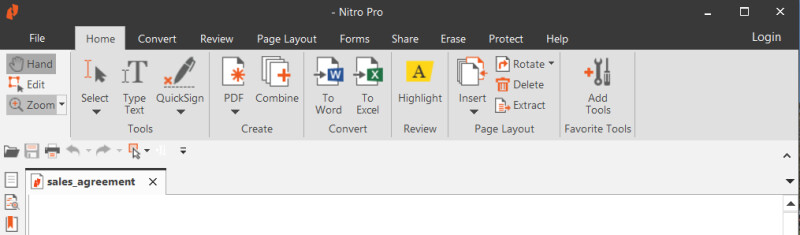
Nitro offers up some of the most popular options in an easy-to-find Popular Tools drop-down menu. This may be a good place to start if you’re trying to hone in on common tools.

If you’re already a Nitro whiz and know the tools specific to your workflow, you can start exploring in the All Tools drop-down menu.

Highlight your choice tool in the Choose a Tool field, and then click the arrow to transfer it to the Favorite Tools field. Select up to five, and then click OK.

Finally, watch them magically appear in your Home Tab under Favorite Tools—ready to make your life easier.
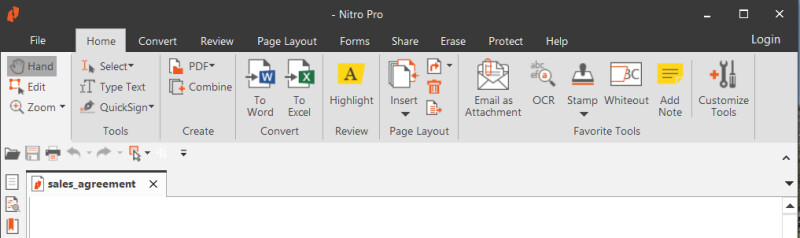
Before you spend any more time clicking through tabs to find your favorite tool, take a minute to pick your top five and drop them directly in the Home Tab. What could be simpler than that? We know your workflows differ, so we are making sure your solution is customized to maximize your productivity and satisfaction.
Ready to work smarter with PDFs?
Get your own copy of Nitro Pro today by downloading a free 14-day trial.

